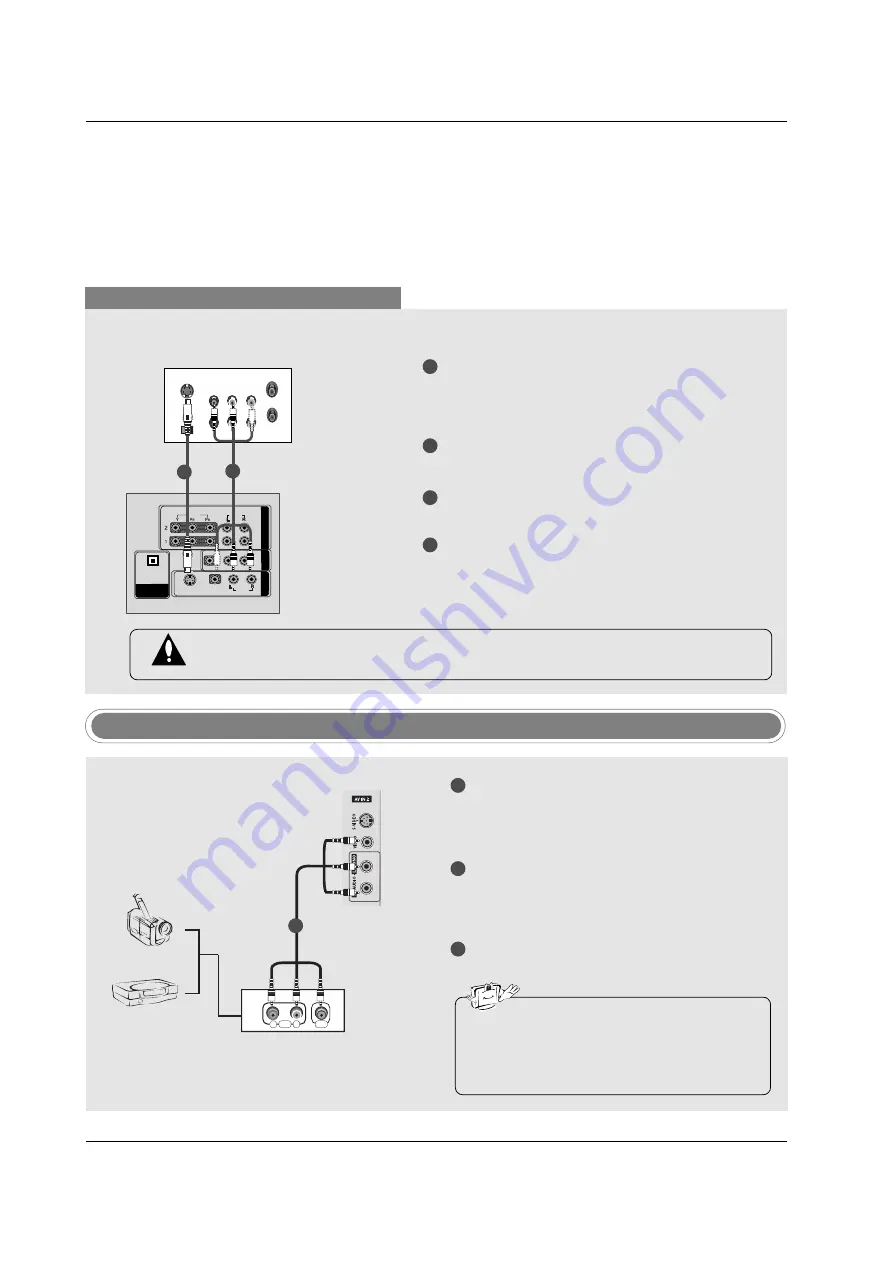
20
Installation
When connecting with an S-Video cable
VIDEO
AUDIO
AUDIO
VIDEO
AUDIO
AUDIO
MONO
(
)
S-VIDEO
S-VIDEO
A
V IN 1
A
V OUT
COMPONENTCOMPONENT
IN IN
DIGIT
DIGITAL
AL AUDIO
AUDIO
OUT
OPTICAL
PTICAL
S-VIDEO OUT
IN
(R) AUDIO (L) VIDEO
3
4
OUTPUT
SWITCH
ANT OUT
ANT IN
HDMI / DVI IN
ANTENNA/
CABLE IN
REMOTE
CONTROL IN
RS-232C IN
(CONTROL & SERVICE)
RGB IN
(PC)
AUDIO IN
(RGB/DVI)
VIDEO
AUDIO
VIDEO
AUDIO
( )
S-VIDEO
A
V
IN 1
A
V
OUT
COMPONENT
IN
DIGITAL AUDIO
OUT
OPTICAL
SERVICE
VCR
1
1
2
2
3
4
Connect the S-VIDEO output of the VCR to the
S-
VIDEO
input on the set. The picture quality is
improved; compared to normal composite (RCA
cable) input.
Connect the audio outputs of the VCR to the
AUDIO
input jacks on the set.
Insert a video tape into the VCR and press PLAY
on the VCR. (Refer to the VCR owner’s manual.)
Select
AV1
input source with using the
INPUT
button on the remote control.
- If connected to
AV IN2
, select
AV2
input source.
Do not connect to both Video and S-Video at the same time. In the event that you connect
both Video and the S-Video cables, only the S-Video will work.
R
L
AUDIO
VIDEO
Camcorder
Video Game Set
1
1
2
3
Connect the
AUDIO
/
VIDEO
jacks between TV
and external equipment. Match the jack colors
(Video = yellow, Audio Left = white, and Audio
Right = red).
Select
AV2
input source with using the
INPUT
button on the remote control.
- If connected to
AV IN1
input, select
AV1
input
source.
Operate the corresponding external equipment.
Refer to external equipment operating guide.
External AV Source Setup
• This TV finds the connected input sources
automatically for AV1, AV2, Component 1-2,
RGB, HDMI1/DVI and HDMI2 sources are
connected.

































