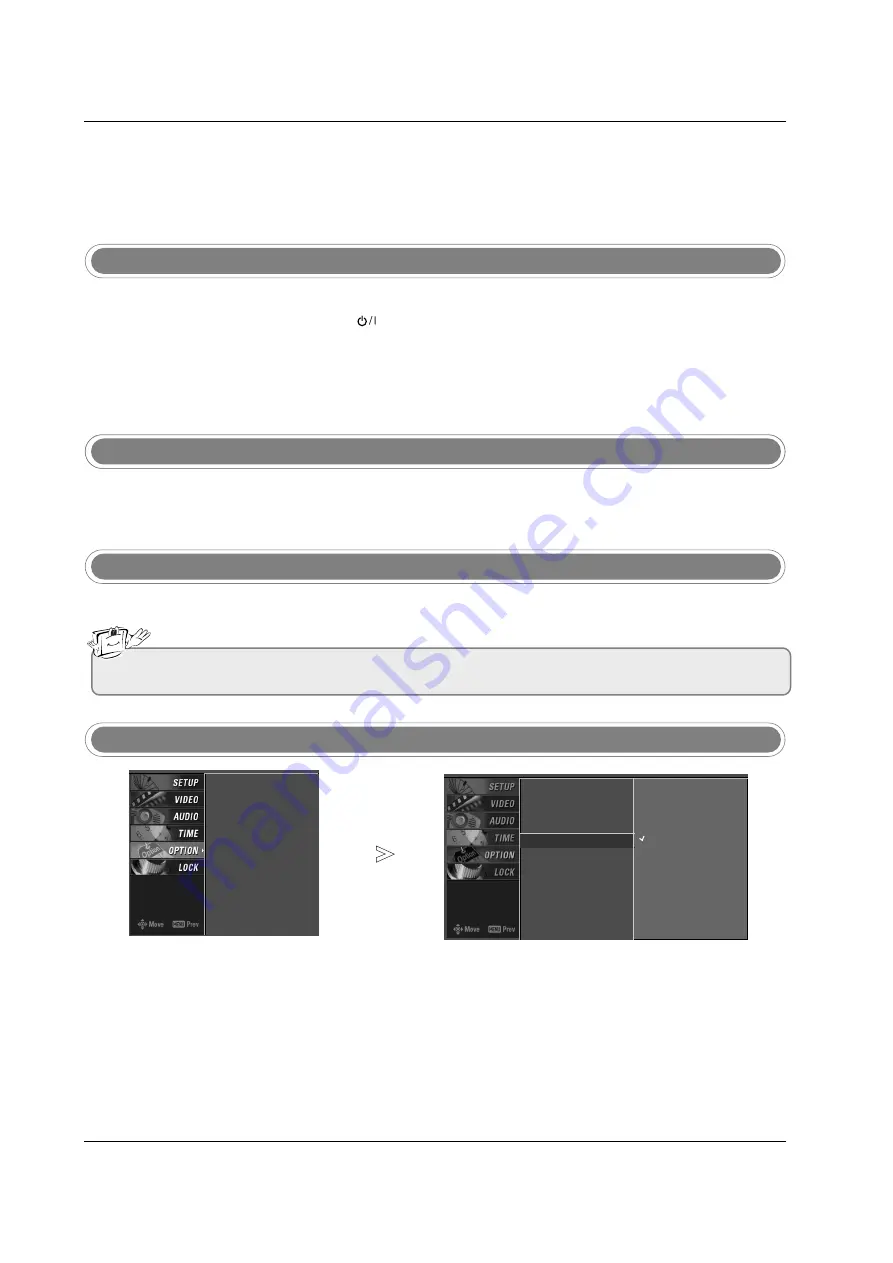
29
Operation
Operation
Operation
Basic operation
Basic operation
1. First, connect power cord correctly. At this moment, the TV switches to standby mode.
In standby mode to turn TV on, press the
,
INPUT
,
CH
D
D
/
E
E
button on the TV or press the
POWER
,
TV
INPUT
,
INPUT
,
CH
D
D
/
E
E
, Number (0 ~ 9) button on the remote control .
2. Select the viewing source by using
TV INPUT
,
INPUT
button on the remote control.
This TV is programmed to remember which power state it was last set to, even if the power cord is out.
3. When finished using the TV, press the
POWER
button on the remote control. The TV reverts to standby mode.
1. Press the
VOL
D
D
/
E
E
button to adjust the volume.
2. If you want to switch the sound off, press the
MUTE
button.
3. You can cancel this function by pressing the
MUTE
or
VOL
D
D
/
E
E
button.
Press the
CH
D
D
/
E
E
or NUMBER buttons to select a channel number.
- The menus can be shown on the
screen in the selected language.
First select your language.
On Screen Menus Language Selection
Volume Adjustment
Turning on the TV
Channel Selection
Press the
MENU
button and then use
D
D
/
E
E
button to select the
OPTION
menu.
Press the
G
G
button and then use
D
D
/
E
E
button to select
Language
.
Press the
G
G
button and then use
D
D
/
E
E
button to select your desired
language. From this point on, the on-screen menus will be shown in the
selected language.
Press
EXIT
button to return to TV viewing or press
MENU
button to
return to the previous menu.
1
2
3
4
• If you intend to be away on vacation, disconnect the power plug from the wall power outlet.
Aspect Ratio
Caption/Text
Caption Option
Language
G
ISM Method
Low Power
English
Español (Spanish)
Français (French)
Aspect Ratio
Caption/Text
Caption Option
Language
ISM Method
Low Power















