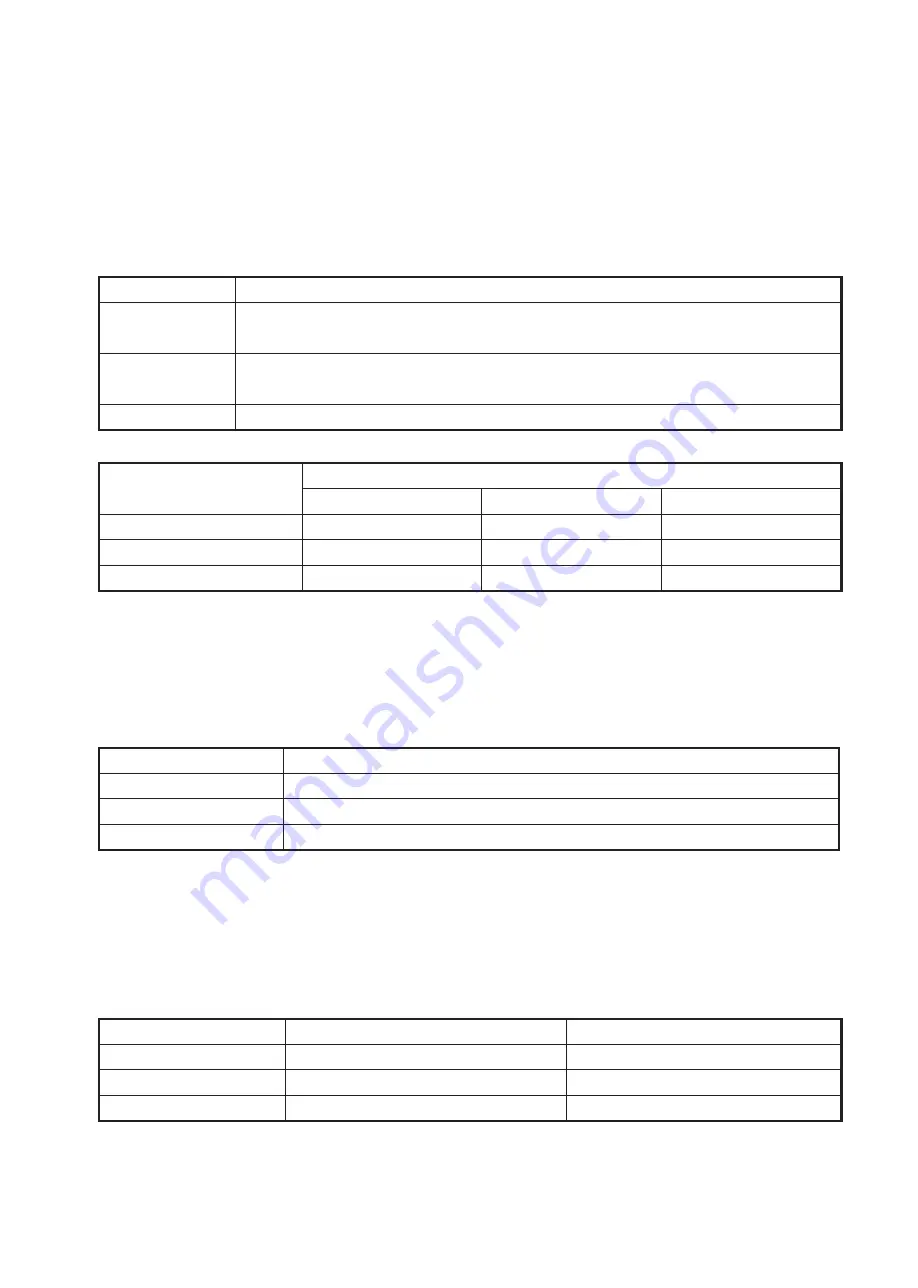
9
④
"Default" button
When this button is clicked on, all the settings of this unit return to those at the product shipment.
⑤
Image clarifying processing strength adjustment
This function improves images hard to see to those easy to see by correcting Contrast.
The images under non-ideal external light conditions at low illuminance, backlight or fogs are corrected
adaptively. Strength of correction can be set in 3 steps (Off / Normal / Enhance). We normally recommend
"Normal" for setting since noise becomes obvious depending on the image when strength is raised.
Setting
Contents of adjustment
OFF
Image clarifying processing strength is turned off. The input video signal is
outputted as is.
Normal
Image clarifying processing strength is turned ON (Normal). Normally use
in this mode.
Enhance
Image clarifying processing strength is turned ON (Strength is enhanced).
Each function
Image clarifying processing
OFF
Normal
Enhance
Contrast improvement
OFF
ON (Normal)
ON (Enhance)
Brightness adjustment
OFF
ON
ON
Range adjustment
ON
ON
ON
⑥
Brightness adjustment
This function adjusts the brightness of an output image. The standard setting is "Middle". Low brightness
portion becomes easy to see by adjusting this setting to "High" when the black level of the display
monitor is a bit low. On the other hand, the noise obvious at low brightness portions can be reduced by
adjusting this brightness level to "Low".
Setting
Contents of adjustment
Low
Adjusts to a little darker.
Middle
Adjusts to the standard brightness.
High
Adjusts to a little brighter.
⑦
Range adjustment
This button sets the range of the video signal to be inputted to and outputted from this unit.
The following three setting options are available to match the specifications of the video
signal range of the apparatus to be connected before and after this unit.
Setting
Input signal range
Output signal range
Full
0 - 255
0 - 255
Limited
16 - 235
16 - 235
Custom
16 - 235
0 - 255































