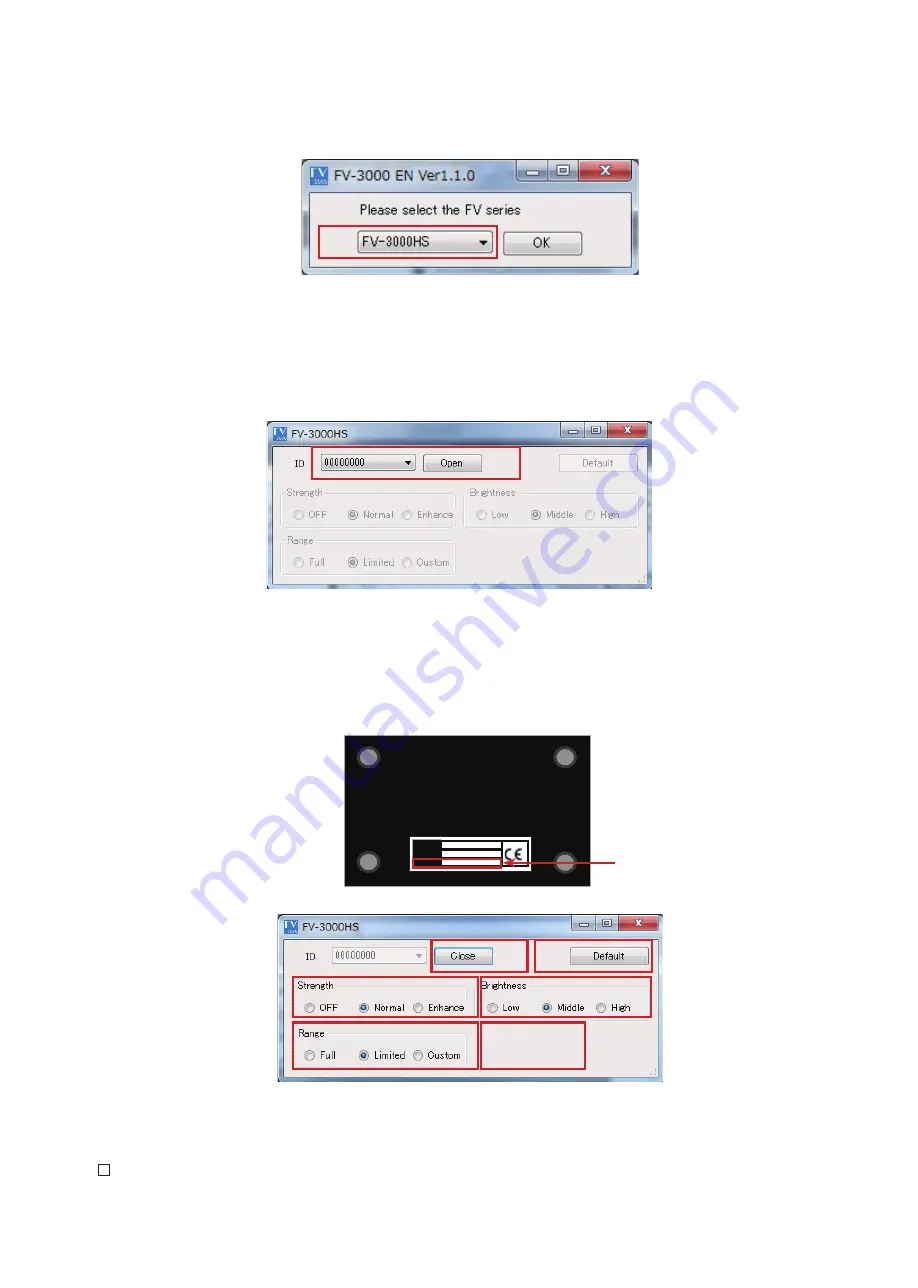
8
5.5. Operation on control software screen
Double-click on the short cut icon to start the control software.
①
①
Series selection
By double-clicking the short cut, first of all, the screen as shown above will appear. Then
select "FV-3000HS" from the pull down menu and click on. The device selection screen
as shown below will appear when the series selection is successful. If the screen is not
displayed, confirm that this unit is powered ON and the USB cable is correctly connected.
②
②
Device opening
Next on the device selection screen, select the ID of FV-3000HS to make setting, and then
click on "Open" (The ID of each product is printed on the bottom of the unit). The control screen
as shown below will appear when the series selection is successful. If the screen is not
displayed , confirm that this unit is powered ON and the USB cable is correctly connected.
③ ④
⑤
⑥
⑦
⑧
③
Device close
When completing the software, click on “Close" to close the connection with this unit. The device
selection screen will appear again when the operation for device close is successful. Then, click on
× icon at the upper right of the window to close the software. If the device selection screen is not
displayed, confirm that this unit is powered ON and the USB cable is correctly connected.
MODEL
S/N
ID
FV-XXXXXX
SXXXXXXXXXXX
XXXXXXXX
ID














