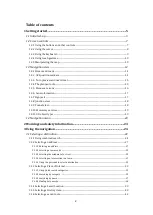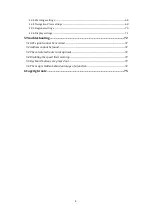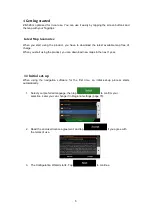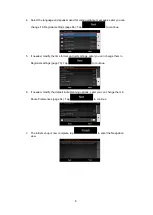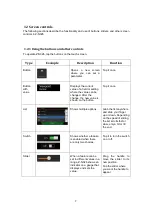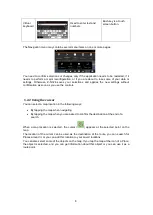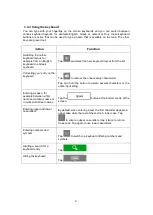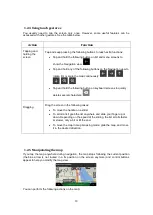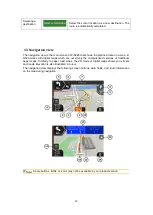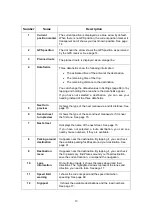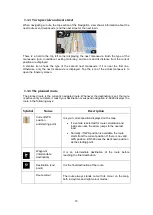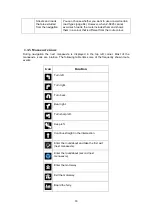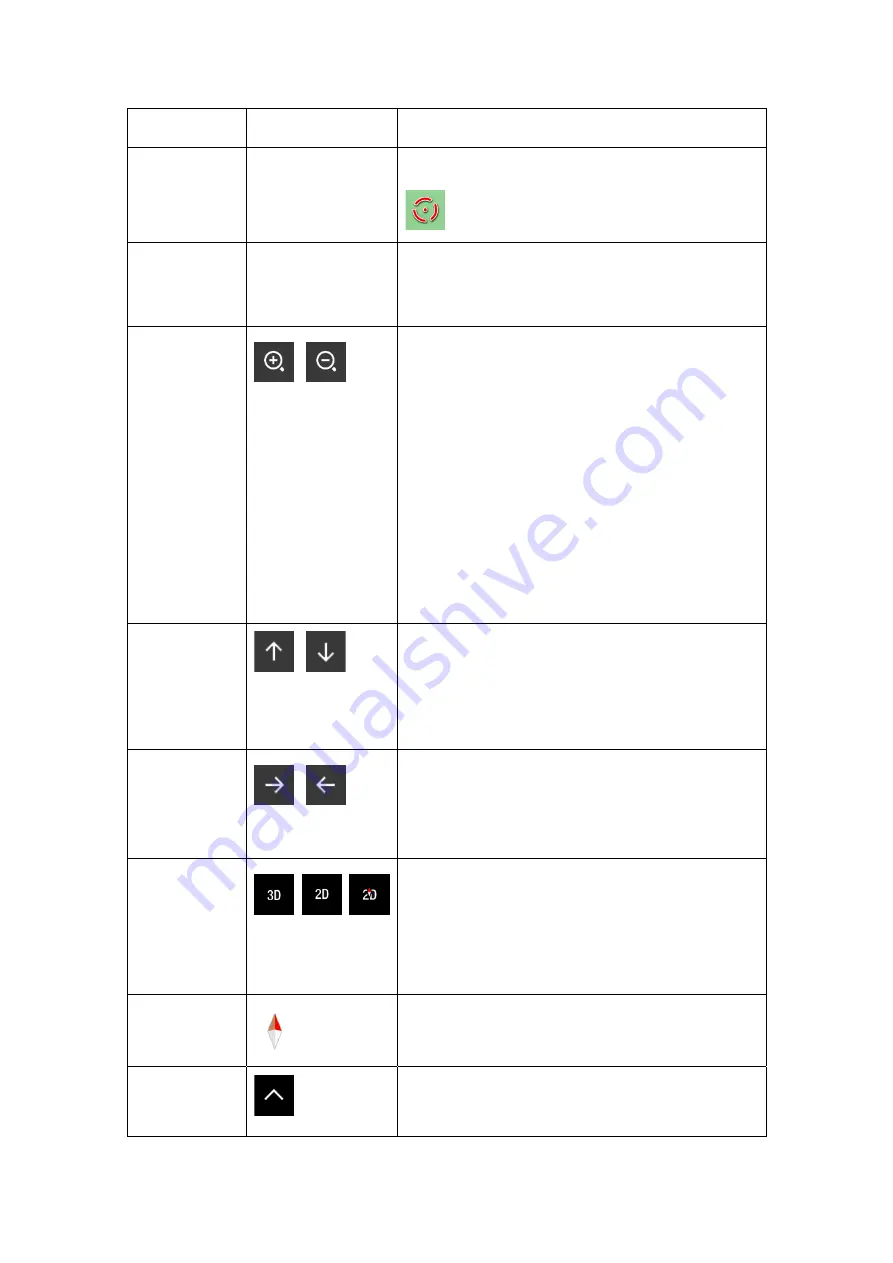
11
Action
Button(s)
Function
Checking
location
information
No buttons
The top section of the Navigation view shows
information about the selected point (the cursor
).
Moving the
map by
dragging
No buttons
Move the map in any direction: tap and hold the map
and move your finger towards the direction you want
to move the map.
Zooming in
and out
,
Change how much of the map is displayed on the
screen.
Z-N326 uses maps that let you examine the
locations at various zoom levels, always with
optimised content. It always displays street names
and other text with the same font size, never upside-
down, and you only see the streets and objects that
you need.
Map scaling has a limit in 3D map view mode. If you
zoom out further, the map switches to 2D view
mode.
Tap once to modify the view in a large step, or tap
and hold the button to modify it continuously and
smoothly.
Tilting up and
down
,
Change the vertical view angle of the map in 3D
mode.
Tap once to modify the view in a large step, or tap
and hold the button to modify it continuously and
smoothly.
Rotating left
and right
,
Changes the horizontal view angle of the map.
Tap once to modify the view in a large step, or tap
and hold the button to modify it continuously and
smoothly.
Changing 2D,
3D, or 2D
North up views
,
,
Switch between the 3D perspective, 2D Heading up,
and 2D North up map view modes. In Heading up
mode the map is rotated so its top always points in
the current driving direction. This is the default
orientation in 3D map view mode. In North up mode,
the map faces North.
Checking the
compass
The direction of the compass shows North.
Selecting
additional
options
Open a list of additional features like saving a
location, or searching for Places around the cursor.
Содержание Z-N326
Страница 1: ...2 DIN NAVIGATION USER MANUAL EN Z N326 ...
Страница 76: ... Copyright 2017 RevA copy deadline Q4 2017 ...