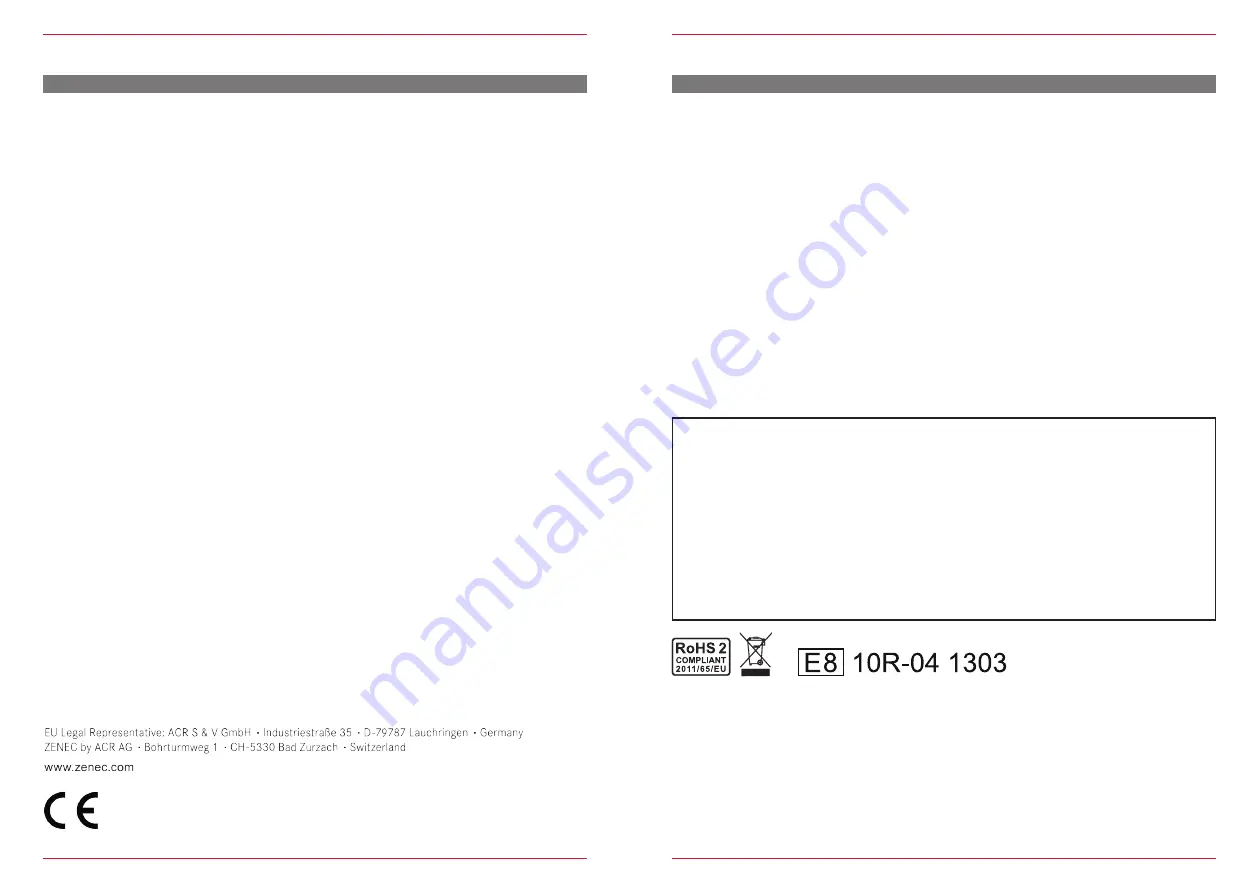
Z-E3215-MKII
58
59
WARRANTY 2 YEARS
Dear customer,
Thank you for purchasing this ZENEC product. It is advisable to keep the original packaging
material for any future transporting of the product. Should your ZENEC product require warranty
service, please return it to the retailer from whom it was purchased or the distributor in your
country. This ZENEC product is warranted against defective materials or workmanship for a
period of TWO years from date of purchase at retail to the original purchaser.
WARRANTY LIMITATIONS
This warranty does not cover any damage due to:
1. Improper installation, incorrect audio or mains connection(s).
2. Exposure to excessive humidity, fluids, heat sun rays or excessive dirt or dust.
3. Accidents or abuse, unauthorized repair attempts and modifications not explicitly
authorized by the manufacturer.
This warranty is limited to the repair or the replacement of the defective product at the manufacturer’s
option and does not include any other form of damage, whether incidental, consequential or
otherwise. The warranty does not cover any transport costs or damages caused by transport or
shipment of the product. Warranty work will not be carried out unless this warranty certificate is
presented fully completed with model, serial number, purchaser’s address, purchasing date and
dealer stamp together with the original sales slip!
ZENEC MODEL: Z-E3215-MKII
Serial number: .................................................................................................................................
Date of purchase: ............................................................................................................................
Your name: ......................................................................................................................................
Your address: ..................................................................................................................................
City: .................................................................................................................................................
State: ................................... ZIP or postal code: ............................................................................
Country: ...........................................................................................................................................
Dealer’s address & stamp
■
If at any time in the future you should need to dispose this product, please note that waste electrical
products are not be disposed with the household waste. Please recycle where facilities exist.
Check with your Local Authority or retailer for recycling advice (Waste Electrical and Electronic
Equipment Directive).
Hereby, ACR Brändli + Vögeli AG declares that the type of radio equipment Z-E3215-MKII complies
with the 2014/53/EU Directive. The full text of the EU Declaration of Conformity is available at the
following Internet address: http://www.zenec.com (see link "Product Conformity Documents" in the
footer area of the page).


















