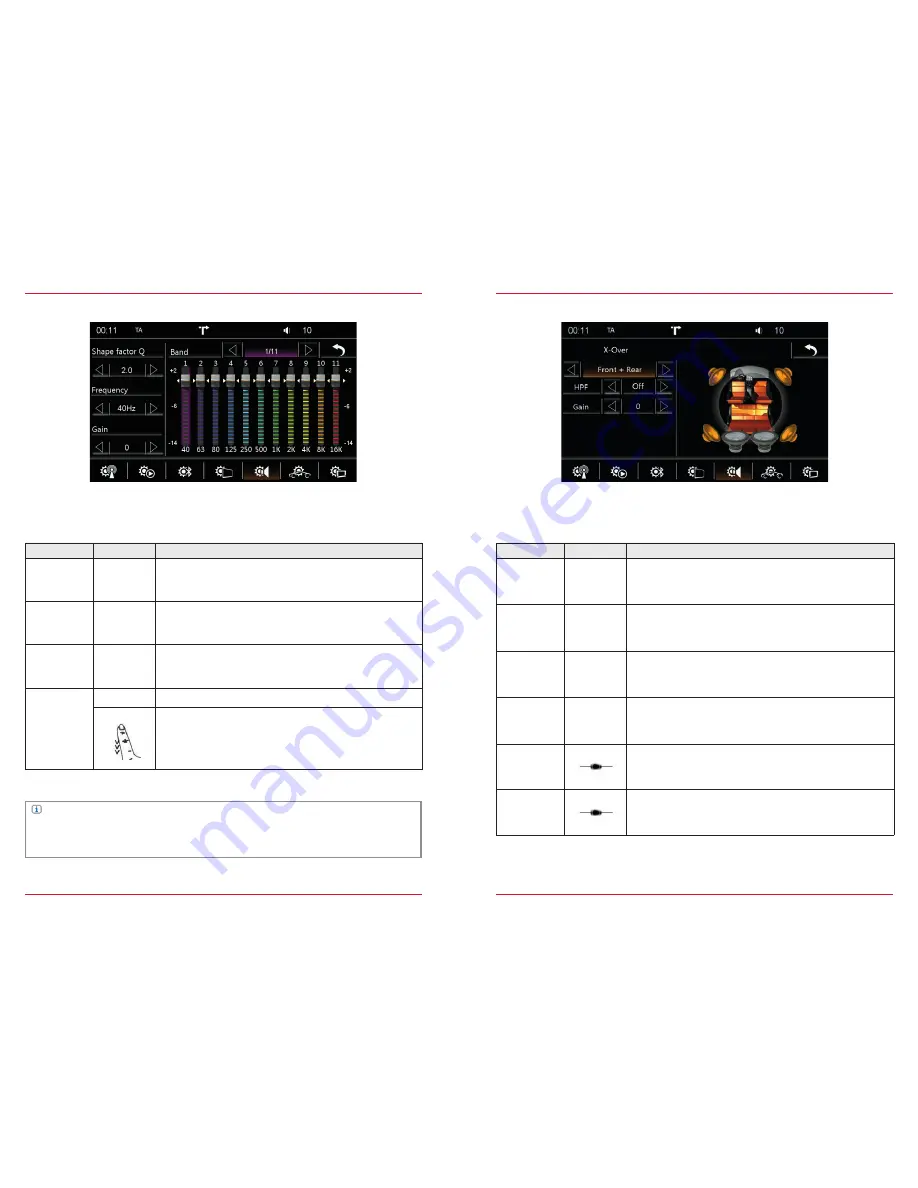
80
81
Equalizer
Fig. 5/16
In this menu you can make the settings for the playback frequency response.
Function
Icon
Operation
Shape
factor Q
Touch to set the quality of the filter for the chosen band
(1= wide, 5 = narrow)
1 < > 5
Frequency
Touch to set a filter frequency for the selected band (each band
adjustable in 7 steps)
Gain
-14 < > +2
Band
Touch to select the desired BAND
Touch and hold to change the setting of the selected band
NOTE
The sound setting options are explained in a user manual included separately.
Device Quick Start Guide → Basic Operation → Sound Setting
X-Over
Fig. 5/17
In this menu you can make the settings for the crossover frequency of individual channel groups.
Function
Icon
Operation
Loudspeaker
Group
Selection of speaker group you want to set
Front + Rear/Subwoofer/Center (5.1 setting only)
HPF
Touch to set the high pass filter
Off (FLAT)/63 Hz/80 Hz/100 Hz/125 Hz
LPF
Touch to set the low pass filter
Off (FLAT)/63 Hz/80 Hz/100 Hz/125 Hz
Gain
Touch to set the GAIN of the selected loudspeaker group
-6 < > 6
Phase
SUBWOOFER ONLY
0/180°
ON/OFF
SUBWOOFER ONLY
ON = speaker as per setting
OFF = mute
Содержание ESSENTIAL
Страница 1: ...PRIME ESSENTIAL DEVICE USER MANUAL EN ...
Страница 49: ... Copyright 2015 RevA copy deadline Q3 2015 English ...









































