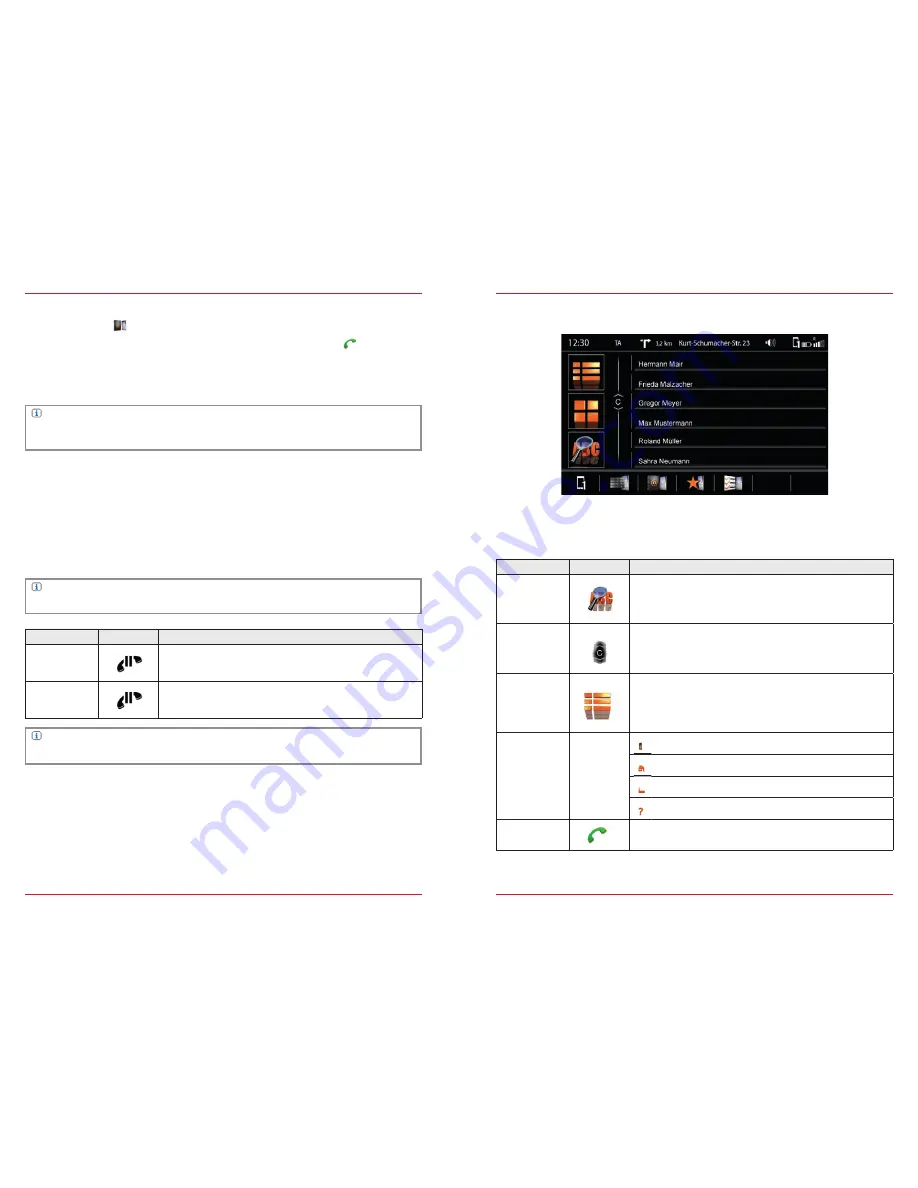
54
55
Call setup using phonebook
In the footer touch the
phonebook.
From the phonebook list select a call partner and set up a connection by touching
.
After touching a contact you will be directed to the contact details view.
Hands-free System → Phonebook → Contacts
S. 55
Function
Icon
Operation
Join
Touch to let an incoming partner join*
Change
If more than one call partner is connected, you can change
between the two partners by repeated touching.
NOTE
Depending on the mobile phone and phonebook entries, the first synchronization can take up to
35 min.
Conference call
A conference call enables you to accept a second call partner. This give the possibility of talking to the
first or the second partner, during which time the other partner is muted.
The simultaneous hook-up of all partners is not possible.
NOTE
This function depends on the network provider and the mobile phone setting!
NOTE
*This icon appears only when a further external partner calls your mobile phone.
Function
Icon
Operation
Search
Touch to open the search window
Slider
Touch and hold, move up or down to search in the phonebook;
the current letter of the alphabet will be indicated in the slider.
Contacts
Touch to go to the contact list.
Up to 1000 contacts per paired mobile phone can be synchro-
nized; it makes no difference whether the contacts are stored in
the phonebook or on the SIM card.
Contact Type
Entry for mobile phone number
Entry for private number
Entry for business number
Entry not identified
Call /
Accept
Touch the green handset to setup the call
Contacts
PHONEBOOK
Fig. 3/03
After successful synchronization of the mobile phone with the hands-free system, you will have access
to the phonebook and the call logs.
Содержание ESSENTIAL
Страница 1: ...PRIME ESSENTIAL DEVICE USER MANUAL EN ...
Страница 49: ... Copyright 2015 RevA copy deadline Q3 2015 English ...
















































