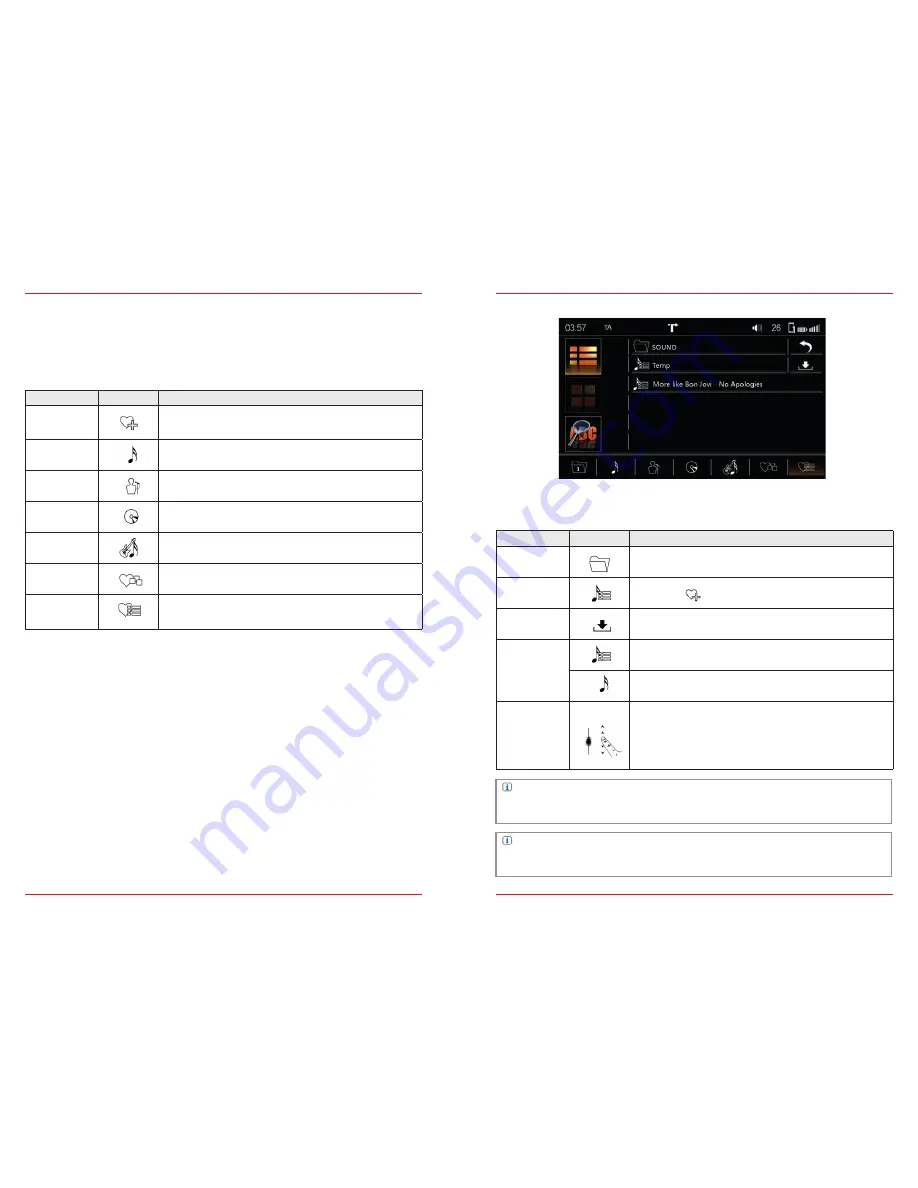
32
33
GRACENOTE
The Gracenote functions can be used for playback via USB or SD card. When a music source
is connected, Gracenote synchronizes with the source. This process can take some minutes,
depending on the size of the music source connected. An update for the Gracenote database can
be downloaded from
www.zenec.com →
Support → Software-updates
under the particular ZENEC
system.
Function
Icon
Operation
MLT
This function generates a playlist based on the song currently
playing
Audio → Gracenote → Playlist S. 33
Title
Touch to list the available titles A > Z
Artist
Touch to list the available artists A > Z
Album
Touch to list the available albums A > Z
Genre
Touch to list the available genres A > Z
Mood
Sorting by mood
Audio → Gracenote → Mood S. 34-37
MLT playlist
Touch to access the temporary MLT playlist
Audio → Gracenote → MLT Playlist S. 33
Portions of the content is copyright
©
Gracenote or its providers
MLT Playlist
Function
Icon
Operation
Folder
Touch to go to the next higher level
Temporary
By pressing
a temporary playlist is created*
Save
Touch the temporary MLT playlist to save it
Delete
Hold down to delete an MLT playlist
Hold down to delete an MLT playlist song
Scroll
Scroll through the list:
Touch and hold to move the slider up or down
Tap and hold your finger on the list to move the list up or down
Fig. 2/14
NOTE
*This list will be deleted as soon as the ZENEC system is switched off. To retain this playlist
permanently, it must be saved.
NOTE
The deletion of playlists and songs is only possible in the saved MLT playlists. Folders, songs and
directories that already exist, or temporary MLT playlists cannot be edited.
This function gives you the option of managing playlists created by the MLT feature. After being saved
the MLT playlist will be filled with the names of the artists.
Содержание ESSENTIAL
Страница 1: ...PRIME ESSENTIAL DEVICE USER MANUAL EN ...
Страница 49: ... Copyright 2015 RevA copy deadline Q3 2015 English ...






























