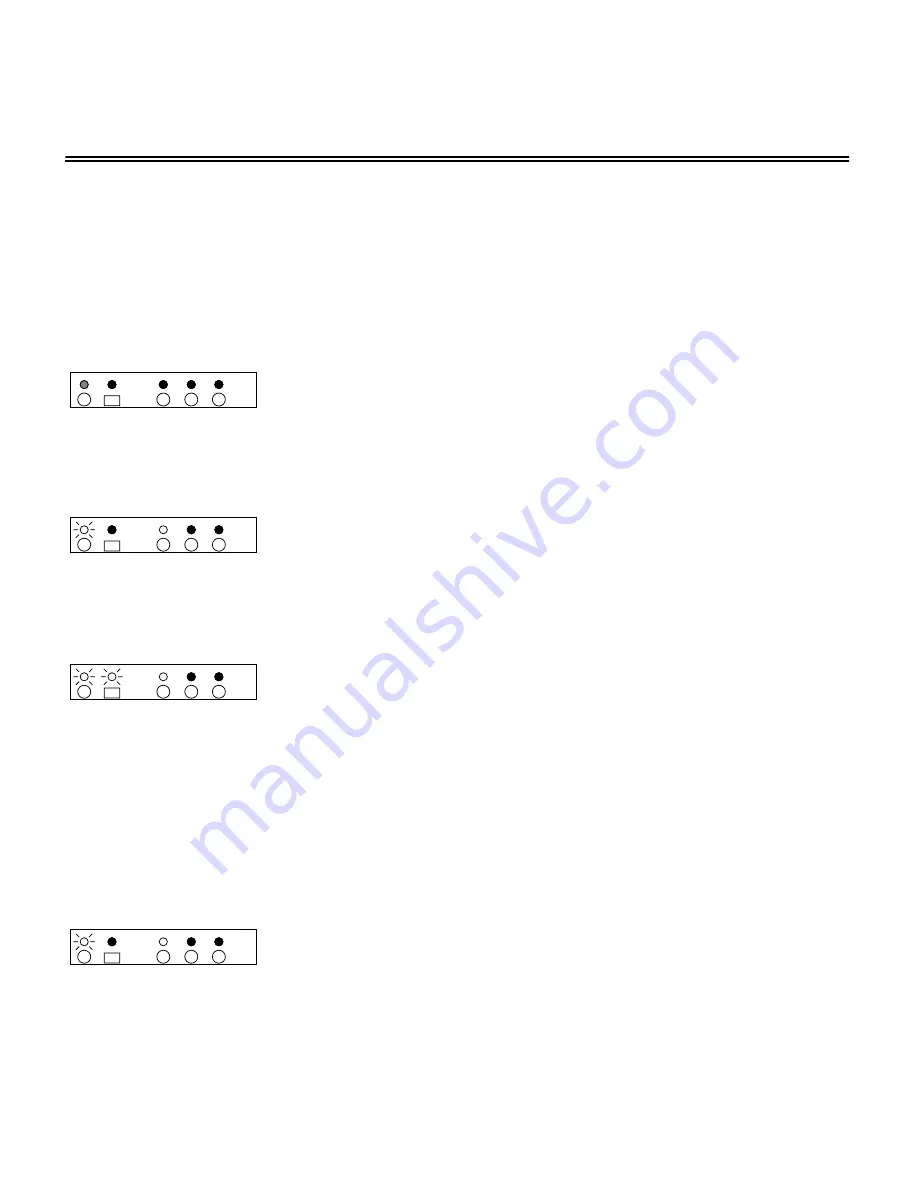
8
Learning New Remote Codes
Teaching the MAS3 to use new remote control keys
If your remote does not have one of the pre-programmed component codes, or you simply want to
re-map the MAS3 functions to other keys on your remote, the MAS3 can be taught to use new keys.
To teach the MAS3 to respond to new keys, you need to have the remote control(s) you want to use
ready, and setup in the manner you want it to be used.
S
TEP
1
1
Place the MAS3 in standby mode. This is the factory default mode
on power up, and if it has not been changed, you can unplug the
MAS3 and plug it back in and it will power up in standby mode (at
this point only the power indicator light is lit and glowing RED). If
the MAS3 does not power up in standby mode, follow the steps
given in
"Restoring the MAS3 to Factory Defaults"
on page 13.
S
TEP
2
2
Using a pen or pencil, press and HOLD the SETUP button on the
back panel of the MAS3 (located near the power jack) for around 4
seconds, until the MAS3 powers up, and the Power indicator on the
front panel of the MAS3 will turn GREEN and begin to blink RED.
The MAS3 is now ready to accept new remote control key codes. For
each of the following steps:
• You may press a key on your Remote Control, if accepted, the IR
indicator light will blink, and the key will be learned as the new key
for the given function. The MAS3 will advance to the next step.
• Or you may press and release the SETUP key on the back panel
of the MAS3, this indicates to the MAS3 to skip this key, and the
whatever key was previously programmed for that function will be
retained. The MAS3 will advance to the next key.
• Or you may press and hold the SETUP key on the back panel un-
til the MAS3 returns to standby mode. This will end learn mode,
all keys already programmed will be remembered, and all the
keys skipped will retain their previously programmed values. The
MAS3 will advance to Step 13.
S
TEP
3
3
The Power indicator blinks slowly, and input 1 is selected.
Press the key on your remote that you want to use as the new key
for
S
ELECT
I
N
1
.
1
BLINK
3
2
1
ZEKTOR
3
2
1
ZEKTOR
3
2
1
ZEKTOR
3
2
1
ZEKTOR
















