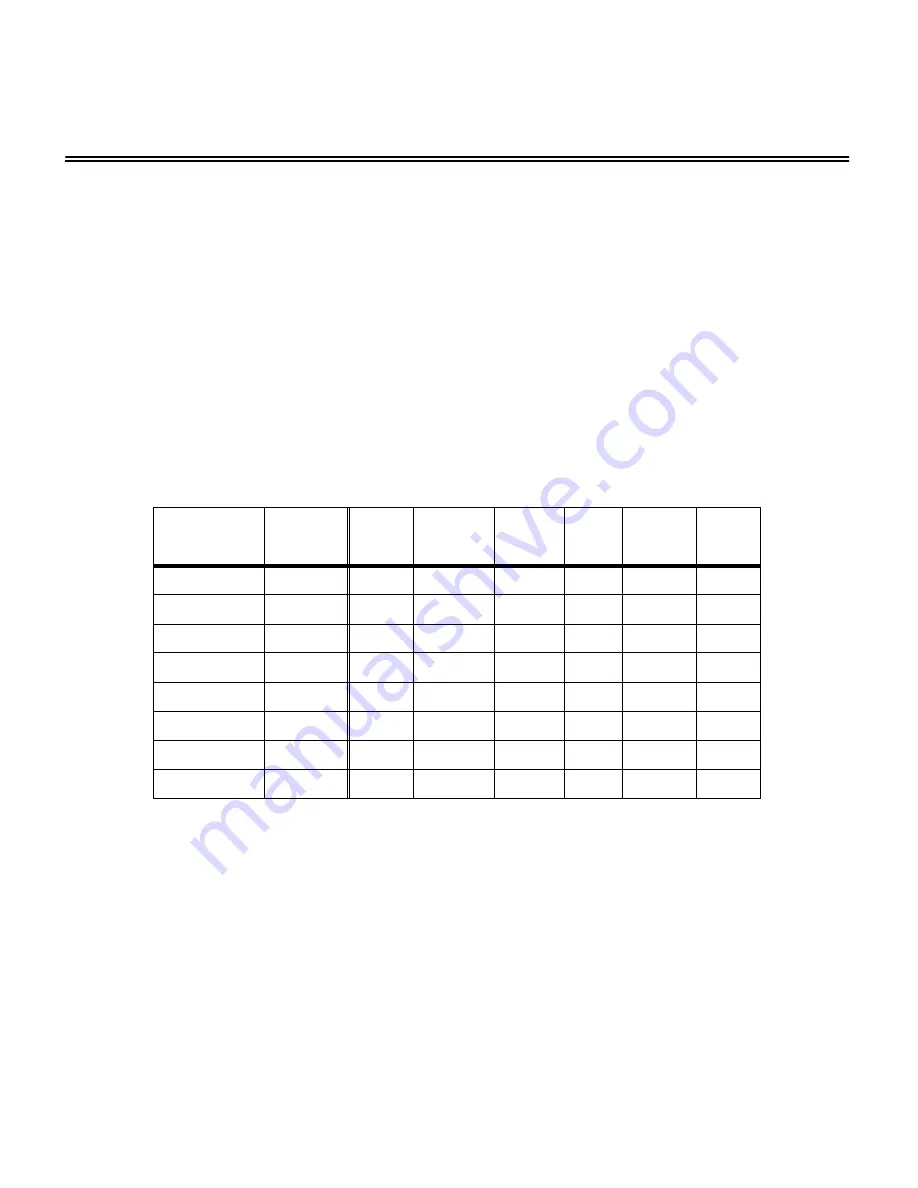
6
Using Different Remote Codes
Using Alternate Component Keys on your Remote
The MAS3 will also respond to alternate component key codes. Allowing you to use an unused TV,
VCR, RCVR or one of the added AUX positions many remotes include.
Setting up the MAS3 to respond to alternate component codes is a two step process. You must first
program your universal remote control to behave as one of the components in the following table.
You must then teach the MAS3 to respond to the same set of alternate component codes.
Programming your remote to different components
The MAS3 will respond to eight different pre-programmed component codes, they are: Symphonic
TV, Hatachi Satellite, Sony TV, Yamaha VCR, Go Video VCR, Awia DVD, Nakamichi Receiver and
a Jerrold Cable Box. The following table shows the different component buttons and codes used to
program a few different universal remotes.
If your remote control’s model matches one of the above, read your remote’s user manual for in-
structions on programming your remote control, then use the above device and manufacturer codes
to setup your remote.
If your remote is not included above list, or the manufacturer code given does not work, then you
will have to follow your remote controls instructions for programming one of the above components
and search for a proper match. See the next section. Or teach the MAS3 a new set of codes, See:
"Learning New Remote Codes"
on page 8.
Teaching the MAS3 a new component code
After your remote control has been programmed to act like one of the 8 built in code-sets, teaching
the MAS3 to use the new code set is simple.
Make
Device
Sony
One For
All
Sanyo
RCA
Zenith
X10
Symphonic
TV
023
0171
104
189
520
202
Sony
TV
001
0000
110
002
708
015
Hatachi
SAT
N/A
0819
N/A
084
N/A
N/A
Yamaha
VCR
040
0038
238
009
025
022
Go Video
VCR
N/A
0432
248
138
139
013
Awia
DVD
015
0641
N/A
350
N/A
N/A
Nakamichi
RCVR
086
N/A
N/A
N/A
N/A
N/A
Jerrold
CBL
001
0476
303
046
552
062


































