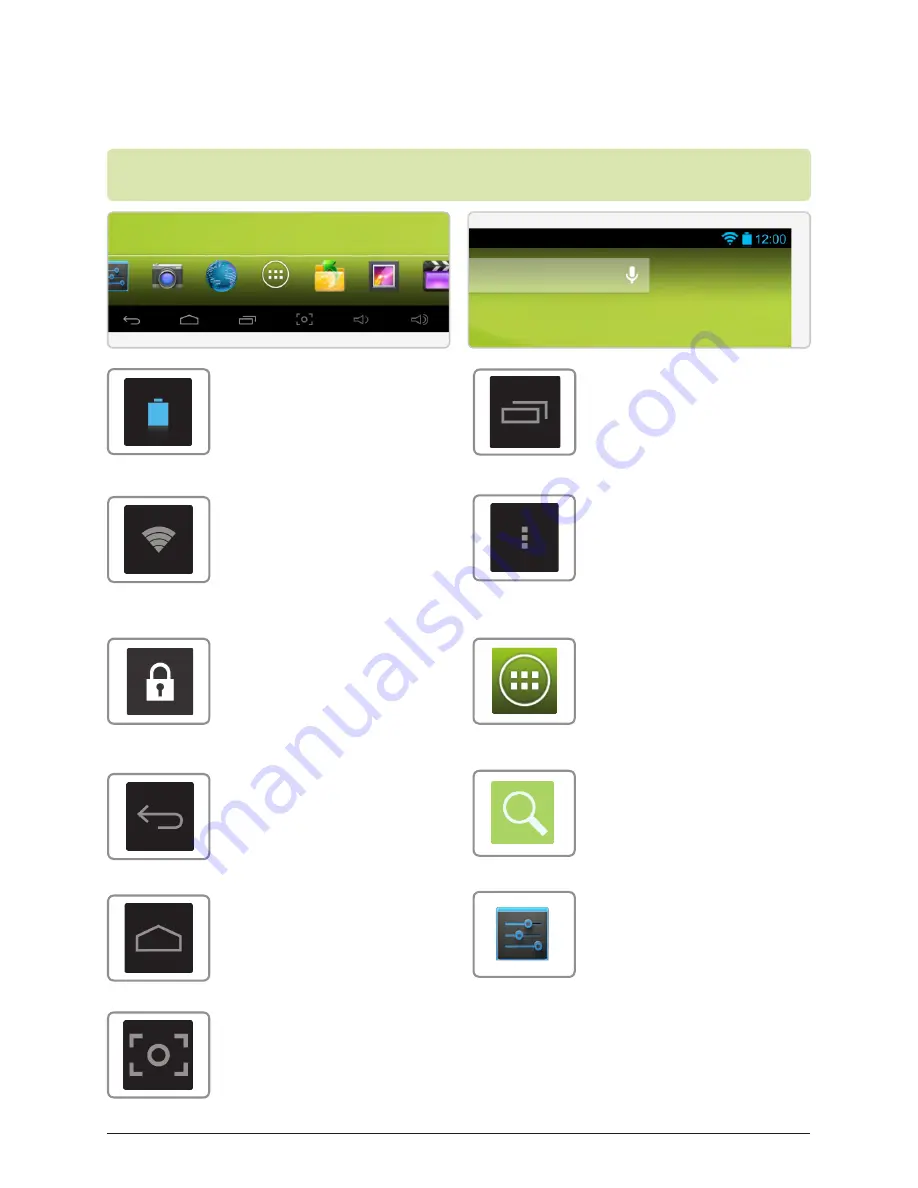
Customer Support: 1-888-999-4215
15
On-Screen Introduction
Icons You Should Know
Menu
Press to view the sub-
menu (if applicable).
Search
Press to begin a
Google™ search of the
internet.
Battery Indicator
Indicates how much
power the tablet has.
When red, the tablet
needs charging
Wifi Indicator
Indicates if a WiFi signal
is available and the
strength of a connected
signal.
Lock
Indicates the tablet is
locked. The tablet will
not function unless
unlocked.
Back
Press to return to a
previous screen.
Home
Press to return to the
home screen.
Screen Capture
Press to capture an
image of the current
screen.
Settings
Press to access the set-
tings menu.
Screens
Press to view all running
applications and win-
dows.
App Menu
Press to view all run-
ning applications and
windows.






















