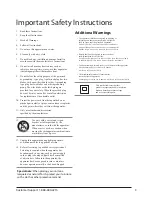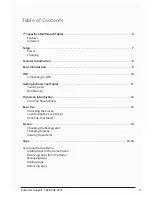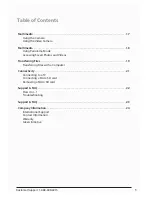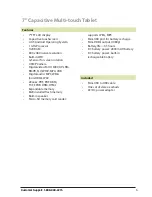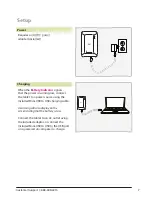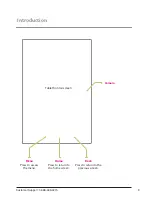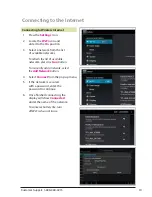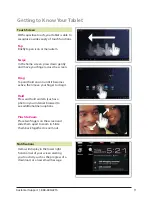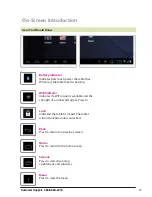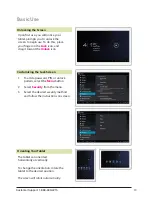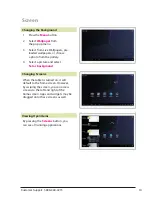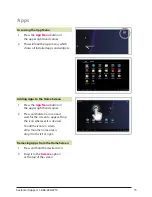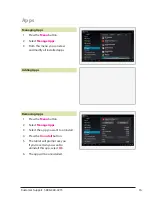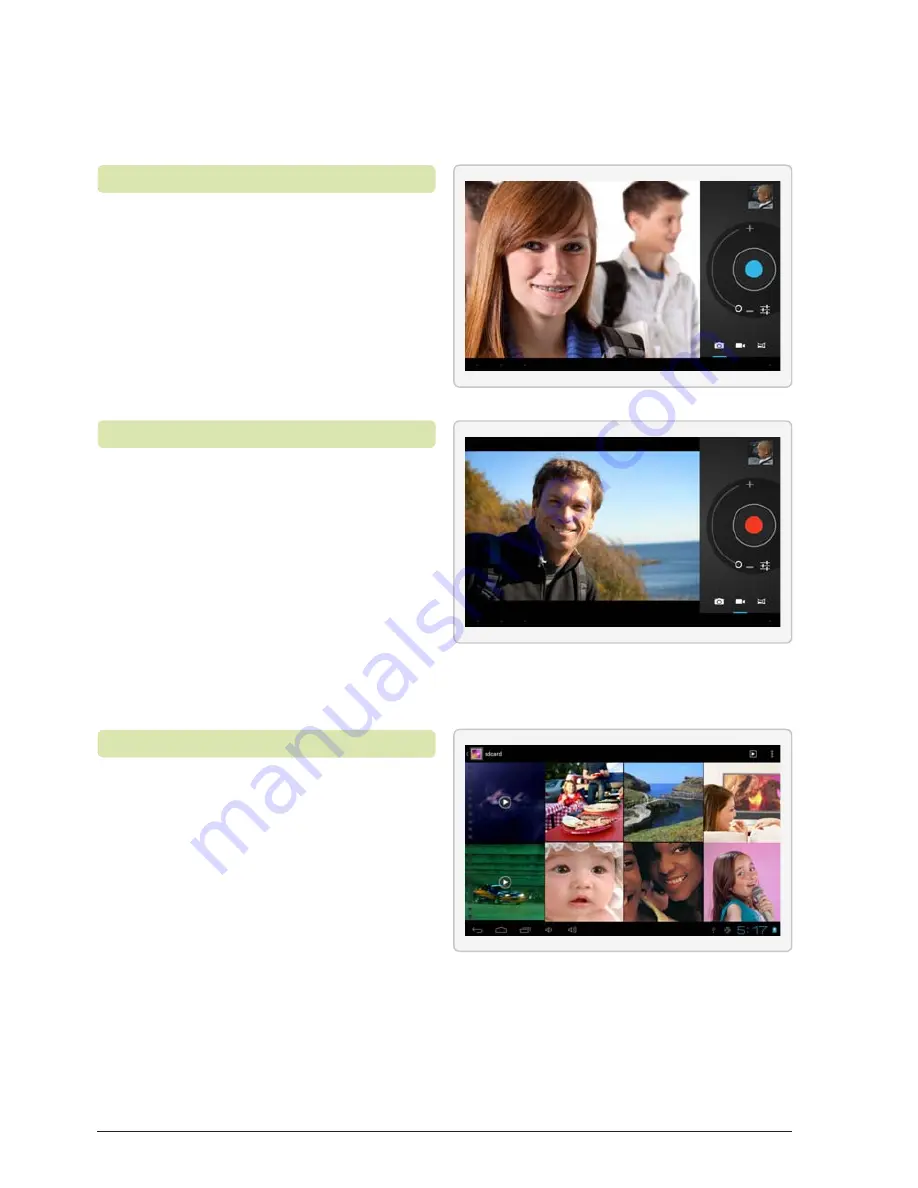
Customer Support: 1-888-999-4215
17
1. Press the
Camera
icon.
2. Select the
Camera
button to
switch to Camera mode.
3. Press the blue
Capture
button to take a picture.
To view the picture just captured,
press the small preview in the
upper right hand corner.
1. Press the
Camera
icon.
2. Press the
Video
button to
switch to Video mode.
3. Press the red
Capture
button
to begin taking a video.
4. Press the button again to
end the recording.
To view the recording just captured,
press the small preview in the
upper right hand corner.
Using the Camera
Using the Video Camera
Camera & Video Camera
1. Press the
Gallery
icon.
2. Select the desired folder.
3. Select an individual photo or
video to enlarge and view it.
Use the Pinch to Zoom touch
action to zoom in further.
Accessing Saved Photos and Videos
Содержание TB782B
Страница 22: ...Customer Support 1 888 999 4215 22 Support FAQ ...
Страница 23: ......