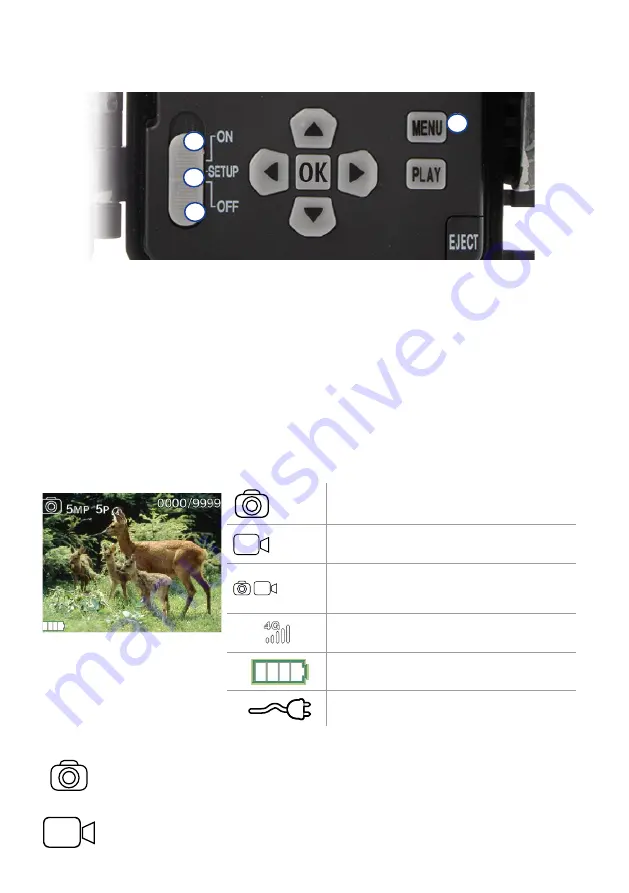
32
4.2 Configuring settings
Before using the camera, you should adjust the settings according to your requirements. All menu items and
the possible settings are listed below.
4
1
3
2
1.
SETUP:
Set the switch to the “SETUP” position: The screen turns on and you can see the home screen
for about 2 seconds. The camera then switches to preview mode and shows the section on the display
that would also be visible during capturing.
2.
MENU:
To access the menu, you need to set the switch to “SETUP” as described above and then
press the MENU button. Use the “Arrow up” and “Arrow down” buttons to navigate to the required
menu item. Press the “OK” button to move to the desired menu item and make changes. Press the
MENU button to exit the menu.
3.
OFF:
To turn off the camera, set the switch to “OFF”.
4.
ON:
To start the surveillance function, set the button to “ON”. As soon as the LED light is no longer
on, the camera is ready for use. The screen does not turn on in this position.
5. Menu
Status information on the display
5
MP
5
P
Camera takes photos with 5x5 MP.
HD
20s
Camera records a 20-second video in 720p.
5
P
20s
If both icons appear, the camera will first take
the pre-selected number of photos and then
records the pre-selected length of video.
The camera is connected to the 4G network and
has strong reception.
Internal power supply
External power supply
5.1 Capture mode (Photo/Video/Photo+Video)
Photo: The camera takes photos according to the selected settings in “Image size” and
“Multi shot”.
Tip:
We recommend the “Photo” setting for mobile image transmission.
Video: Here, a video recording is made according to the parameters selected under
“Video resolution” and “Video length”.
















































