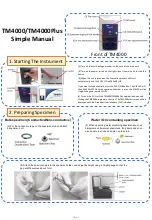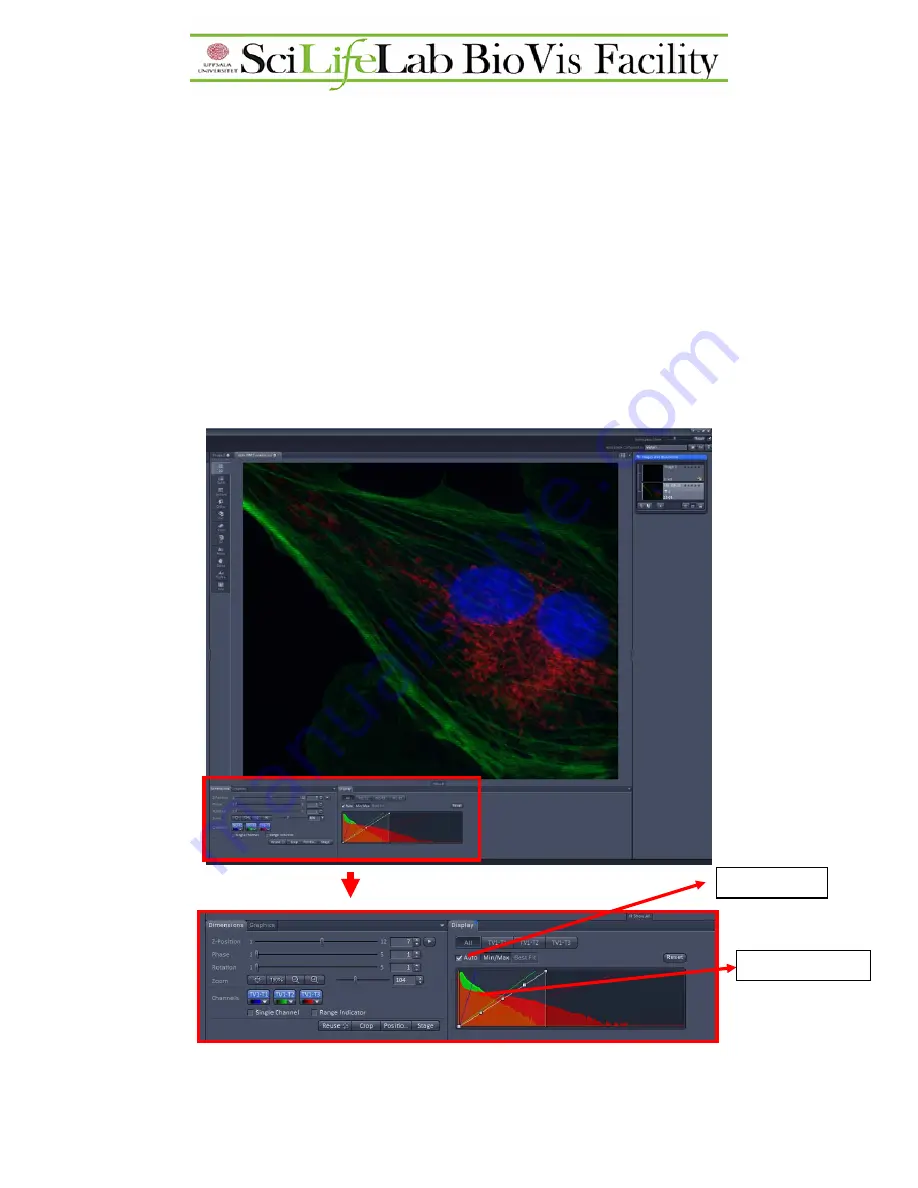
Adjusting the correct intensity for SIM imaging
Since we use a 16-bit camera for SIM imaging, the histogram should be monitored
continuously to get an overview about the correct intensity. Use “
Auto
” contrast settings
(Min/Max or Best Fit) to see your image as during SIM imaging we are working in the darker
region of the histogram. No need to use “Range indicator” as we work in the darker region of
the histogram only.
What intensity is correct for SIM processing?
For each channel have at least 1000-2000 values in the histogram (hover the mouse on the
histogram to get values). If the signal is very week, have at least 256 (8-bit) values as a
minimum. To increase the intensity start with changing the laser power, keeping the exposure
time on 100ms. Only if bleaching is observed try to reduce the laser power and use higher
exposure times instead, since this will increase the imaging time dramatically.
Histogram values
Auto
contrast