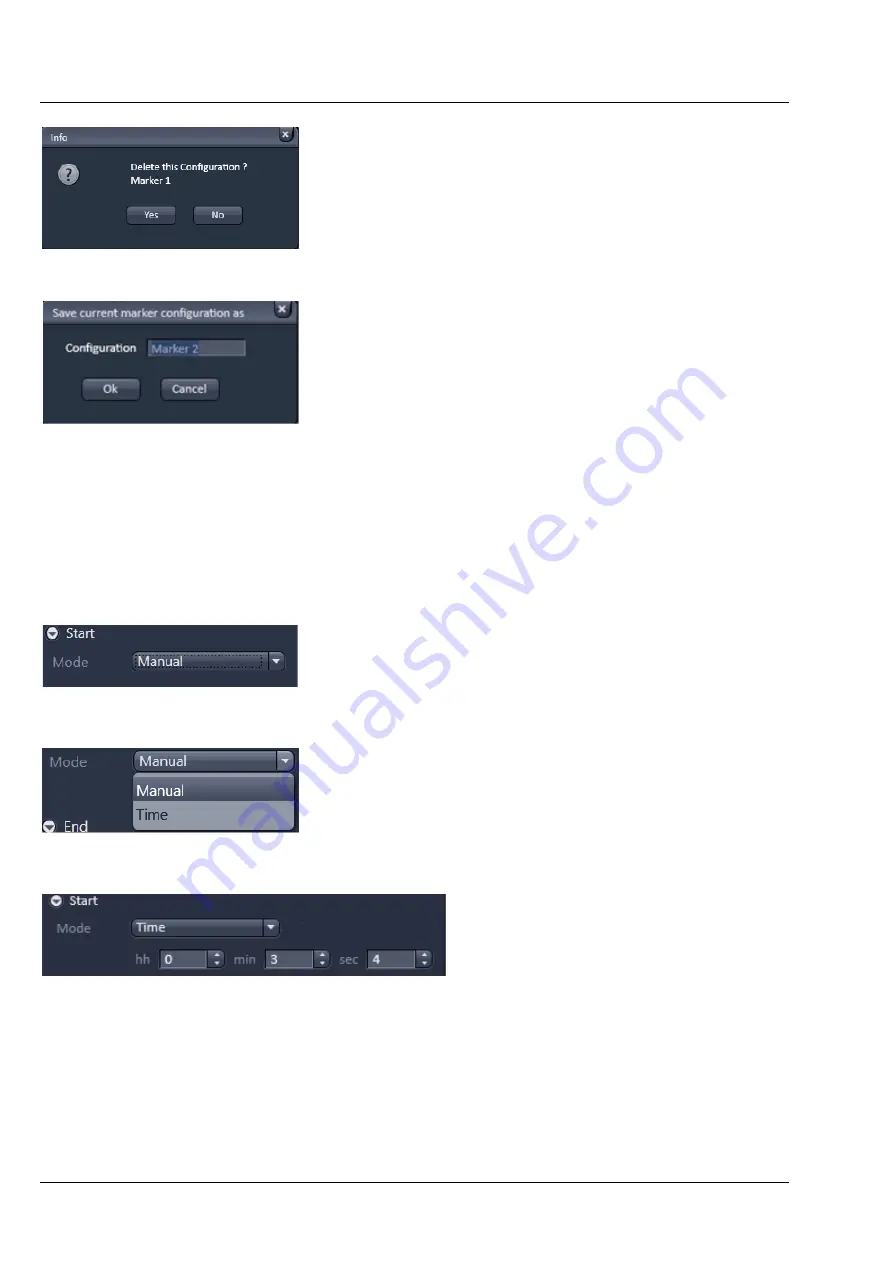
Carl Zeiss
Left Tool Area and Hardware Control Tools
Lightsheet Z.1
74
000000-1790-528
02/2013
The
Info
window pops up (Fig. 109).
Press
Yes
to delete the configuration,
No
to keep
the configuration.
To save a marker configuration press the
Save
button (symbolized by the
disc
icon).
This opens the
Save current marker
configuration as
panel (Fig. 110).
Type in an appropriate name into the
Configuration
field and press
Ok
to save the
configuration into the data base or press
Cancel
to
abort the process.
When the image series is stored, all the markers,
including the time indication and the comments,
are stored along with the image contents.
The markers visible in the image series have different colors with the following meaning:
−
red
:
manually set marker with time indication and comments
−
blue
:
automatically set marker with change of interval
3.2.11.3
Start
Expand the
Start
field by clicking the
triangle (Fig. 111).
In the
Mode
drop down menu (Fig. 112)
you can select the way the acquisition is
triggered. You have the choice between
Manual
and
Time
.
If
Manual
is selected, the acquisition of a
time series is started using the
Start
Experiment
action button.
If
Time
is selected the
hh (hour)
,
min
(minute)
and
sec (second)
input boxes
become available (Fig. 113), in which the
hours, minutes and seconds can be
edited. After pressing
Start Experiment
button, the system will display the
message
Waiting for Start Time
and
starts acquisition after the defined
computer time has been reached.
Fig. 109
Delete information window
Fig. 110
Save current marker
configuration as window
Fig. 111
Start field
Fig. 112
Start Mode drop down menu
Fig. 113
Start Mode drop down menu – Time selected
Содержание Lightsheet Z.1
Страница 1: ...Lightsheet Z 1 Operating Manual February 2013 ZEN 2012 black edition ...
Страница 4: ......
Страница 170: ......
Страница 427: ...Lightsheet Z 1 Overview ...
















































