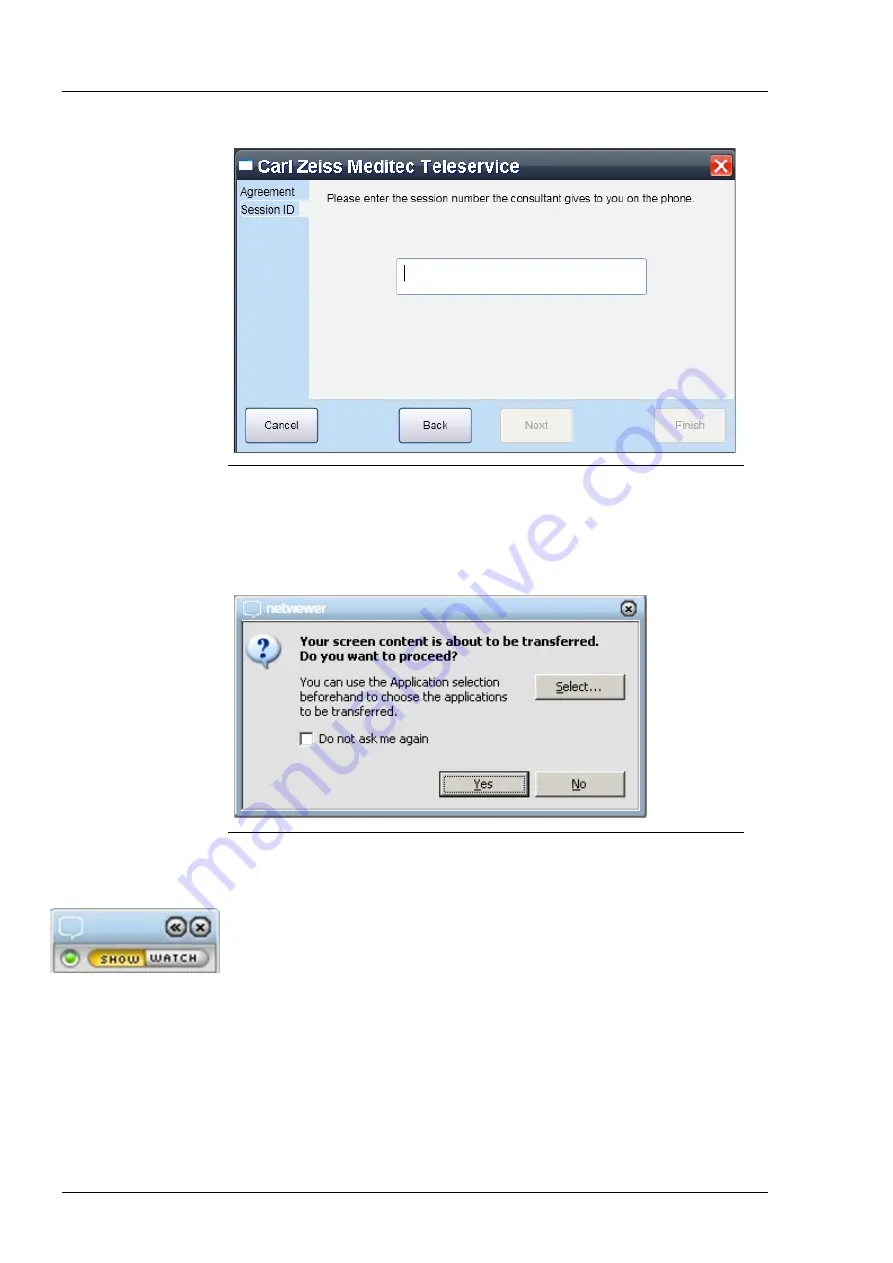
Online remote maintenance tool
000000-2121-813-AddGA01-GB-210915
2
Fig. 2
Login window for remote maintenance
•
Call the Carl Zeiss Meditec service team who will provide you with a
6-digit session number.
•
Enter the session number in the Session ID and click on Finish.
Fig.
3
Dialog for confirmation of screen content transfer
•
Confirm the transfer in the netviewer dialog by clicking on Yes.
•
A connection will be established and the remote maintenance module
control window will be displayed on your screen.
•
Allow the service technician to remotely control your PC by clicking on
Yes in the following dialog.
Содержание CIRRUS photo 600
Страница 1: ...CIRRUS photo CIRRUS photo 600 and CIRRUS photo 800 Documentation set...
Страница 4: ......
Страница 6: ......
Страница 7: ...CIRRUS photo CIRRUS photo 600 and CIRRUS photo 800 User manual...
Страница 8: ...000000 2121 813 GA GB 050416...
Страница 73: ......
Страница 76: ......
Страница 77: ...Remote maintenance tool Addendum to the documentation set...
Страница 78: ...000000 2121 813 AddGA01 GB 210915...
Страница 85: ......
Страница 88: ......
Страница 104: ...WINDOWS EMBEDDED STANDARD 7 GB 21 06 2012 16...
Страница 105: ......






























