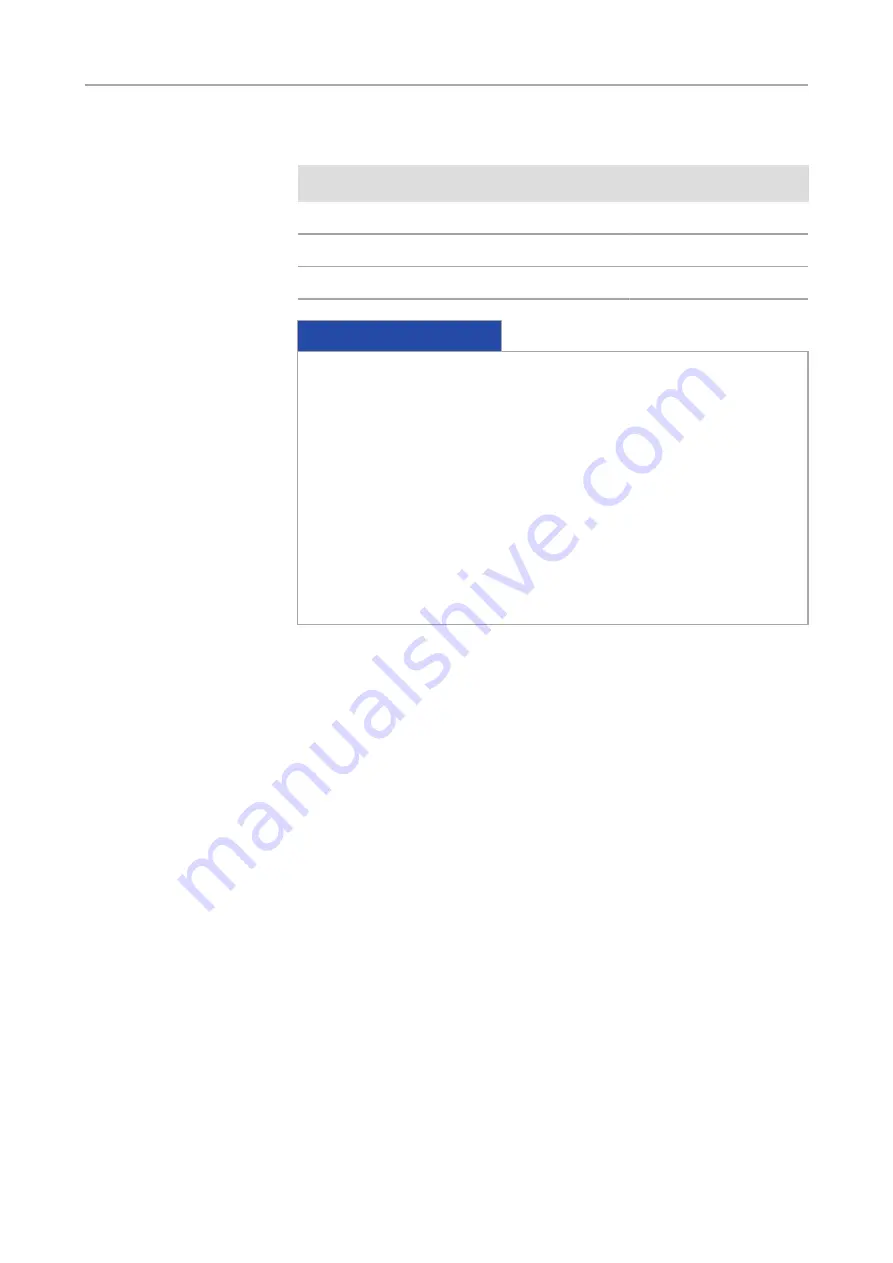
5 Connecting the camera |
5.4 Connecting the camera to the PC
User Guide Axiocam 506 color/mono | V 3.0 en
19
Port
Name
Order Number
60
Video Adapter 60 C 2/3" 0,63x
000000-1069-414
60N
Camera Adapter 60N-C 1" 1,0x
426114-0000-000
60N
Camera Adapter 60N-C 2/3" 0,63x
426113-0000-000
NOTICE
Loss of warranty
The Axiocam 506 color is delivered with an integrated IR filter (infrared cut
filter). The Axiocam 506 mono is delivered with an integrated BK7 protective
glas. This will protect the camera against dust and reduces optical interferences.
u
The IR filter is situated approx. 5 mm behind the outer edge of the C-mount
opening in the camera.
u
Due to this pre-mounted IR barrier filter, C-mount adapters that screw more
than 5 mm into the thread cannot be screwed into the camera.
u
Do not remove the filter or the protective glas otherwise the warranty will
be lost.
Procedure
1
Remove the dust cap from the camera’s C-mount port.
2
Screw the adapter in as far as it will go.
3
Mount the camera onto the microscope’s TV port. Ensure that no dust enters
the opening of the camera or the microscope’s TV port.
Connecting the camera |
5.4 Connecting the camera to the PC
Procedure
1
Lay the USB cable (2 in 1) carefully between the camera and the PC.
2
Connect the USB cables to the USB 3.0 interface card of the PC.
3
Connect the USB cables with the camera.
4
If you switch on the PC, the camera will be also switched on.
Power is supplied via the USB 3.0 cable. The USB 2.0 cable supplies the peletier
cooling. By switching off the PC, the camera will be switched of as well. If the
camera is assembled correctly, the status LED will light red. If you start the software
the LED will turn blue. You`ll find a detailed description of the LED status light in the
chapter
























