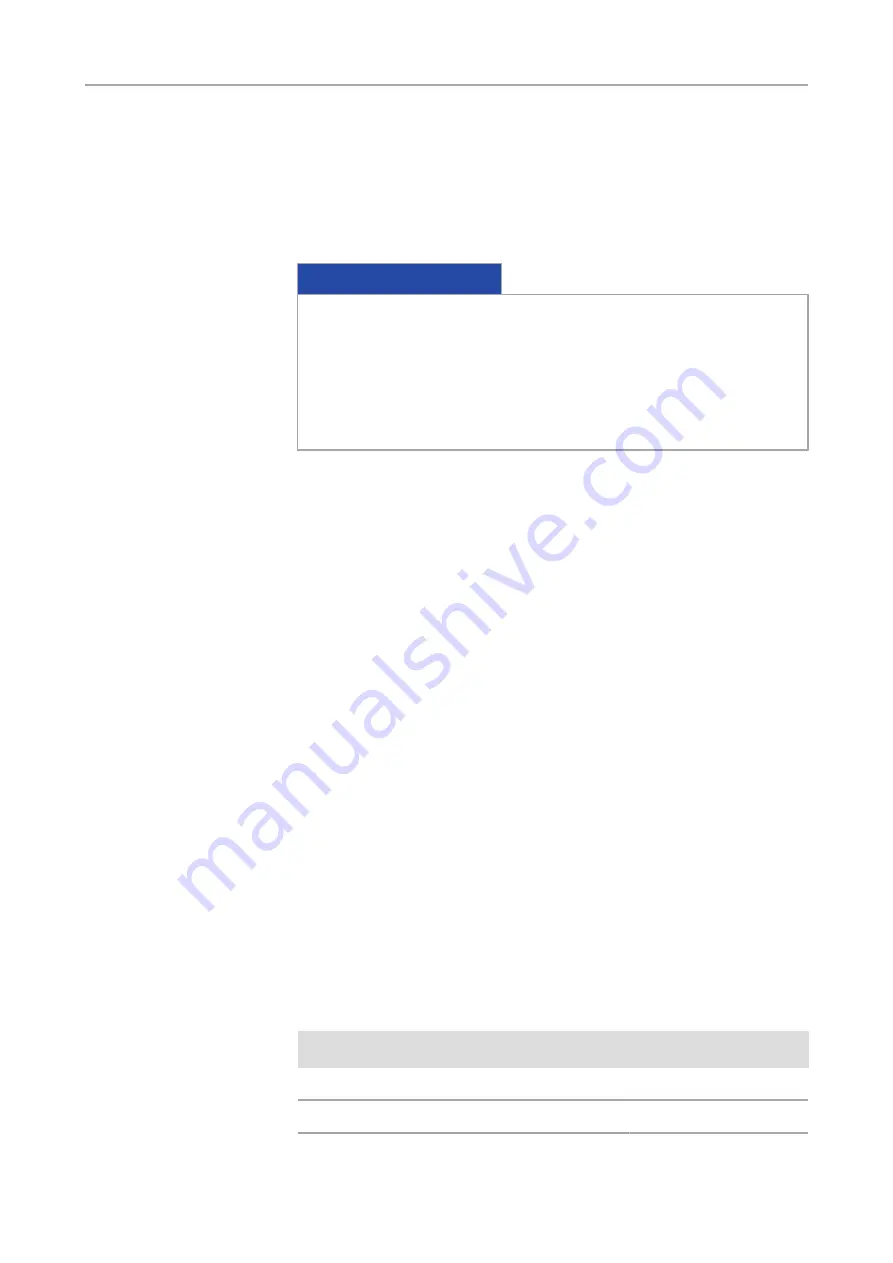
5 Connecting the camera |
5.2 Building in the interface card
18
User Guide Axiocam 506 color/mono | V 3.0 en
5.2 Building in the interface card
This chapter describes how to build in the PCI express interface card (4 x USB 3.0)
into your PC.
NOTICE
Static Electricity
Static electricity can damage electronic components. To protect electronic
components against static electricity, do not touch them until you have
grounded yourself to the casing of the device. Never touch the contacts of the
electronic components. We also recommend that you work only on an antistatic
mat.
Prerequisites
¢
You have read the documentation of the interface card and of your computer
before you build in the interface card.
Procedure
1
Switch off your PC and all connected peripherals.
2
Disconnect the PC and the peripherals from the mains and open the computer
case.
3
Examine your PC’s power supply to see if it has Molex type connectors or SATA
type connectors. Choose the appropriate power connector cable for the
following steps. If your PC’s power supply has both connector types, choose
only one cable.
4
Connect the appropriate power connector cable to one of the open
connectors from your computer’s power supply.
5
Connect the other end of the power cable to the PCIe interface card.
6
Insert the PCIe interface card into the appropriate slot on your computer.
7
Close the computer case and reconnect the peripherals.
You can now mount the camera on the microscope and connect it to the PC via
the USB 3.0 interface, see Connecting the camera with PC.
Connecting the camera |
5.3 Mounting the camera on the microsope
To mount the camera onto your microscope’s TV port, use a C-mount adapter. The
adapter is not included in the shipment. You will find some suitbale examples for
adapters in the list below:
Port
Name
Order Number
44
Video Adapter 44 C 2/3" 1,0x
452995-0000-000
60
Camera Adapter 60 C 1" 1,0x
456105-9901-000

























