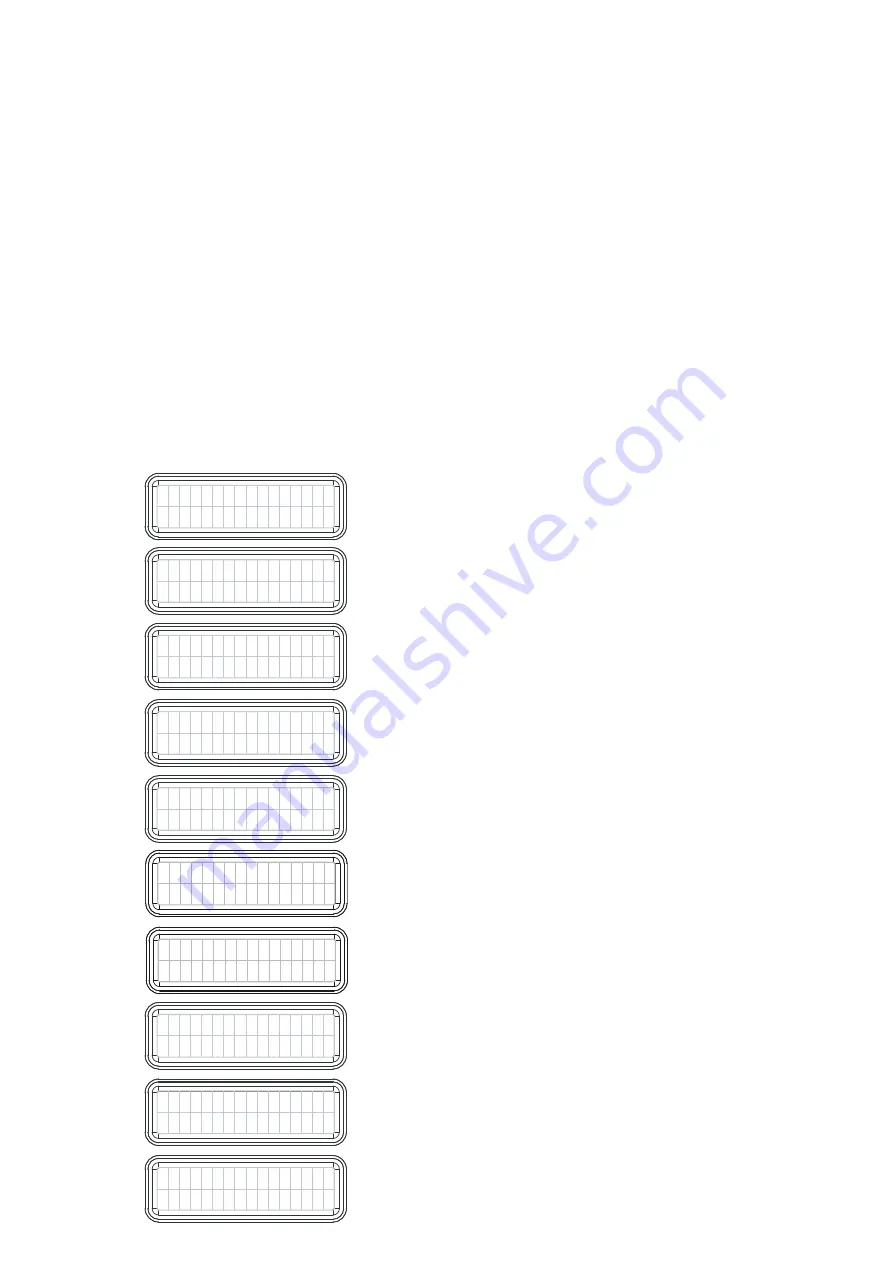
3.1.4
Commissioning Wizard
To progress through the commissioning wizard, rotate the controls central button to required configuration and
press the button to select (at each section the text will flash until it has been selected, whereby it will then go
solid). You can move backwards and forwards throughout the process until all settings are correct.
How to navigate through the Commissioning Wizard
1. Lift cover on the front of the unit.
2. When first turning the power onto the unit, the 'Setup Wizard' prompt will be shown.
3. Press the 'Control Button' to start the commissioning wizard.
4. Refer to design drawings for setting up the required configuration.
5. Go through the steps shown below.
6. Identify the desired setting for each point and press the button to select.
7. Rotate button to choose FWD to move to next section or BACK to return to previous set-up.
8. Press button to select FWD / BACK.
9. Complete commissioning at the last step by selecting EXIT.
After each section rotate button and choose FWD to move to next section or BACK to return to set-up.
Press button to select choice.
The steps of the wizard are as follows:
15
P O R T
C O N F I G :
< R H >
E X T R A C T
H I G H
< 6 6 % >
S U P P L Y
H I G H
< 6 6 % >
E X T R A C T
L O W
< 3 3 % >
S U P P L Y
L O W
< 3 3 % >
Port Configuration Set-up
Rotate button to choose either RH (Right Hand
Configuration) or LH (Left Hand Configuration)
High Set-up
Factory airflow set at 66%, rotate button to required
airflow %
Supply High Set-up
Factory airflow set at 66%, rotate button to required
airflow %
Low Set-up
Factory airflow set at 33%, rotate button to required
airflow %
Supply Low Set-up
Factory airflow set at 33%, rotate button to required
airflow %
E X T R A C T
A U X
< 5 0 % >
S U P P L Y
A U X
< 5 0 % >
AUX Extract Speed Set-up
Factory airflow set at 50%, variable between
15%-100%, rotate button to required airflow %
AUX Supply Speed Set-up
Factory airflow set at 50%, variable between
15%-100%, rotate button to required airflow %
Step 1
Step 2
T I M E R S M A R T
< O N
>
S E T U P
C O M P L E T E
< b a c k
e x i t >
Timer Set-up
Rotate button to choose either ON or OFF
(Default setting: ON)
Commissioning Set-up Wizard Completion
Rotate button to choose either EXIT to complete
commissioning or BACK to return to set-up
H U M I D I S M A R T
< O N
>
Humidity Set-up
Rotate button to choose either ON or OFF
(Default setting: ON)
Step 3
Step 4
Step 5
Step 6
Step 7
Step 8
Step 9
Step 10




















