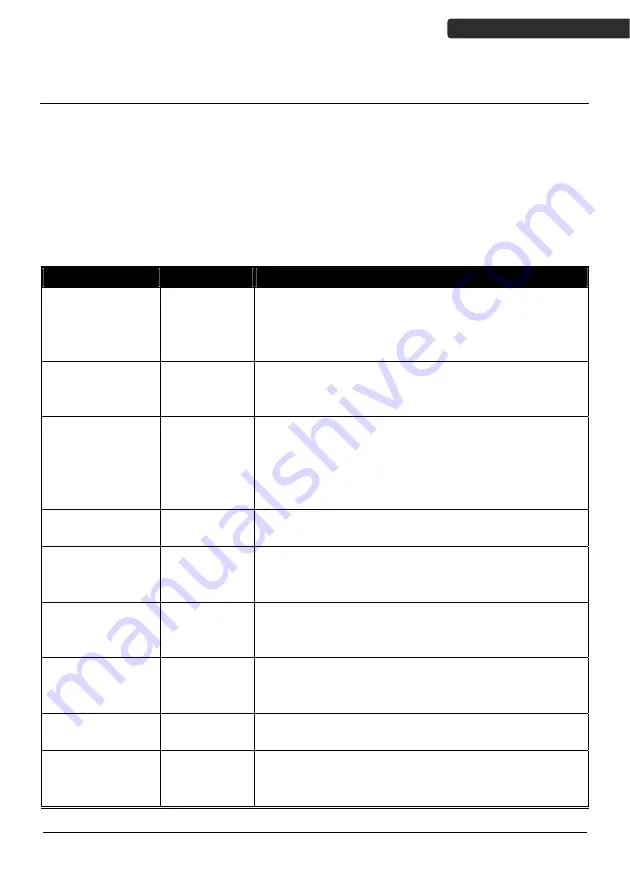
Z
‐
900X
15
U
SER
’
S
M
ANUAL
Working
with
Utilities
Select
“3.Utilities”
from
the
menu
screen
to
begin
working
with
included
utilities.
The
utilities
menu
includes
the
following
options:
Settings
Settings
allow
you
to
manage
and
view
the
system
parameters.
Use
the
or
buttons
to
move
the
cursor
and
press
enter
to
select
the
value.
Setting
Value
Function
Upload
Port
Cradle
‐
USB
IrDA
Modem
Ethernet
View
the
communication
setting
for
uploading
Download
Port
Cradle
‐
USB
IrDA
Modem
View
the
communication
setting
for
downloading
Baud
Rate
9600
19200
38400
57600
115200
View
the
baud
rate
for
connection
Backlight
Turn
B/L
off,
Turn
B/L
on
Turn
the
backlight
on
or
off
Data
Deletion
Manual
Automatic
No
Decide
data
deletion
mode
Entry
Option
No
Prompt
Show
Count
Show
Data
Decide
what
to
show
after
an
entry.
You
can
also
set
the
prompt
time
by
entering
a
number
Buzzer
Key
Click
Barcode
Read
Warning
Beep
In
Key
Click,
select
tone1~5
or
mute
for
the
key
sound
and
select
one
to
three
beeps
or
mute
for
the
Barcode
Read
and
Warning
Beep
View
Settings
System
parameters
All
the
system
parameters
set
are
displayed
here
Cursor
Mode
Disable
Cursor
Fixed
Cursor
Blink
Cursor
Decide
the
cursor
mode
for
data
input




































![Lambrecht Ser[LOG] Operator'S Manual preview](http://thumbs.mh-extra.com/thumbs/lambrecht/ser-log/ser-log_operators-manual_3390951-001.webp)






