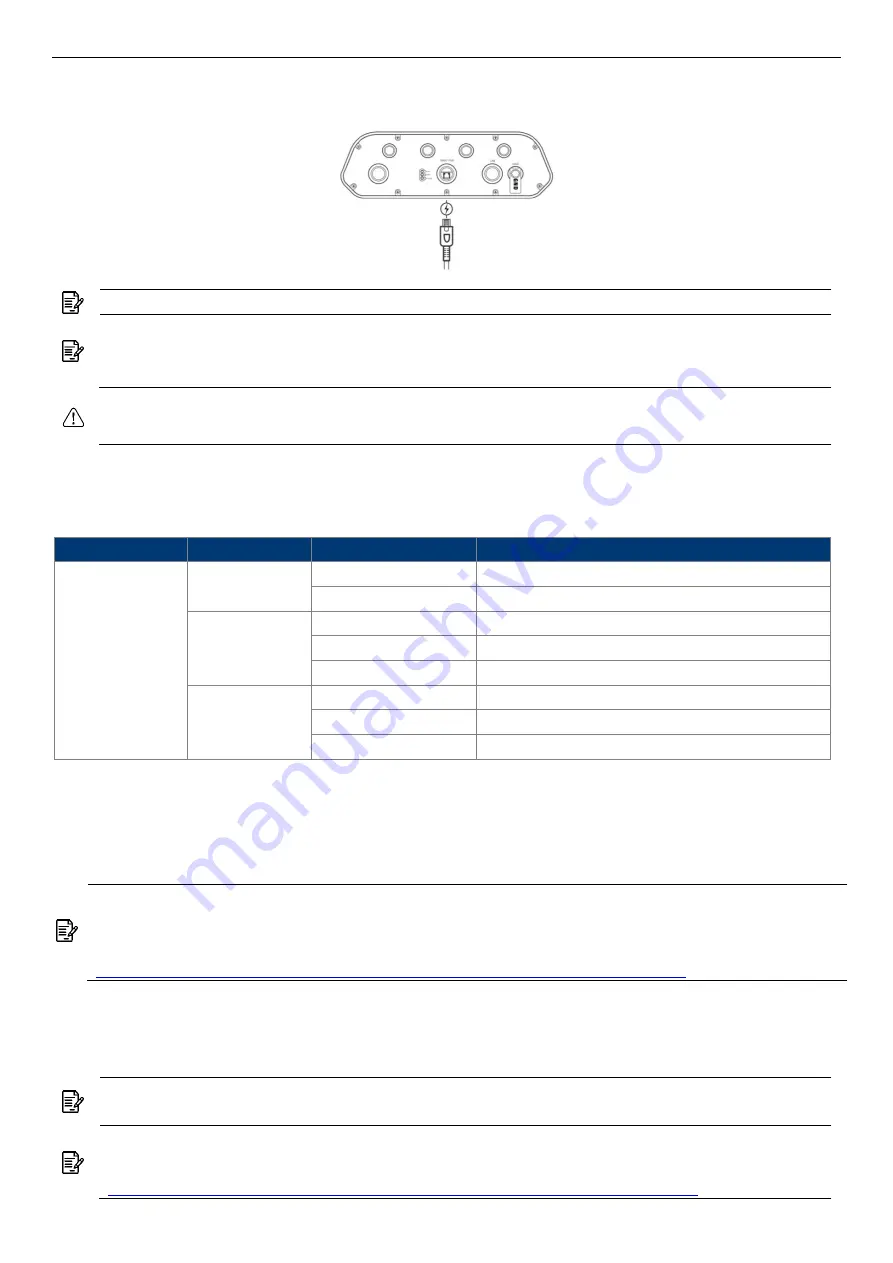
SP420/SP420-F
4x4 Dual Band 802.11ac Wave 2 Outdoor Access Point
QSG
5
Powering the Access Point
Connect the PoE cable into the WAN/PoE IN port of the device.
Warning:
Do
NOT
attempt to connect any
non-PoE
devices to LAN port and make sure
the input power should comply with PoE Out standard.
LED Indicator
Color
Indicator
Behavior
Description
Red
PWR
Off
Power / system off
Steady
Power / system on
WLAN
Off
2G and 5G WLAN interface disabled
Steady
2G or 5G WLAN interface enabled
Flashing
Sending / receiving data
WAN
Off
No internet connection detected
Steady
Internet connection detected
Flashing
Sending / receiving data
Access Point Configuration
In a default access point configuration, the access point default AP mode is TAP mode, and obtains
IP addresses from DHCP Option 43 protocol.
Note:
In TAP mode, the AP must be able to go with Wireless LAN Controllers (WLCs) for bulk
configuration and performing other commands of access points. Please refer to WLC QSG for
settings first, then go back to finish the AP configuration.
https://www.zcom.com.tw/index/downloads?keyword=&meterial_type=49
Step 1.
Power on the access point. As the status of LED indicator from flashing change to steady
red, the connection is successful.
Step 2.
If the access point cannot connect to the WLC by DHCP broadcast, please refer to the
following optional settings.
Note:
Please make sure DHCP server is enabled on the network once accomplished WLC
settings. The access point must receive its IP address through DHCP server.
Note:
Switching from DHCP to assign a static IP address or DNS and L2 discovery mode
to the access point, please refer to the user manual for more information.
https://www.zcom.com.tw/index/downloads?keyword=&meterial_type=25
Note:
Please wait for 5-10 seconds while powering on.
Note:
For PoE Out applications, the LAN port provides DC 48V, Max. 208mA, and up to
10W power supply. The positive side of the 48V is connected to pin 4 and 5, the negative
side is connected to pin 7 and 8.










