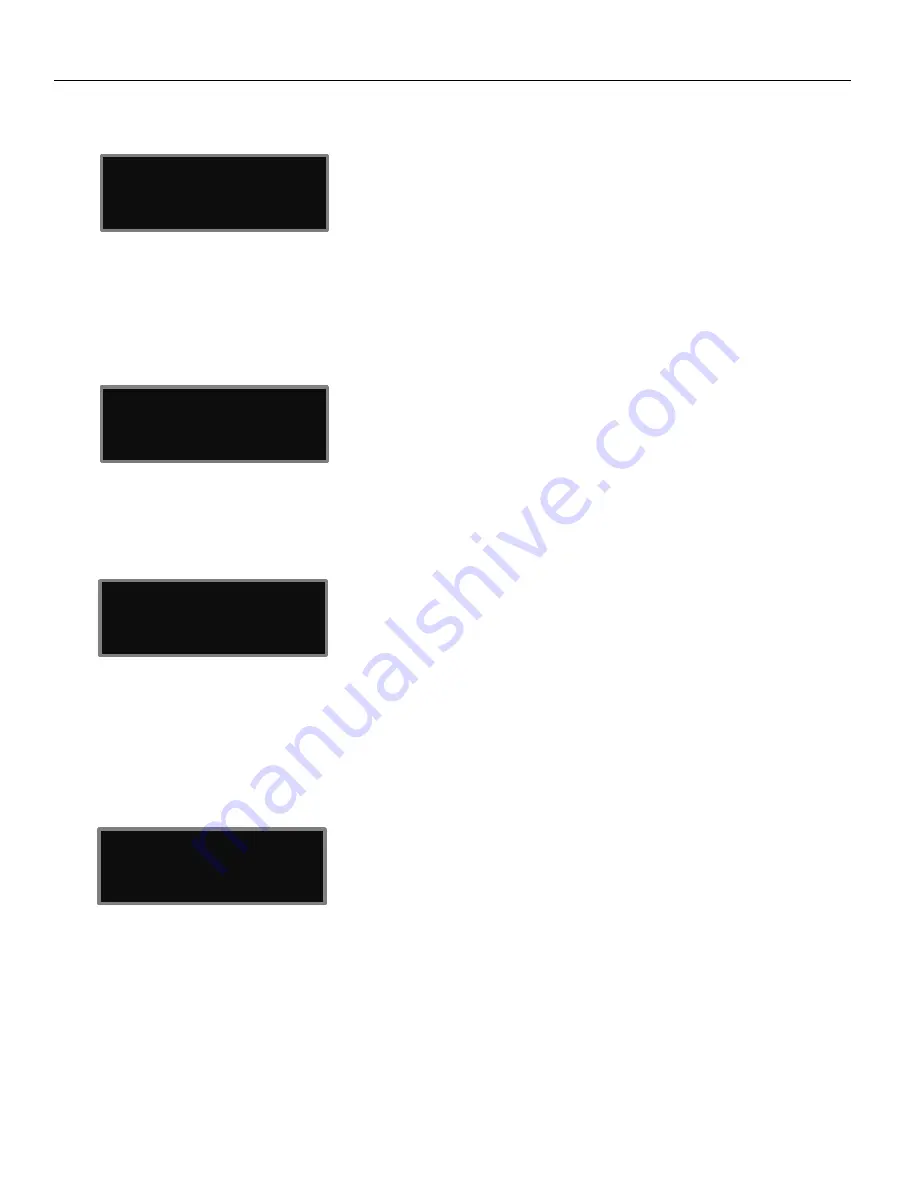
Zaxcom ZMT3 Phantom 2 Setup Menu
20
SETUP MENU
Phantom Power
This menu is where the phantom power is turned on and adjusted from. The ZMT3 Phantom 2 has 6 user
selectable power options:
•
OFF, 3V, 12V, 24V, 36V or 45V Phantom
WARNING - make sure the microphone attached to the transmitter is rated for the applied voltage before
engaging phantom power - not doing so can damage the microphone.
Test Tone
•
•
•
•
The ZMT3 Phantom 2 has an internal tone generator so the signal chain can be properly gain staged. From
this menu pressing the INC key will turn on the tone generator pressing the INC key will cycle trough the
different tone options (500Hz at -20, 1000Hz at -20 or 500Hz at full scale).
Standby Mode After Boot Up
This menu sets what power mode the ZMT3 Phantom 2 boots up to.
•
NORMAL MODE
- The transmitter will boot up normally.
•
STANDBY MODE
- The transmitter boots up in low power standby mode. The transmitter will be waiting for
a manual press the of the MENU key to come up to full power.
•
REMOTE STANDBY
- The transmitter boots up in low power standby mode. The transmitter will be waiting
for a ZaxNet “WAKE” command to come up to full power.
Key Lock On Boot Up
This menu sets what happens to the keys on the face of the ZMT3 Phantom 2 after boot-up.
•
LOCKED
- After boot-up has completed, the transmitter will automatically go into lock mode and the keys
will be locked to prevent accidental changes to the settings.
•
UNLOCKED
- After boot-up the keys will remain unlocked. In unlocked mode the keys can still be locked
going in to the lock screen in the main menu and wait 5 seconds.
To unlock the keys at any time - simultaneously press the MENU and INC key 5 times.
STANDBY
B00T
MODE:
NORMAL MODE
KEY LOCK ON BOOT:
UNLOCKED
TEST TONE: ON
I I I
PHANTOM POWER:
OFF





























