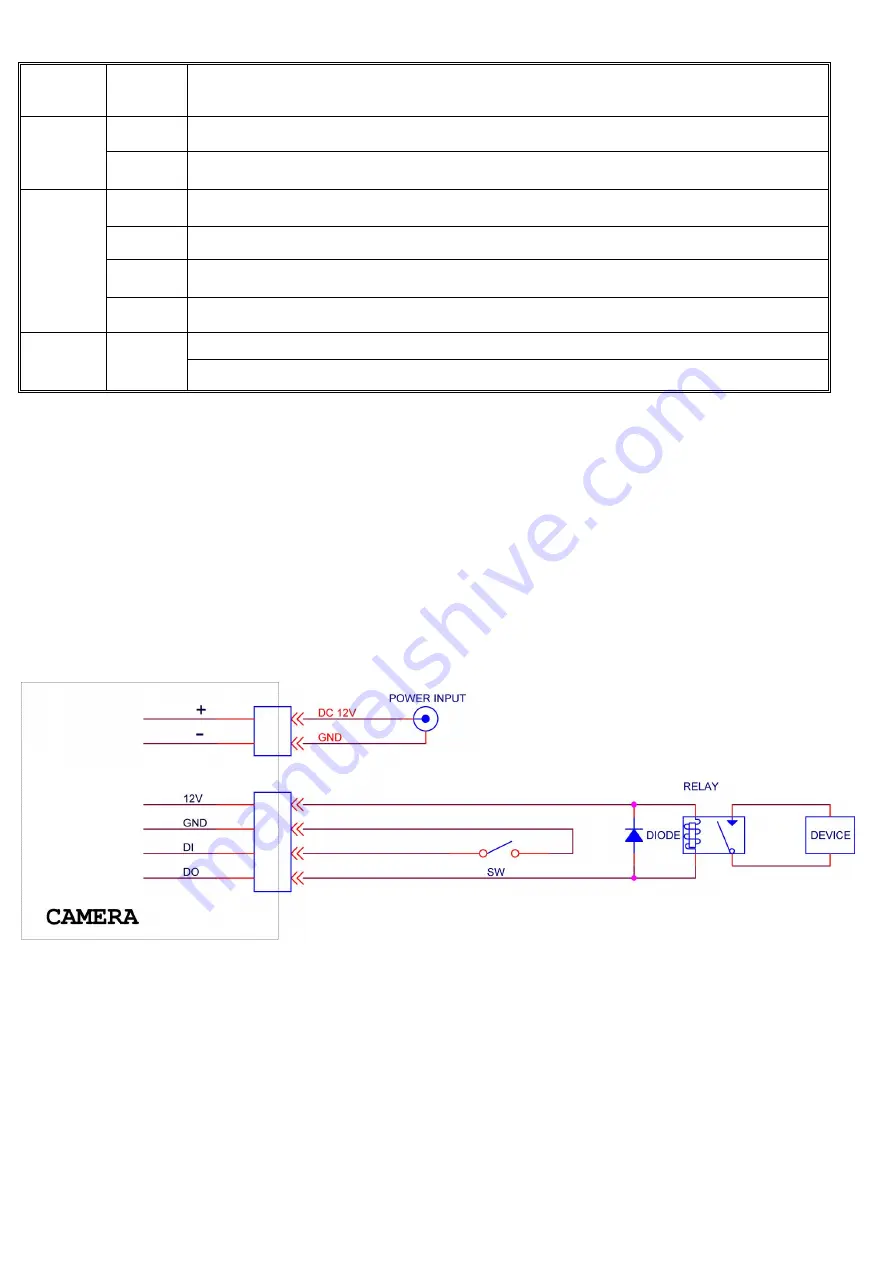
LED Indictor:
LED
Color
Indication
Network
Green
Steady green for Network link.
Orange
Flash orange while Network activity.
Power
Red
Steady red for booting up process; Steady red 30 Seconds when WPS configure failed.
Blue
Steady blue for booting up competition.
Purple
Flash purple during firmware upgrading.
Unlit
When you press reset button.
SD Card Orange
Steady orange means SD card ready.
Flashes orange while accessing SD card.
Reset:
When the device is empowered, press the Reset Button to reboot the device, or hold the Reset Button for 10
seconds to set the settings back to factory default.
Reset process:
Press reset button until indicator Unlit->steady red (booting up process)->steady blue (booting up
competition)
Reset to default process:
Press until indicator steady blue-> steady red (booting up process)->steady Blue (booting
up competition)
DI/DO Diagram
2
Содержание D5110
Страница 12: ...Application of IP Camera 12 ...






























