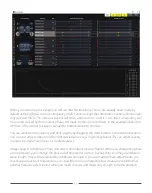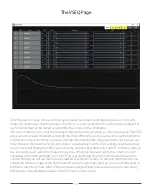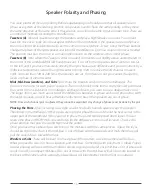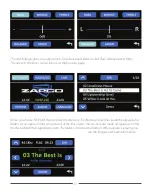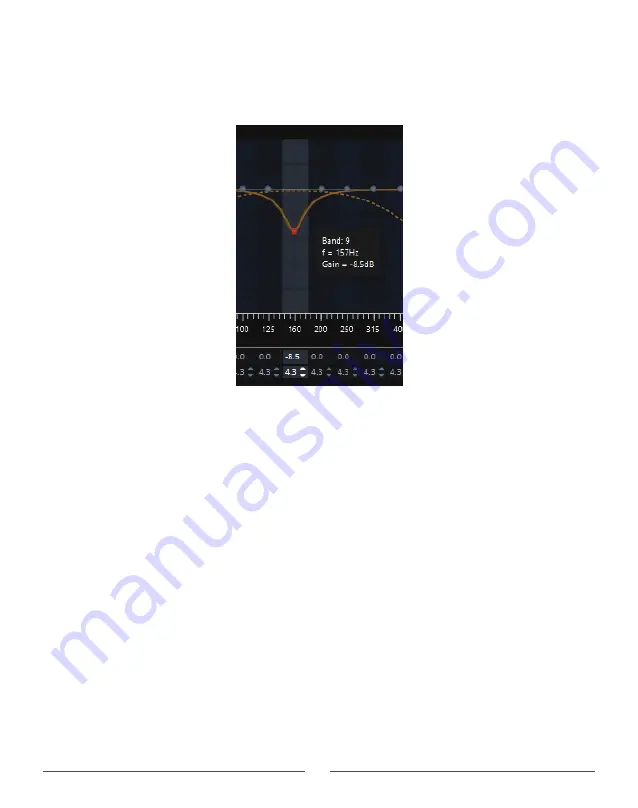
35
When you click on one of the EQ band buttons you will see what band you are using (1 to 30), the
frequency you are at, and the Gain (+ or -) that you are applying. The Q and Gain blocks for that button
will be Highlighted below.
Choosing a frequency button
. Click on a band (frequency) button and the button will highlight for
adjustment. You can change band buttons by clicking on another button, but you can also move
sideways through the bands by keystroke, using the Tab key to move up the bands to the right and
Shift-Tab to move down the bands to the left.
Gain/Cut
. Once you click onto a band button, you can quickly drag it to the position you want it or you
can use the keyboard Up/Down arrows to move it.
Frequency
. Works much the same way. You can drag the dot to where you want it, or you can use the
right/left keyboard arrows to move up or down the frequency range.
Q Adjustment
. When you choose a frequency (Band) button the Gain and Q blocks for that band will
highlight. You can then use the up/down arrows to change Q. Also, you can change the Q of any band
at any time by clicking into a Q block. The block will be highlighted by a blue square. You can then use
your up/down keyboard arrows to change the Q for that band. You can also use the left/right arrows to
move to across the other bands along the row.
Содержание HDSP-V Series
Страница 50: ...Apex Aprilia ITALY Since 1974 zapco com...