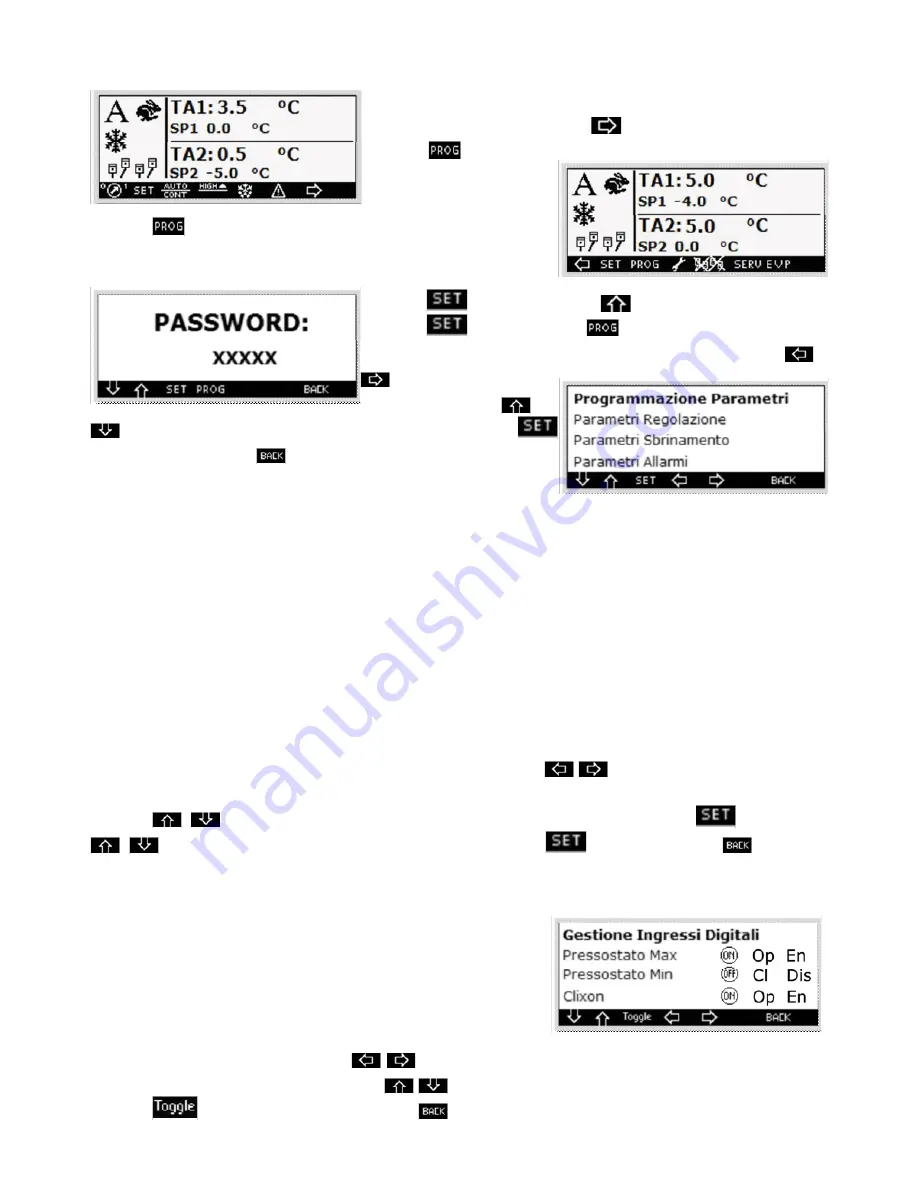
10
1.13.
Input in programming
To enter the programming perform the following procedure:
On the main, screen by pressing the
key you switch to the screen
where the
key is located
Press the
key for fi ve seconds and the password screen will be
displayed
Press the
key and set through
the number 11.
Press the
key and then the
key to enter the fi rst program-
ming screen. For the navigation among the various screens use the
keys, for the shifting in
the sections press the
keys. To select the required section, highlight it, then press the
key to access it. Press the
key and you will return to the previous
screen.
1.14. List of sections
The sections in the programming branch are:
• Adjustment
parameters
• De-frosting
parameters
• Alarm
parameters
•
Switching on parameters
•
Digital inputs management
•
Digital outputs management
• Clock
confi guration
• Maintenance
confi guration
• Probe
confi guration
• Confi guration
To programme the parameters, listed in the specifi c table, fi rst press the
keys through which you can
switch from one screen to the other, in order to identify the parameter to be modifi ed.
Press the
keys to highlight the value of the parameter to be modifi ed, then press the
key and then
keys to modify its value, confi rm its modifi cation through the
key. If you press the
key you
will switch to the previous screen.
1.15. Digital inputs management
If you enter this section you can display the screen. The labels located in
correspondence of each digital input from the left represent : the current
state, the logic, (active in opening “op” or active in closure “cl”), the ena-
ble “en” or disable “dis”. You can both programme the logic and enable
any input; for this purpose, starting form the initial screen identify the
input to be modifi ed by operating on the
keys through which you can switch from one screen to the other.
When the required input is identifi ed press the
keys until the parameter to be modifi ed is highlighted; then
press the
key to modify the value. Press the
key and you will switch to the previous screen.
















