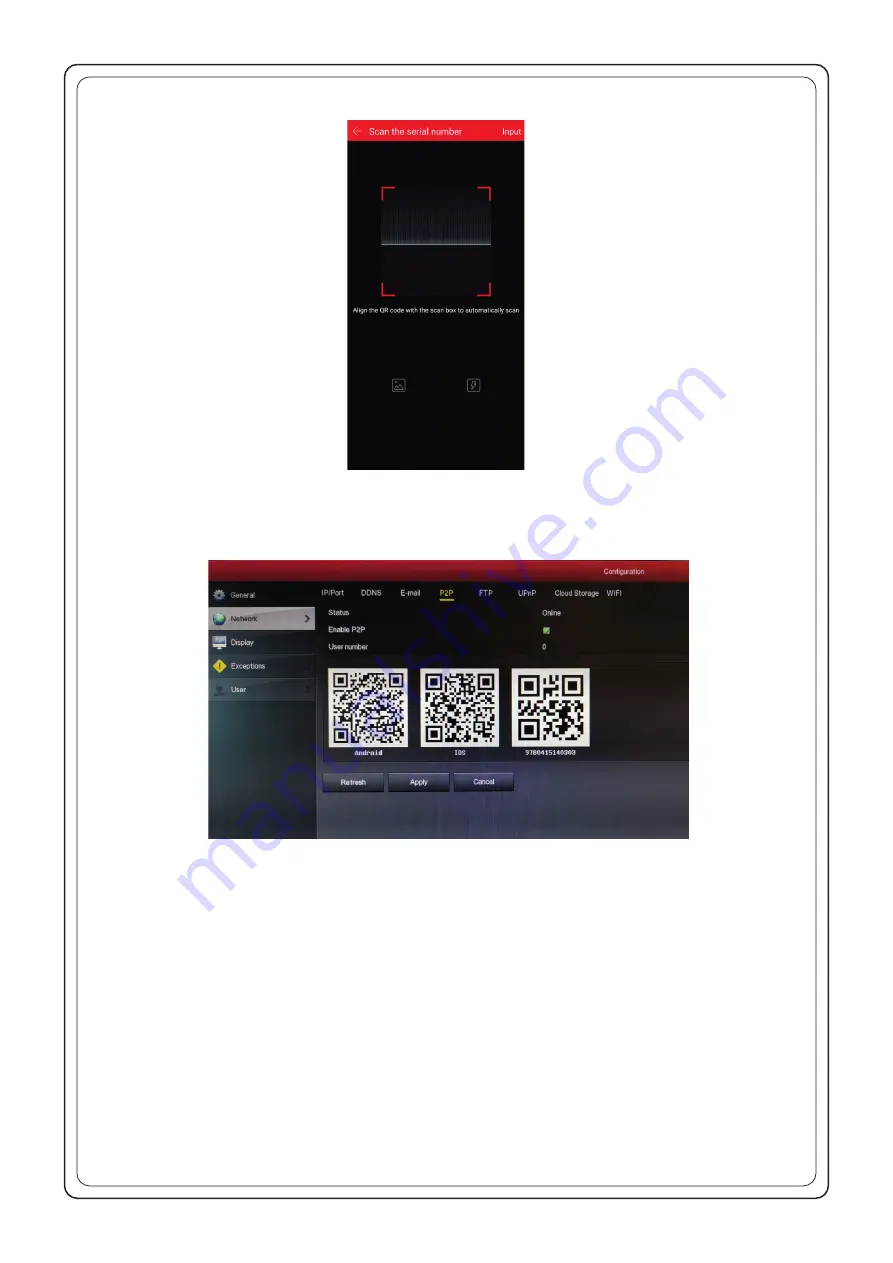
• In the opened window as in Fig. 25, add the serial number of the device by scanning the QR code from the recorder’s menu or by
entering it manually.
• To find the code in the recorder’s menu, click on “Configuration”, and then “Network” in the main menu and go to the P2P tab (Fig.
26) to access the recorder’s encoded serial number in the form of a QR code (3 from the left).
The recorder’s serial number can be also entered manually. The serial number can be found under the QR code in the recorder’s menu
(Fig. 26) and on the sticker at the bottom of he housing.
• After scanning or manually entering the recorder’s serial number, a window will appear as in Fig. 27. Enter the user name and the
password used for the recorder and the Captcha code printed on the sticker at the bottom of the recorder. Click on “Confirm”.
Fig.25
Fig.26








