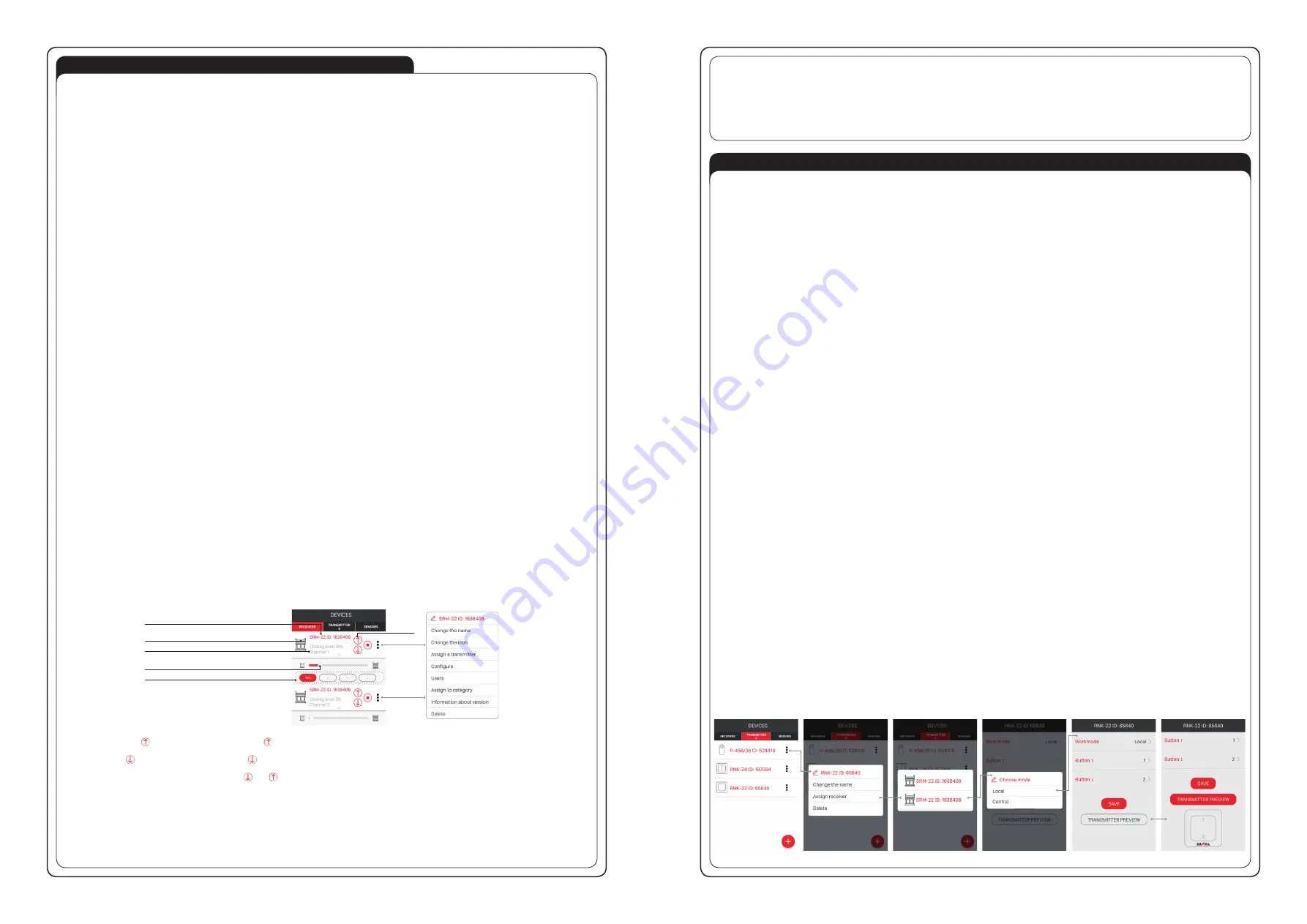
PROGRAMMING EXTA LIFE RADIO TRANSMITTERS
• The status of the programming process is signalled using STATUS LED.
• The STATUS LED signals also receiving / transmitting radio frames – brief green light.
• Successful completion of the programming/clearing operation is indicated by a series of quick blinks of green STATUS LED.
CAUTION: In the SRM-22 receiver the user individually programs radio buttons to work in local mode and central mode. In total, in the memory of one
receiver during consecutive steps of programming process you can enter up to 96 buttons (for example 48 pairs in local mode and 48 pairs in central
mode). This enables great flexibility during programming and then during control. A receiver will react only to the buttons which have been entered
during programming. 96 pairs are distributed in the complete SRM-22 controller (for both shutters).
• To use central mode for several shutter controllers (simultaneous closing / opening of several shutters), program the same transmitter buttons in central mode
for each receiver/channel simultaneously.
• The buttons may be assigned to the SRM-22 receiver directly using the PROG button. (Requires access to the receiver) or remotely (without access to the
receiver) using the mobile app and an EXTA LIFE controller.
1. DIRECT PROGRAMMING USING PROG BUTTON
You can use the PROG button on the receiver to directly assign radio transmitters to the receiver.
Using P-457/2 two button remote
ASSIGNING BUTTONS IN LOCAL MODE
1. Briefly (1 s) press the PROG button on the receiver – STATUS LED will light up and diodes ▼, ▲ assigned to M1 motor will light up.
2. From the moment of activation of diodes ▼, ▲ assigned to the M1 motor, within less than 2 s briefly press PROG and select the number of shutter you want to
assign buttons to. Shutter selection is signalled by activation of LEDs ▼, ▲ M1 for shutter 1 and M2 for shutter 2, respectively.
3. After selecting the shutter, wait approx. 2 s for STATUS LED to go off.
4. After the STATUS LED goes off, within less than 5 s briefly press the button you want to use for local opening of the shutter, e.g. “1”.
5. The STATUS LED will blink and go off again.
6. Within less than 5 s briefly press the button to be assigned for local closing of the shutter, for example “2”.
7. Correct assignment of the buttons is signalled with several quick blinks of the STATUS LED and going off of ▼, ▲ diodes associated with the specific shutter.
ASSIGNING BUTTONS IN CENTRAL MODE
1. Briefly (1 s) press the PROG button on the receiver – STATUS LED will light up and diodes ▼, ▲ assigned to M1 motor will light up.
2. From the moment of activation of diodes ▼, ▲ assigned to the M1 motor, within less than 2 s briefly press PROG and select the number of shutter you want to
assign buttons to. Shutter selection is signalled by LEDs ▼, ▲ M1 for shutter 1 and M2 for shutter 2, respectively.
3. After selecting the shutter, wait approx. 2 s for STATUS LED to go off.
4. After the STATUS LED goes off, wait approx. 5 s until the STATUS LED blinks.
5. After the STATUS LED blinks, within less than 5 s briefly press the button you want to assign to central opening of shutter, for example “1”.
6. The STATUS LED will blink and go off again.
7. Within less than 5 s shortly press the button you want to assign to central closing of shutter, e.g. “2”.
8. Correct assignment of the buttons is signalled with several quick blinks of the STATUS LED and going off of ▼, ▲ LEDs associated with the specific shutter.
2. REMOTE PROGRAMMING OF TRANSMITTERS USING EXTA LIFE APPLICATION
The remote programming function for transmitters enables assigning the transmitter’s buttons to the selected SRM-22 receiver’s channel, without actual access
to the receiver, i.e. without the need to press the PROG button on the receiver. This is particularly convenient when the receivers are already installed in a location
and it is difficult to access them.
Requirements for remote programming of transmitters with an SRM-22 receiver:
- An EXTA LIFE controller installed in the system,
- The receivers you want to assign to the receiver are supplied with power and paired with a controller,
- Receivers are be within the controller’s range,
- The transmitters to be remotely assigned to receivers must be also paired with the controller,
- During one step only one transmitter can be remotely assigned to an SRM-22 receiver.
To remotely assign selected buttons on a transmitter to the specific SRM-22 controller, do the following:
1. Pair the selected SRM-22 receiver with controller.
2. Pair the transmitter with the controller, this applies to the transmitter whose buttons you want to remotely assign to the receiver.
3. On the transmitter select “Assign receiver”
.
4. From the list of all paired receivers select the SRM-22 receiver to which you want to remotely assign the transmitter
. CAUTION: In the application, the SRM-
22 controller is shown as two shutters – depending on the needs select “shutter 1” or “shutter 2”.
5. In the “Operating Mode” field set the mode for use by the transmitter working with the receiver
. The modes available with the SRM-22 are: local or central.
6. Select the transmitter’s buttons for remote assignment to the receiver
. The user must always declare the button to be used for opening function and a button
for closing the specific shutter. Pressing “Transmitter preview” button brings up a transmitter’s view with button numbers shown
.
7. Press “Save” to remotely program the transmitter into the receiver. After the correct completion of the operation you will see the message “The devices have
been paired”.
Remote assignment of a transmitter to a receiver can be also executed from the receiver level. In this situation, select “Assign transmitter” from the receiver’s
editing menu.
• To assign a Favourite position to a specific button: set the shutter closure rate with the slider, wait until the shutter reaches the set position, refresh the
screen and then press and hold the selected Favourite field. After successful assignment, the defined value is shown inside the field.
• After a short press of the defined favourite button it will be highlighted and the value showing closure rate will be sent to the applicable controller. The
shutter will move to the chosen position. The app slider will also move to the position corresponding to the favourite position selected. After the slider
reaches the correct position, the favourite button goes off.
• Favourite positions in the app are assigned to the specific shutter in the SRM-22 controller. These positions may differ from the positions programmed
in radio transmitters and cable inputs in local mode.
• Favourite positions may be declared only by users with administrator rights. Standard users cannot change nor edit those values.
OPERATING MODES
1. FUNCTIONS FOR CONTROL USING EXTALIFE SYSTEM TRANSMITTERS
CAUTION: With the SRM-22 shutter controller to control a single shutter two buttons of the transmitter are always used. For example P-457/4
(4-button) remote allows independent control of two shutters within the SRM-22 controller.
Individual buttons on EXTA LIFE radio transmitters can be assigned for operation in two modes: local and central (see Programming buttons on EXTA LIFE
radio transmitters).
LOCAL CONTROL MODE
The local control mode enables the user to stop the shutter in any position. It is designed for controlling a single shutter. In this mode, briefly pressing one
of the buttons is for opening and brief pressing of the second button is for closing the shutter. If the shutter is moving, then pressing any button on the
transmitter will result in stopping the shutter.
A shutter’s up/down movement time is in line with the time programmed in the controller. The default movement time is 120 s. A longer press (> 2 s) on a
transmitter button calls up the programmed favourite settings. Favourite settings are the defined % level of closure of the shutter. With local control you can
program two favourite settings. The favourite settings are independent of the current shutter position.
CENTRAL CONTROL MODE
The central control mode enables only complete opening or closing of a single shutter or a group of shutters. In this mode, you cannot stop the shutter in
any position. The central control mode is intended mainly for group control and for working with sensors. In this mode, briefly pressing one of the buttons is
for opening and brief pressing of the second button is for closing the shutter. If a shutter is being opened, then pressing the button for closing will result in
temporary stopping of the shutter for approx. 0.5 s and will automatically switch to the closing procedure. The situation is similar when the closing procedure
is underway. A shutter’s up/down movement time is in line with the time programmed in the controller. The default periods are 120 s.
2. FUNCTIONS FOR CONTROL USING EXTERNAL INPUTS
2.1 DOUBLE SHUTTER BUTTON
LOCAL CONTROL
In this mode, a brief press (<0.5 s) of the applicable buttons connected to inputs ▼, A LOCAL1 / LOCAL2 results in the following actions: open, close or
stop the shutter. A shutter’s movement duration is in line with the time programmed on the controller (by default 120 s). The first press of the local control
button causes the shutter to move in the selected direction and the second press of any local button stops the shutter. A longer (>2 s) press of applicable
local control button calls up the programmed favourite settings defined as the percentage of closure for a shutter. The favourite settings are independent
of the current shutter position.
CAUTION: The favourites are shared for external inputs and for radio transmitters’ buttons. If SRM-22 controller has been paired with an EXTA
LIFE controller then you can use the mobile app to select the movement direction for the shutter using inputs T and A.
CENTRAL CONTROL
In this mode, a brief press (<0.5 s) of the applicable buttons connected to inputs ▼, ▲ LOCAL1 / LOCAL2 results in the following actions: open and close
the shutter. The shutter will be stropped after the programmed shutter movement time elapses. The default shutter movement time is 120 s. If during shutter
movement in one direction, a command from central location will be issued for moving the shutter in opposite direction, then the shutter will stop first and
after approx. 0.5 s the shutter will automatically start moving in the opposite direction.
CAUTION: You can configure inputs ▼, ▲ LOCAL1 / LOCAL2 for the specific shutter to work in central mode only from the EXTA LIFE mobile app
working with the controller. Also from the application you can select the function, i.e. up/down shutter movement for the specific input: ▼ and A.
2.2 SINGLE SHUTTER BUTTON
LOCAL CONTROL
In this mode, short presses (<0.5 s) of the shutter button cause the SRM-22 controller to perform the following operations: open, close or stop the shutter.
Shutter movement time is in line with the time programmed on the controller. The default time is 120 s. Shutter movement is carried out in the following
sequence: open - stop - close. A longer press of the button (>2 s) will call up the programmed setting defined percentage of shutter closure. With the single
button you can call up only one favourite setting (programmed as “setting_1”).
CENTRAL CONTROL
In this mode, short presses (<0.5 s) of shutter button cause the SRM-22 controller perform only the following operations: open, close. Shutter movement
time is in line with the time programmed in the controller. The default time is 120 s. Shutter movement is carried out in the following sequence: open - stop
for 0.5 s - close.
CAUTION: In order to connect a single shutter button you must configure inputs from mobile app working with EXTA LIFE controller. Select the following
input type: ‘single shutter button’ and select the operating mode as ‘Local’ or ‘Central’. If you select input type “Single shutter button” in mobile app, then you
can connect the button to input T or A (they operate in the same way). You can also connect a single button using hardware method by connecting inputs
T and A for the specific shutter (then it is required to reactivate supply voltage).
3. FUNCTIONS WHEN CONTROLLED FROM THE EXTA LIFE MOBILE APP
• You will be able to control the SRM-22 receiver from the mobile app only if the receiver has been paired with an EXTA LIFE controller (see REGISTRA-
TION (PAIRING) AN SRM-22 RECEIVER WITH EXTA LIFE SYSTEM).
• The controller is shown in the list of receivers in the EXTA LIFE system right after the pairing and can be controlled.
• Clicking this button „ ” opens the shutter. This button „ ” is lit up during opening. Opening time is in line with the time configured on the receiver. To
update the shutter state, refresh the screen of the device, i.e. move your finger downwards on the screen.
• Clicking button „ ” closes the shutter. This button „ ” is lit up during closing. Closing time is in line with the time configured on the receiver. To update
the shutter state, refresh the screen of the device, i.e. move your finger downwards on the screen.
• If the shutter is being opened or closed, pressing „ ” or „ ” will stop shutter movement. After the shutter stops, the button light goes off.
• The current level of closure of the shutter is shown as percentage in the app. The information is updated after the shutter stops; to update the shutter
position information, refresh the screen by entering the device screen or by dragging the screen down. The shutter position is also shown with an icon.
There are three icons: shutter fully open, shutter fully closed and shutter in mid position.
• When using slider to control the shutter, slide it in either direction to adjust the shutter closing percentage. The value adjusted on the slider is sent to the
device after releasing the slider. Then, the shutter starts moving until the desired position is reached.
FAVOURITE POSITIONS:
• You can use the mobile app to define favourite shutter positions for each shutter registered with SRM-22 controller; a favourite position is a percentage
of closure for a shutter. You can use “favourite” buttons in the app to call out the favourite positions.
• At first, the settings are not defined. This is shown with a “-” inside the button.
Controller’s name
Shutter current status icon
Current closure level for a shutter / channel number
Slider for controlling shutter closure within 0 to 100%
Control
buttons
Buttons for defining 4 favourite settings





