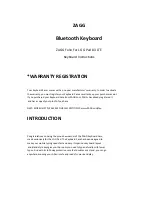TROUBLESHOOTING
If
your
G
Pad
does
not
respond
to
your
Keyboard
Case
there
may
be
a
simple
explanation
such
as
a
dead
battery
or
an
unsuccessful
pairing.
Please
use
the
following
to
help
troubleshoot
your
situation.
If
none
of
the
following
solve
your
issue,
then
please
contact
ZAGG
’
s
customer
service
and
one
of
our
trained
professionals
will
be
happy
to
assist
you.
1.
Restart
your
tablet
and
follow
the
Pairing
instructions
again.
2.
Turn
your
Keyboard
Case
off
and
back
on.
You
should
see
the
LED
above
the
POWER
button
illuminate
briefl
y,
if
not,
charge
your
Keyboard
Case.
3.
After
charging,
turn
your
Keyboard
Case
on.
If
the
LED
above
the
POWER
button
does
not
illuminate,
and
your
keyboard
doesn
’
t
operate
correctly,
please
contact
ZAGG
’
s
customer
service.
4.
Forget
and
re
‐
pair
your
Keyboard
Case.
On
your
tablet
select:
SETTINGS
>
BLUETOOTH
>
ON.
If
you
see
“
ZAGG
Keyboard
Case
”
listed
as
an
available
device,
touch
the
arrow
to
the
right
of
it
and
choose
to
have
your
tablet
forget
the
device.
5.
Press
the
PAIR
button
on
your
Keyboard
Case
and
watch
for
the
LED
above
it
to
fl
ash
blue.
6.
Your
tablet
should
display
“
ZAGG
Keyboard
Case
”
as
an
available
device.
Select
it.
7.
If
your
tablet
gives
you
an
error
message,
repeat
the
pairing
process*.
*
If
you
continually
receive
the
same
error
message
during
pairing,
or
the
above
steps
don
’
t
work,
please
contact
ZAGG
’
s
customer
service
for
assistance.
For
more
help
please
see
our
FAQ
at:
www.ZAGG.com/faq
To
reach
a
trained
customer
service
representative,
please
use
one
of
the
following:
ZAGG.com/support/contact.php
|
1
‐
800
‐
700
‐
ZAGG
[9244]
|
00
‐
1
‐
801
‐
839
‐
3906
for
international
customers
For
unparalleled
scratch
protection
for
your
tablet,
we
recommend
ZAGG
’
s
invisibleSHIELD?.
.2005
‐
2014
ZAGG
Inc.
All
Rights
Reserved.
PATENT
PENDING
|
NASDAQ:
ZAGG
|
MADE
IN
CHINA
LG?
and
G
Pad
are
registered
trademarks
of
LG
Electronics,
Inc.
ZAGG?,
invisibleSHIELD?,
and
ZAGG
Keyboard
Case
are
trademarks
or
registered
trademarks
of
ZAGG
Inc.
This
device
complies
with
part
15
of
the
FCC
Rules.
Operation
is
subject
to
the
following
two
conditions:
1:
This
device
may
not
cause
harmful
interference,
and
2:
This
device
must
accept
any
interference
received,
including
interference
that
may
cause
undesired
operation.