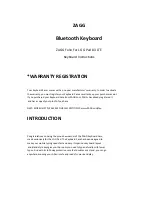POWERING
ON
AND
OFF
To
turn
your
Keyboard
Case
on,
press
the
POWER
button
located
in
the
upper
right
corner
of
the
keyboard.
A
blue
LED
will
illuminate
briefly
while
the
keyboard
powers
up.
To
turn
your
Keyboard
Case
off,
simply
press
the
POWER
button
again.
PAIRING
YOUR
ZAGG
Keyboard
Case
Pairing
the
Keyboard
Case
with
your
G
Pad
is
easy.
The
Keyboard
Case
should
only
need
to
be
paired
once,
using
the
following
directions.
If
the
connection
between
your
tablet
and
Keyboard
Case
is
ever
lost,
simply
repeat
these
steps.
1.
On
your
tablet
select:
SETTINGS
>
BLUETOOTH
>
ON.
2.
Press
the
PAIR
button
on
your
Keyboard
Case
keyboard
—
the
PAIR
button
is
located
in
the
upper
right
corner
next
to
the
POWER
button.
A
blue
LED
above
the
PAIR
button
will
begin
fl
ashing
and
will
continue
to
fl
ash
until
your
Keyboard
Case
and
tablet
are
paired..
3.
Your
tablet
’
s
Bluetooth
menu
will
display
“
ZAGG
Folio
”
as
an
available
device.
Select
it
to
complete
pairing.
If
your
G
Pad
doesn
’
t
show
“
ZAGG
Folio
”
,
select
SCAN
on
your
tablet
’
s
Bluetooth
menu
to
search
for
it.