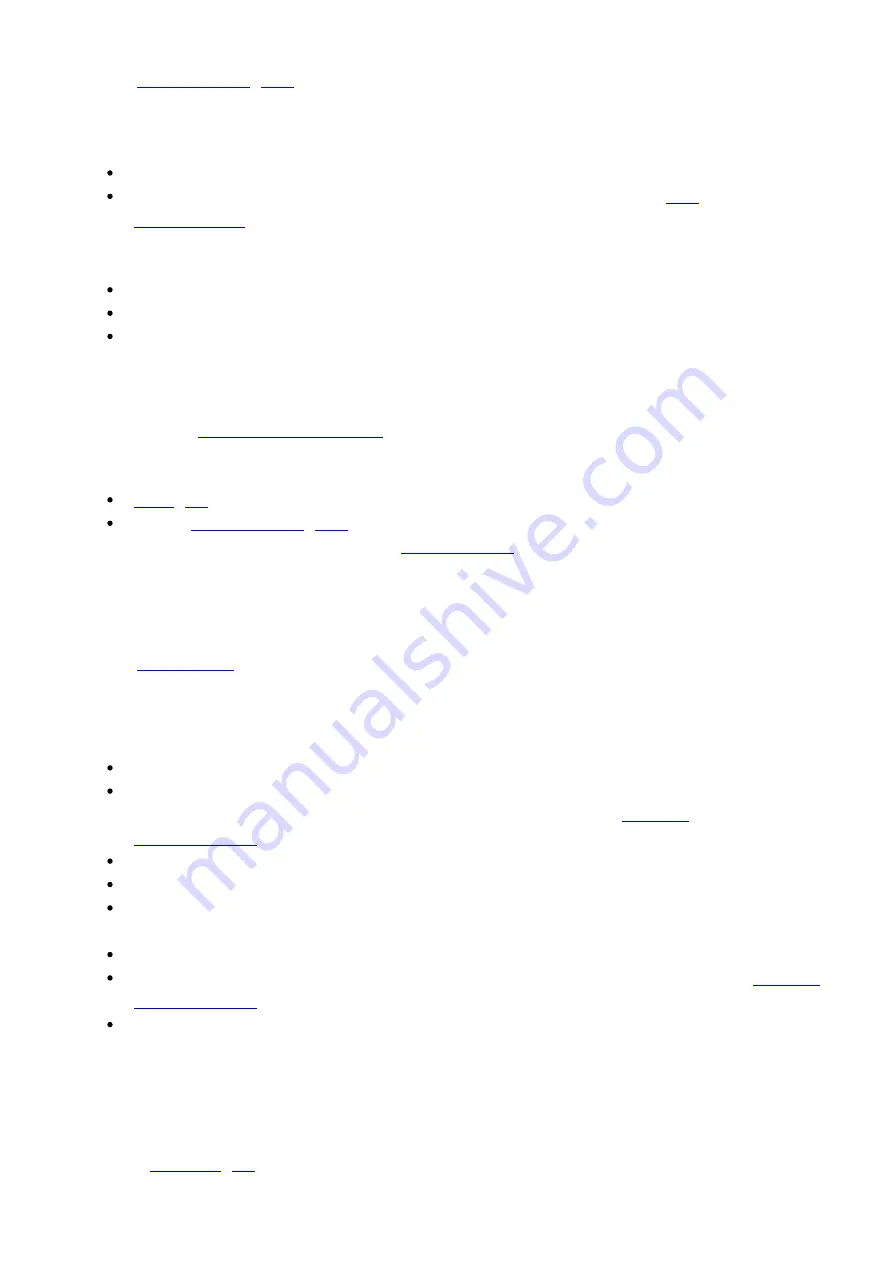
The speed settings may have been changed inadvertently.
Send a
system restore
(
T:36
) command.
The device makes louder than normal noise during travel and is frequently slipping.
This condition happens if the thrust needed is more than the thrust available from the device.
Check the following:
The force on the device is less than the maximum thrust.
The voltage matches the specified voltage. Read the voltage using the
get
system.voltage
command. Voltage less than the specified voltage for the device will reduce the
device’s maximum thrust.
Test the following:
Try a slower target velocity. Stepper motors produce more thrust when moving slowly.
Try a lower acceleration and deceleration.
Clean the screw and lightly re-grease it with a grease that does not degrade plastics.
The device has repeatability errors smaller than 4 full steps.
If steps aren't being skipped, friction or loose parts may still cause some variation when returning to a
position.
Please contact
Zaber Technical Support
.
The device doesn't cover the full range of travel, or runs into the end.
A setting might have been inadvertently changed.
home
(
T:1
) the device to see if this corrects the behaviour.
Send a
system restore
(
T:36
) command.
The device's motor unexpectedly shuts off. An
Fx warning flag
is present.
The motor over-temperature protection switch has been tripped. This sensor will trip if the device's
maximum continuous thrust specification is exceeded for too long. To prevent this condition from
occurring again, reduce the average force that the motor outputs by reducing acceleration, reducing
the load, or lowering the duty cycle.
Send a
driver enable
command. The device does not require homing.
Communication Errors
There is no communication with the device; the Yellow LED does not come on or flash.
There are several things that should be checked:
Make sure the correct serial port is selected. Try selecting other serial ports in the software.
Check the baud rate, hand shaking, parity, stop bit, etc. when configuring the serial
communications software. The required settings are listed in the
RS-232
Communications
section above.
Make sure there are no bent pins in the ends of all the data cables
Make sure the device is powered. The Green LED should be on.
If the computer is a laptop running on batteries, try plugging in the power. Some laptops disable
the serial ports when running on batteries.
Make sure a null modem adaptor or cable is not being used.
Make sure the correct adaptors(if any) are being used. Refer to the pinouts in the
RS-232
Communications
section above.
If the problem was encountered when trying to control the device with custom software, try
using one of the demo programs from the Zaber website to verify that the hardware is
functioning properly.
Two or more devices both respond to commands sent to device 1.
Most devices are shipped with their device number set as 1. If you connect the devices through Zaber
Console, you will be prompted to renumber them. If you aren't able to install and open Zaber Console,
send the
renumber
(
T:2
) command in the software you are using to set all of the device numbers to
different values.














































