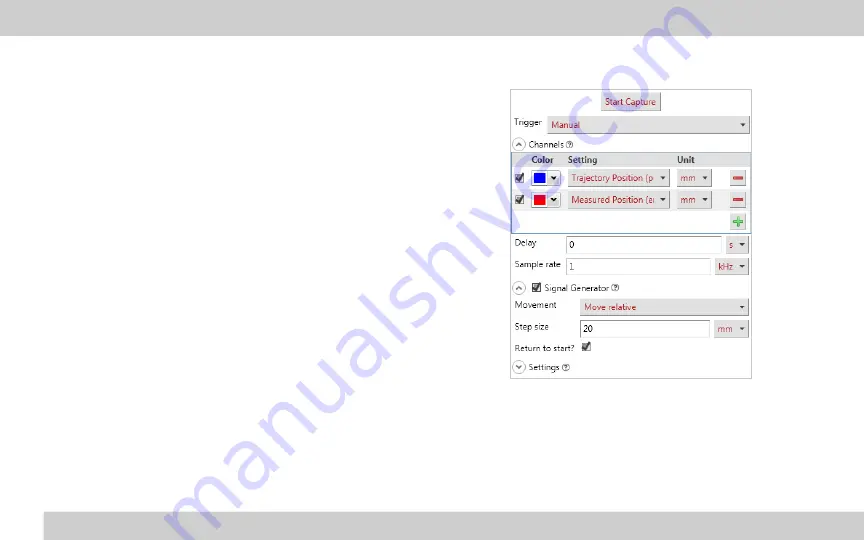
17
ZABER TECHNOLOGIES INC.
Getting Started Guide
While complete information on general usage of the Oscilloscope
tool can be found at
www.zaber.com/Oscilloscope
, here are some
recommended settings to use for plotting the step response of a
servo device:
Trigger
– Select Manual mode to capture high resolution information
over a limited time period. Automatic mode will capture lower
resolution information indefinitely.
Channels
– Select the Trajectory Position (pos setting) and
Measured Position (encoder.pos setting) to compare the expected
and actual trajectories. Choose ‘mm’ from the Unit selector.
Sample Rate
–The maximum sample rate depends on the Trigger
type. For Manual mode, selecting a higher frequency will give a
smaller sample period. Enter 1 kHz for a reasonable mix of
resolution and period for capturing a movement.
Signal Generator
– Enable this to create a movement during the data
capture. We recommend a relative movement with a step of 20 mm
as a sample movement, and resetting after the capture is complete.







































