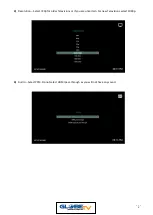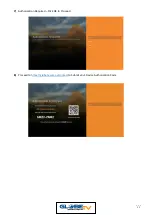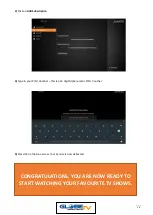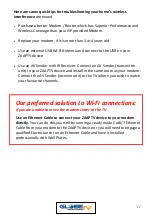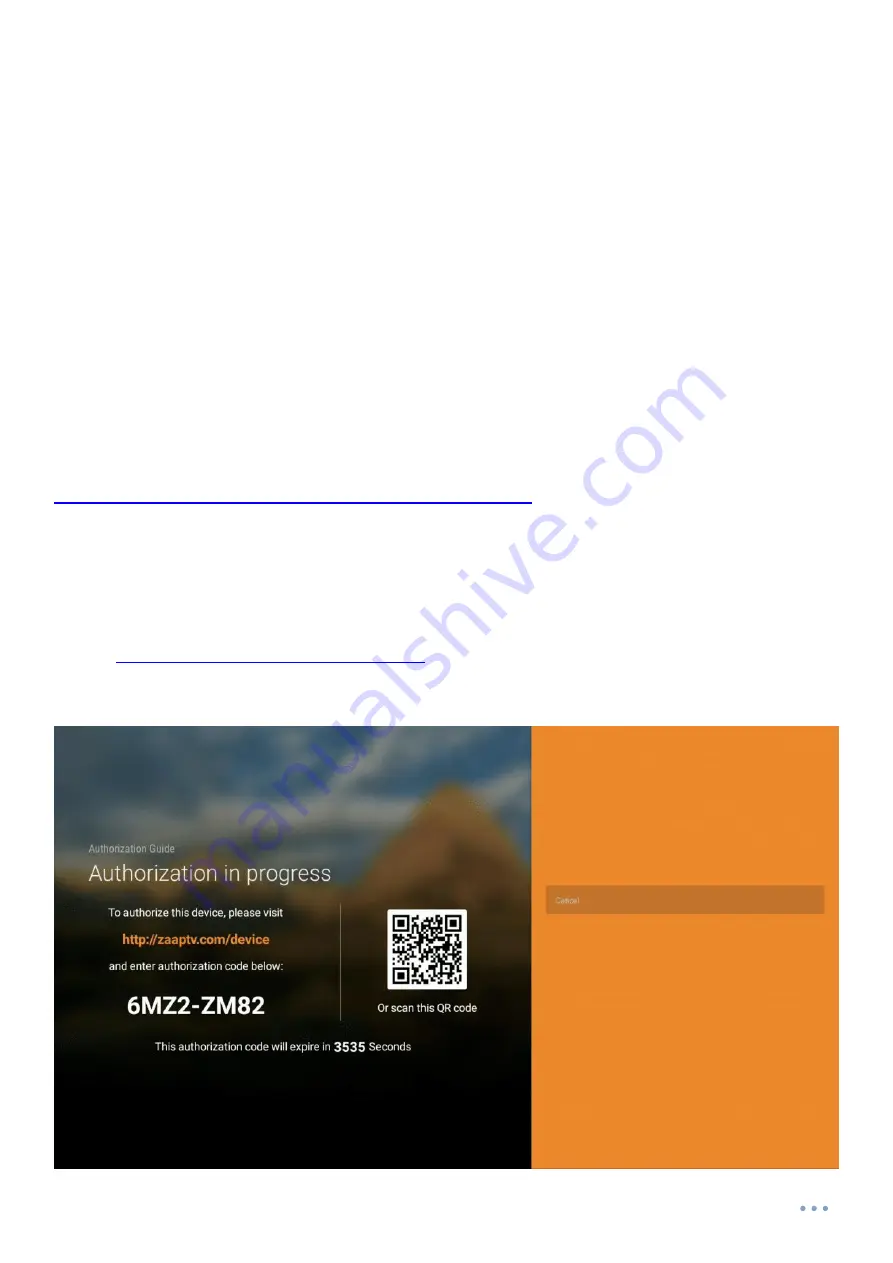
19
Setting up your ZAAPTV to work with Wi-Fi
1.
Turn on your ZAAPTV device and wait for it to load
2.
From the Main Menu, select Applications and press ok
3.
Select Settings and press ok
4.
Select Network and press ok
5.
Select Wi-Fi and then select the name of your iPhone or Android Wi-Fi
Hotspot
6.
Type in your password, to connect to your iPhone or Android
7.
Press the Menu/House button on your Remote Control to go back to the
Main Menu
8.
Select a Channel to see if it is streaming ok. You may have to restart your
ZAAPTV device if it doesn’t play any channel.
If you need to Factory Reset device, please follow the instructions:
https://globetv.com.au/hd709-software-updates
Following the Factory Reset, you will need to Authorise your device. If outside
office hours, please complete the online form.
We will need your Customer Number (
CUSTxxxx
) and the 8 digit Authorisation
https://globetv.com.au/contact
Содержание HD809N
Страница 1: ...1 ...
Страница 2: ...2 ...
Страница 4: ...4 ...
Страница 5: ...5 ...
Страница 6: ...6 ...
Страница 7: ...7 ...
Страница 23: ...23 STEP 1 Select Applications from the Main Menu and press ok STEP 2 Select Settings and press ok ...
Страница 26: ...26 ...
Страница 27: ...27 ...
Страница 28: ...28 ...