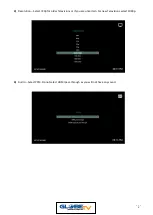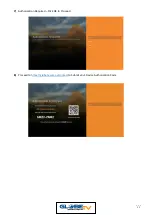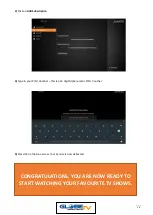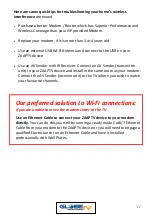16
FREEZING AND BUFFERING PROBLEMS
Many things can cause your ZAAPTV device to buffer and freeze whilst
streaming your Favourite
TV Channels. Other Electronic devices
can also interfere with your modem’s Wi
-Fi signal and this can significantly
affect the performance of streaming.
With the device being smaller and with the antenna being internal to the device,
it does not have the same ability to pick up weaker signals as that of an external
antenna.
You may not be able to eliminate the interference, buffering or freezing, but you
can minimise it.
Here are some quick tips for troubleshooting your home’s wireless
interference.
•
Move your wireless Modem Router to another location preferably closer
to your TV where your ZAAPTV device is installed, especially if you are
using Wi-Fi and if the distance between your modem and ZAAPTV device is
more than 7m
•
Place your modem on a desk or on top of an elevated shelf where the WiFi
signal travels better “downwards”
•
Install a Wi-Fi range-extender or Powerline Adaptor. The Wi-Fi Range
Extender is typically setup in a central location in the home.
However, we
prefer a Powerline adaptor instead as one of our preferred solutions.
•
Unplug other electronics that may be interfering with your connection
such as cordless handsets, baby monitors,
•
Enable channel auto-switching on your Modem Router. The best channel
for your WiFi is the one not being used by most other WiFi networks
around you (e.g. the neighbours). For example, if most other WiFi
network
s are using channel 11, try using channel 1 or 6 in your modem’s
WiFi settings.
Channels 1, 6 and 11 are the most ideal channels to use in
Australia.
Содержание HD809N
Страница 1: ...1 ...
Страница 2: ...2 ...
Страница 4: ...4 ...
Страница 5: ...5 ...
Страница 6: ...6 ...
Страница 7: ...7 ...
Страница 23: ...23 STEP 1 Select Applications from the Main Menu and press ok STEP 2 Select Settings and press ok ...
Страница 26: ...26 ...
Страница 27: ...27 ...
Страница 28: ...28 ...