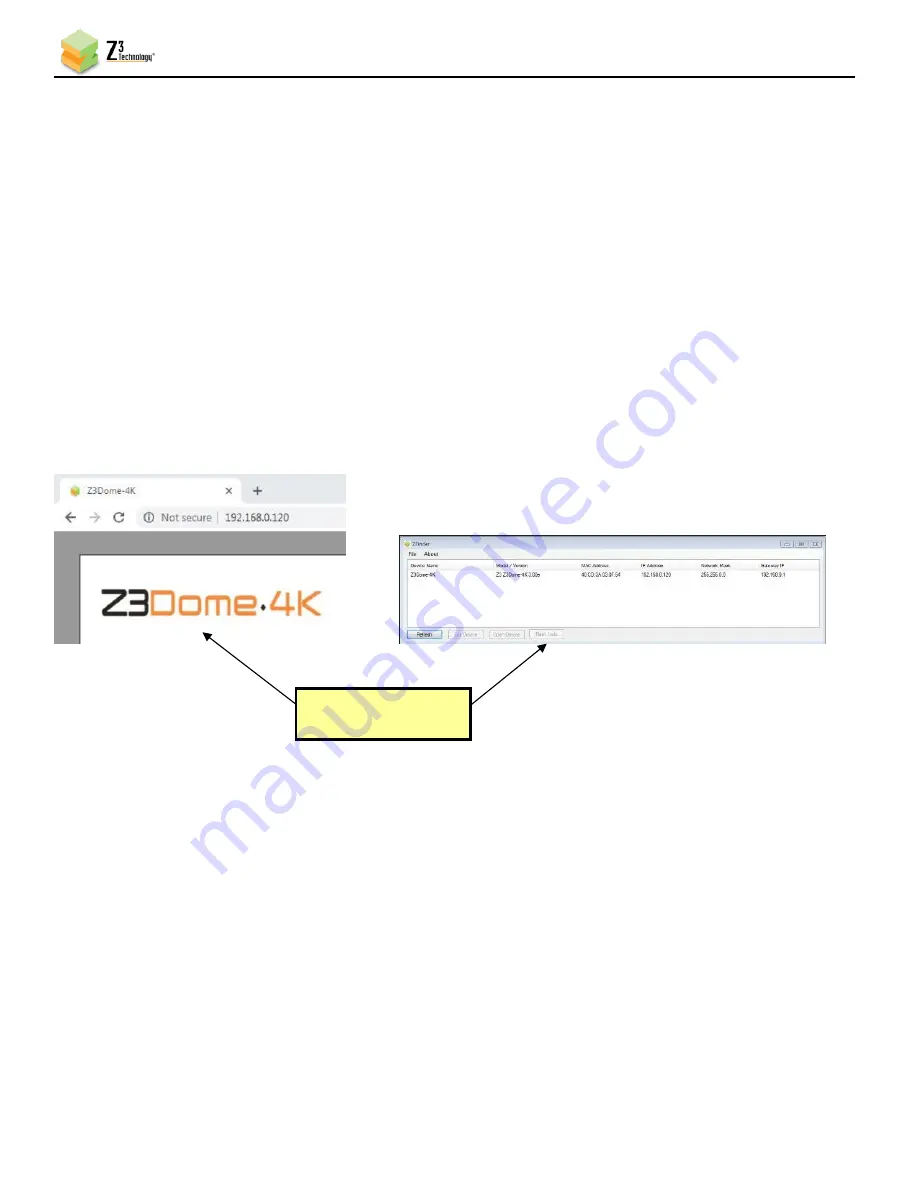
Z3Dome-4K User Instructions
DOC-USR-0188-04
___________________________________________________________________________________________
Z3 Technology, LLC
♦
100 N 8
th
ST, STE 250
♦
Lincoln, NE 68508-1369 USA
♦
+1.402.323.0702
22
6.3.2
Run VLC to View RTSP Stream
Note:
Verify your PC is set up to handle decode of H.265 content at 4K resolutions. See Section 9.1, “PC
Configuration for 4K HEVC/H.265 Decode”, for more information.
(1)
Open the VLC media player on your PC.
(2)
Select the
Media
menu.
(3)
Select Open Network Stream.
(4)
Enter “rtsp:// IP_Address/z3-#{m}.mp4” for the network URL.
a.
IP_Address
will be the IP address of your Z3Dome-4K. If your camera is set to DHCP (This is
the default setting when it is first received.), you can find this in ZFinder or the web
browser with your user interface open. If you have set your encoder to a static IP address,
this should match the
Local IP Address
field in the System Setup tab. In the example
pictured, the encoder was assigned 192.168.0.120 at start up.
b.
z3-#
corresponds to the number of the channel tab of the user interface. For example, if
the CH1 tab is used, “z3-1” is entered.
a.
{m}
is added if a multicast address is being used. (For example, rtsp://IP_Address/z3-
1m.mp4) If you are using a unicast address, as we are in the example pictured, omit the
letter
m
after z3-1 in the address.
b.
In this example, the full network URL would be “rtsp://192.168.0.120/z3-1.mp4”.
Figure 13 Finding your Camera’s IP Address
Current IP Address of
your Z3Dome-4K
















































