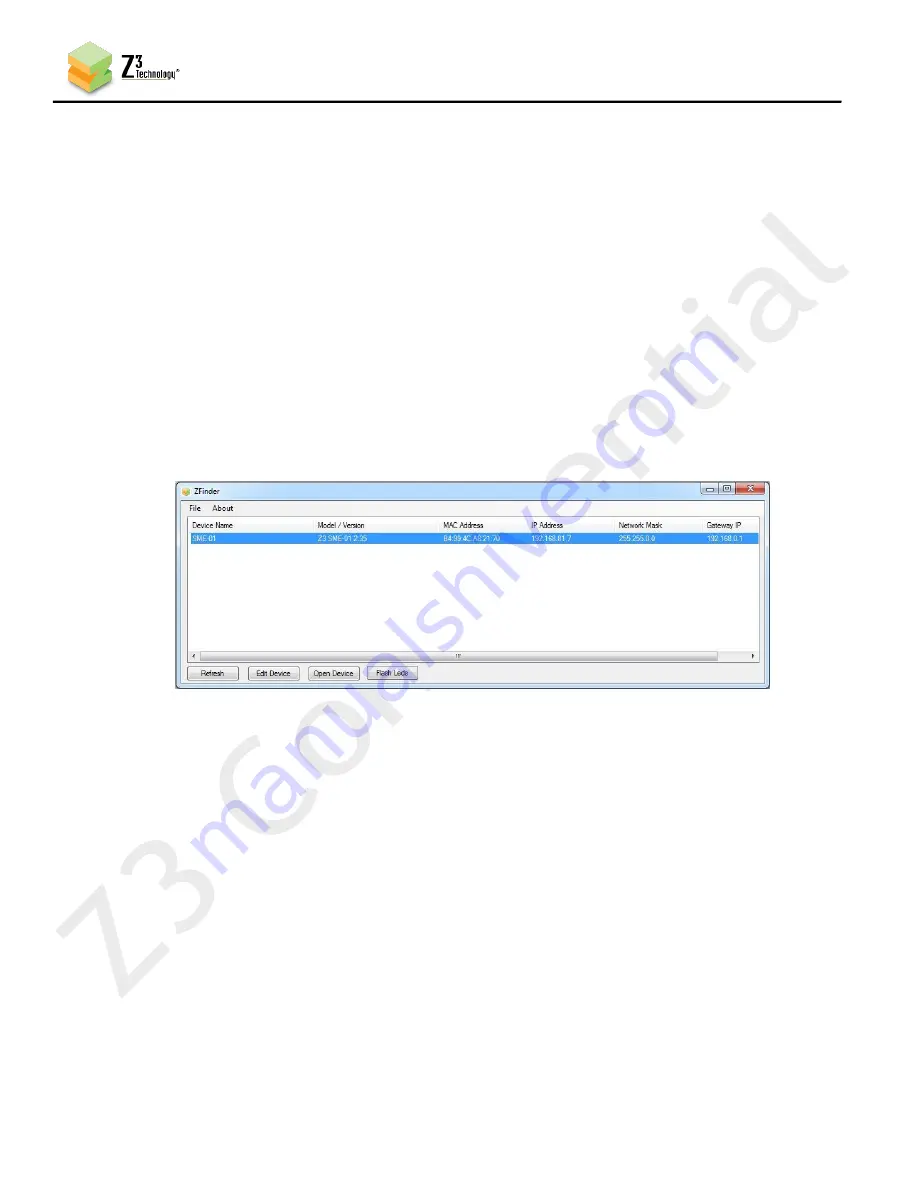
32
CONFIDENTIAL
DOC-USR-0102-01
____________________________________________________________________________________
Z3 Technology, LLC
♦
100 N. 8th St. STE 250
♦
Lincoln, NE 68508-1369 USA
♦
+1.402.323.0702
8.4
Using ZFinder to Access the User Interface
ZFinder is a PC Utility that allows you to find any Z3 Technology product on your network. If you have not
downloaded this to your computer, you can find it on see your customer support server account.
Verify your PC is set to DHCP. If it is set to a static IP address, ZFinder will be unable to discover
(1)
your encoder, or it will appear in red and you will be unable to proceed further.
Run the “ZFinder” PC Utility on your Windows PC. The ZFinder window appears. ZFinder completes a
(2)
scan of the network and lists the location of all Z3 systems connected to the network. In this case,
the Z3Cam-4K appears.
Click on the Z3Cam-4K entry in the window to select it. This will cause the “Edit Device”, “Open
(3)
Device” and “Flash LEDs” boxes to activate.
Click on “Open Device.” An Internet browser window is opened (for best results, Firefox or Chrome
(4)
are recommended) and the HTTP-based graphical user interface (GUI) appears.
Figure 23 Example ZFinder Window with a Z3 Technology Product Selected





















