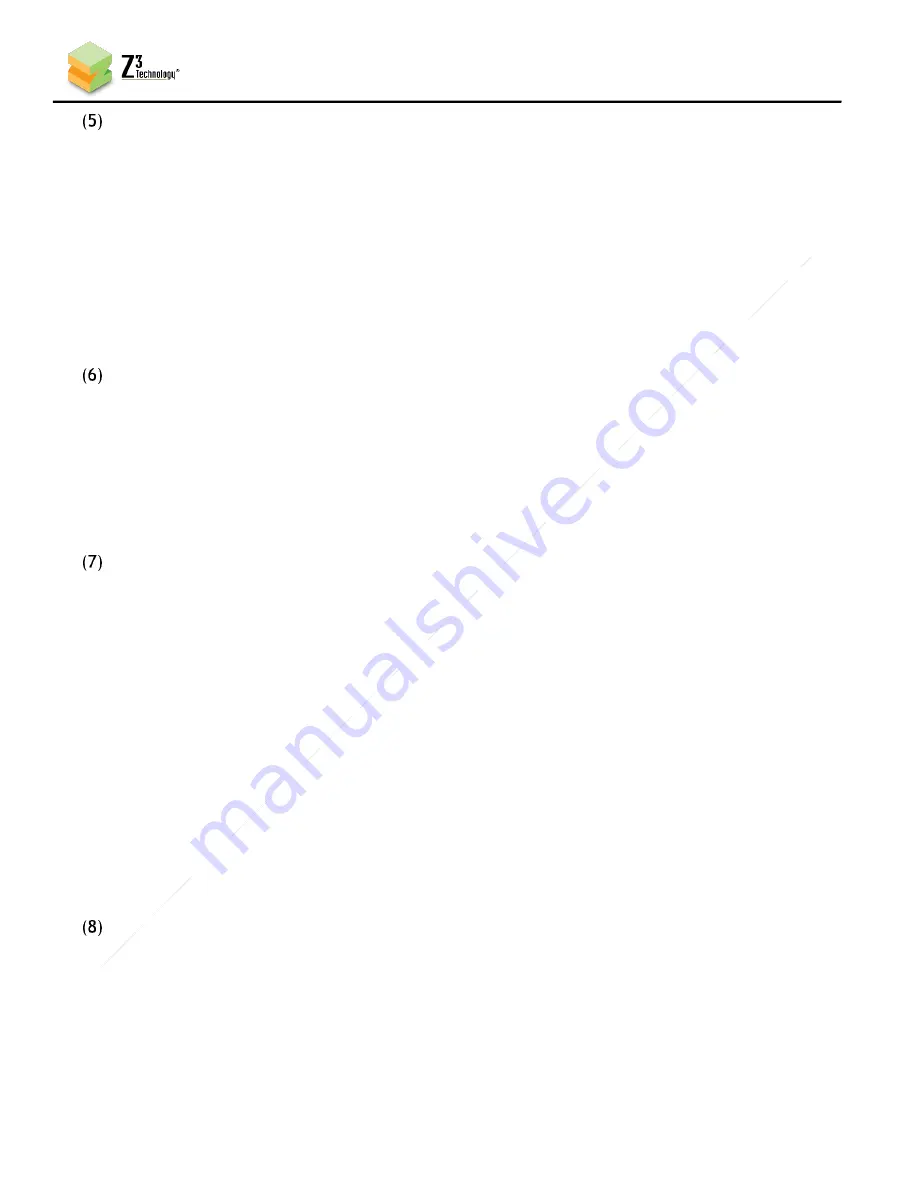
12
CONFIDENTIAL
DOC-USR-0133-01
____________________________________________________________________________________
Z3 Technology, LLC
♦
100 N. 8th St. STE 250
♦
Lincoln, NE 68508-1369 USA
♦
+1.402.323.0702
If you are running from Linux, type:
# sudo minicom –s
And then configure by doing the following:
-Select “Serial Port Setup”
-Ensure the right Serial Device is specified (typically “/dev/ttyUSB0”)
-Set option E (“Bps/Par/Bits”) to 115200 8N1
-Press <return>
-Select “Exit”
5.4
Power on the Board
Connect the 5V 2A power supply and turn on the power switch.
If all is configured properly, you will see the board booting up within the terminal window. After
about one to two minutes, you will see the Main Menu.
Note the local IP address and netmask (typically 192.168.81.68 and 255.255.0.0). This is the IP
address of the board. You will need this later to access the HTTP-based user interface.
5.5
Ensure your PC has a Proper IP Address
To be able to communicate with the board, the PC that you are communicating from needs to have
the same first two parts of the IP address. For example, if the board has an IP address of
192.168.81.68, your PC would need to have an address of 192.168.x.y, where x.y is anything but
81.68 (and not conflicting with whatever is on your current network, of course). Verify that this is
the case. If necessary, use the “P” and “N” options to modify the address/network of the board to
conform to your network. Note that the first two parts being the same are based on a value of
netmask of 255.255.0.0. If netmask were 255.255.255.0, then the first three parts of the IP address
would have to be the same.
After you are done, make note of the address you set. This will be important in the streaming step.
5.6
Configure Channel 1 for HDMI Encode
In your PC, run a web browser (for best results, FireFox or Chrome are recommended). In this
browser, type the IP address of the board noted in step (6) (by default, this value would be
http://192.168.81.68 when the unit is first received). After about three seconds, the HTTP-based
graphical user interface (GUI) will appear at the System Setup tab.













































