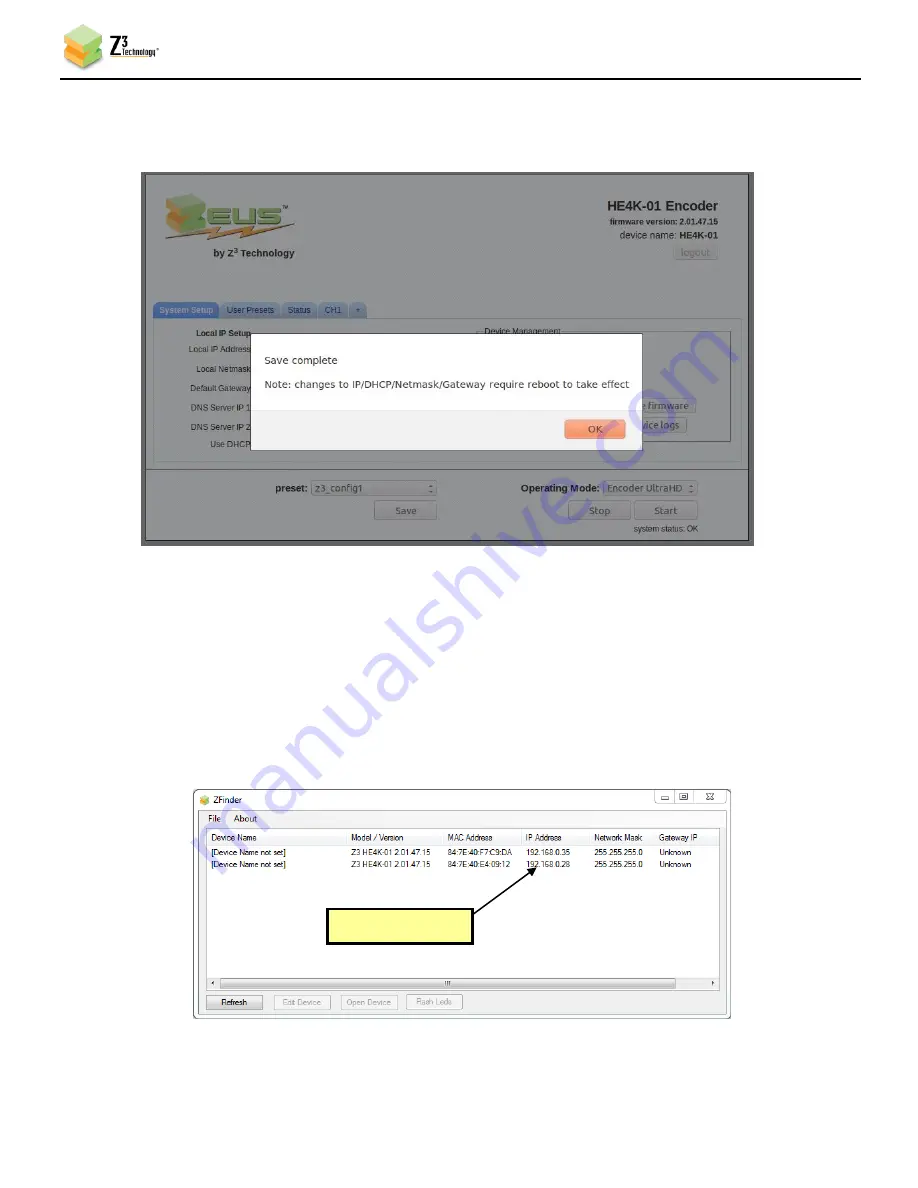
DOC-USR-0078-01
___________________________________________________________________________________________
Z3 Technology, LLC
♦
100 N 8
th
ST, STE 250
♦
Lincoln, NE 68508-1369 USA
♦
+1.402.323.0702
18
(6)
When you do this, a window pops up reminding the user that, for changes to IP Address / DHCP /
Local Netmask / Default Gateway to take effect, a reboot is required. Click “Ok”:
(7)
Now that you’ve set DHCP, saved it to the configuration “z3_config1”, and specified that
“z3_config1” will be used when the system restarts, you can reboot the Z3-HE4K-R4.
(8)
Run the “ZFinder” PC Utility on your Windows PC. The ZFinder window appears. ZFinder completes
a scan of the network and lists the location of all Z3 systems connected to the network. In this case,
the Z3-HE4K-R4 appears with the IP address obtained through DHCP:
Figure 20 Reboot Reminder for Changing IP Settings
Figure 21 ZFinder with Z3-HE4K-R4 DHCP Address
New IP address














































