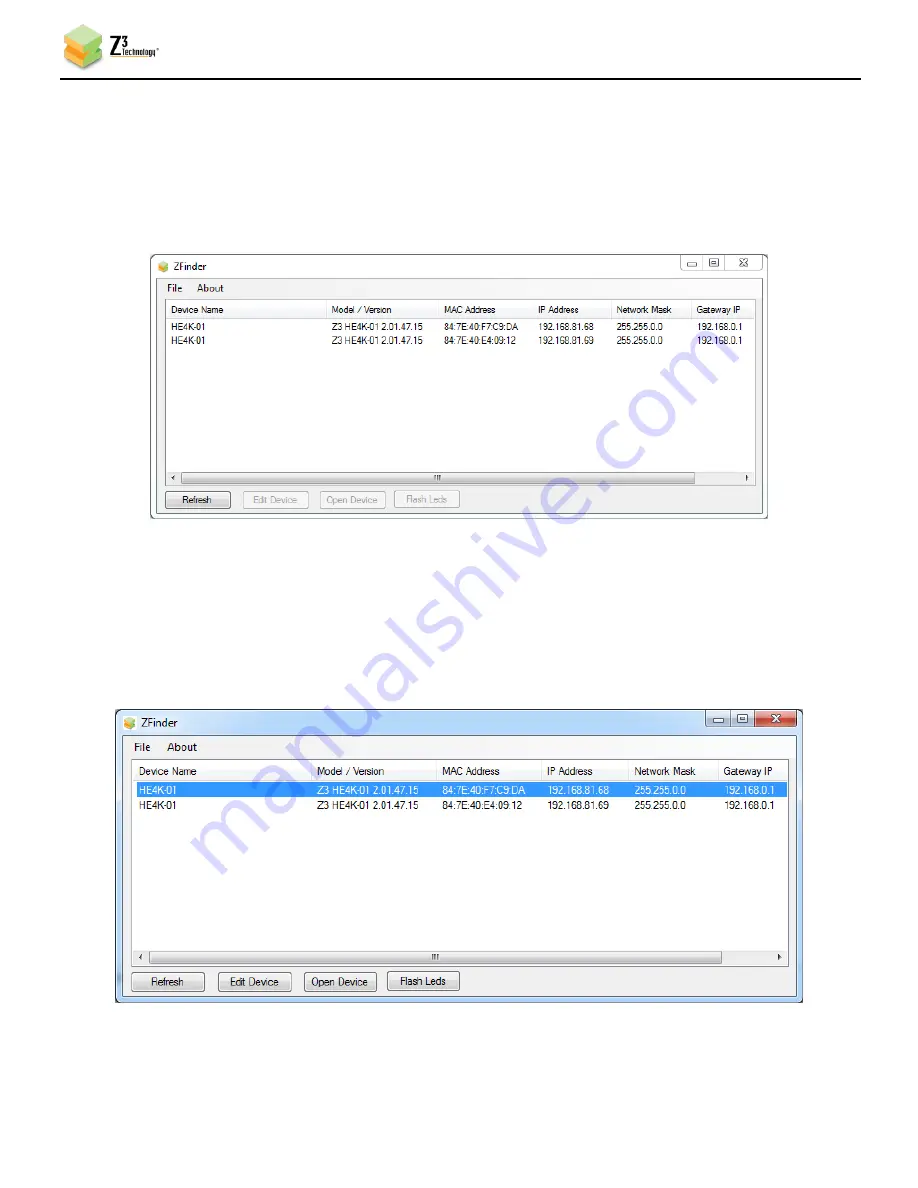
DOC-USR-0077-01
___________________________________________________________________________________________
Z3 Technology, LLC
♦
100 N 8
th
ST, STE 250
♦
Lincoln, NE 68508-1369 USA
♦
+1.402.323.0702
10
6.3
Find the Z3-HE4K-R on the Network using ZFinder
(8)
Make sure your Windows PC is connected to the same network in which the Z3-HE4K-R is connected.
(9)
Run the “ZFinder” PC Utility on your Windows PC. The ZFinder window appears. ZFinder completes a
scan of the network and lists the location of all Z3 systems connected to the network. In this case,
both encoders in the Z3-HE4K-R appear:
Figure 5 ZFinder with Z3-HE4K-R Listed
Note:
Both encoders on the HE4K-R are configured to use DHCP initially so ZFinder should be used
to find the IP address of the encoders.
(10)
Click on the top Z3-HE4K-01 entry in the window to select it. This will cause the “Edit Device”,
“Open Device” and “Flash LEDs” boxes to activate:
Figure 6 ZFinder with Z3-HE4K-R Selected











































