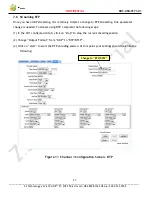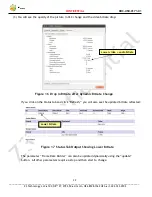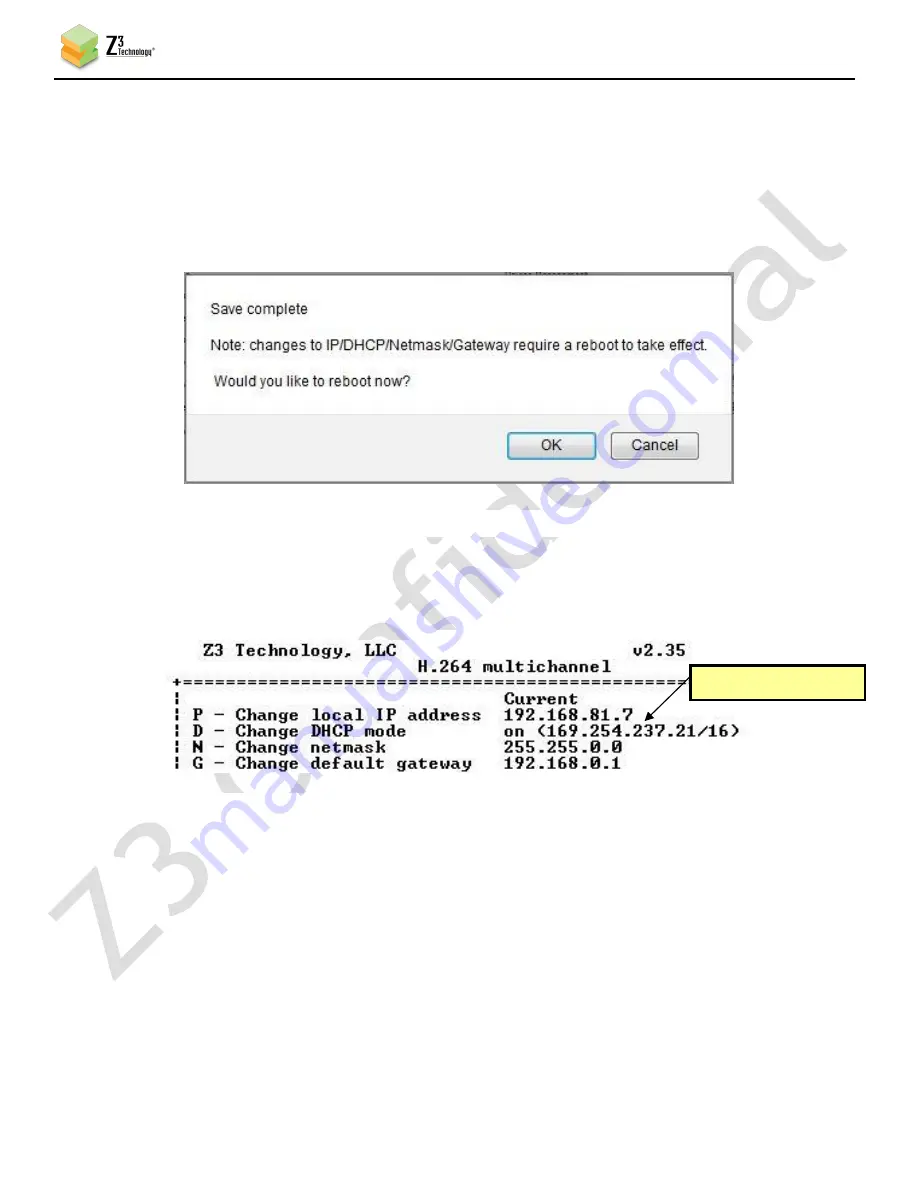
CONFIDENTIAL
DOC-USR-0171-01
___________________________________________________________________________________________
Z3 Technology, LLC
♦
100 N 8
th
ST, STE 250
♦
Lincoln, NE 68508-1369 USA
♦
+1.402.323.0702
36
(6)
When you do this, a window pops up reminding the user that, for changes to IP Address / Netmask /
Gateway to take effect, a reboot is required and asking if a reboot is desired. Click “Ok” (and
then “Ok” to the “Are you sure?” window after that) to start rebooting.
*
Note
:
The first time this is done, it may take up to 30 seconds for the window to pop up as
values get initialized
.
(7)
A new IP address is assigned to the unit through DHCP. You have two ways of finding out that IP
address. The first is to check the serial UI for the new value:
(8)
The second method is to use the Windows utility ZFinder. To do this, confirm the Windows PC with
ZFinder is connected to the same network in which the Z3-SBE264-10-RPS is connected.
(9)
Run the “ZFinder” PC Utility on your Windows PC. The ZFinder window appears. ZFinder does a scan
of the network and lists the location of all Z3 systems connected to the network. The Z3-SBE264-
10-RPS appears with the IP address obtained through DHCP.
New address is here
Figure 27 Address Change after DHCP Set
Figure 26 Reboot Prompt
DM8107-MOD-30-0068