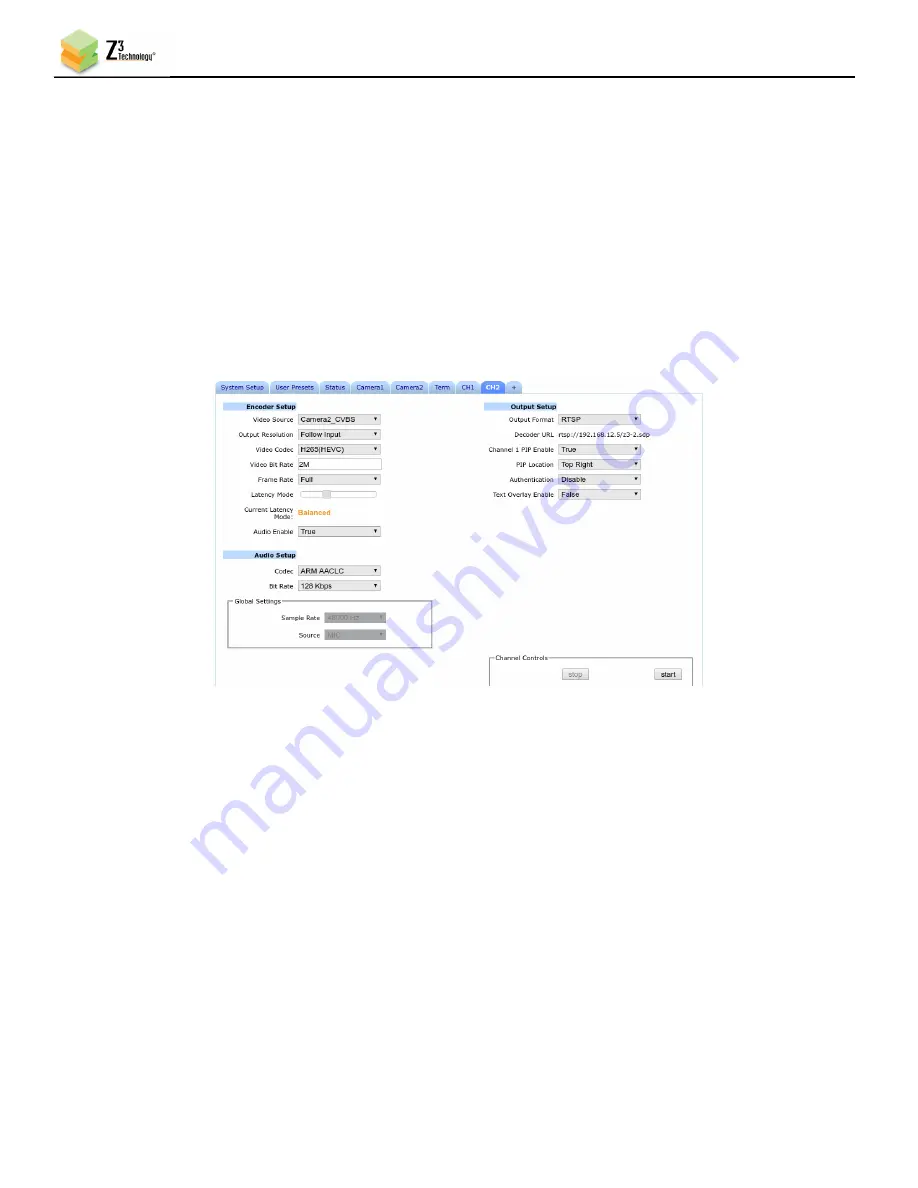
FSDI-DCK-1X User Instructions
DOC-USR-0131-03
______________________________________________________________________________________
Z3 Technology, LLC
♦
100 N 8
th
ST, STE 250
♦
Lincoln, NE 68508-1369 USA
♦
+1.402.323.0702
50
(9)
You can return to the use of limited settings by un-checking the
Advanced Settings
box in the
System Setup tab and saving that to the preset.
8.3
Channel 2 PIP on Channel 1
The HE2K-DCK-1X allows for the a Picture in Picture (PIP) of channel 2 to be placed on the channel 1
stream. A common case is to have a PIP of the IR camera on the stream for the visible video.
(1)
Start channel 1 from the CH1 tab.
(2)
On the CH2 tab under Output Setup select “True” from the
Channel 1 PIP Enable dropdown.
(3)
A PIP Location dropdown will appear. Select the desired location from the dropdown and click
“start”.
Figure 53
Channel 2 PIP on Channel 1
Note:
The PIP stream needs to be set to a resolution that is smaller than the resolution of Channel 1. If Channel 2
not a smaller resolution the PIP will not show on Channel 1.Set a Static IP Address
The FSDI-DCK-1X supports DHCP (Dynamic Host Configuration Protocol). This is enabled by default,
allowing the camera to dynamically receive an IP address at startup. The IP address that is assigned can
be seen through using ZFinder. If you prefer, you can set your camera to a static IP address. If you
would like to have your PC set to a static IP address, you will need to set your camera to a static IP
address as well in order for it to be discoverable by ZFinder.
8.3.1
Setup a Custom Configuration
(1)
The first step is to set up a custom configuration so that the manual networking settings will be used
the next time the system boots up. To do this, see Section 8.1: Save Current Settings.
(2)
Return to the System Setup tab.






























