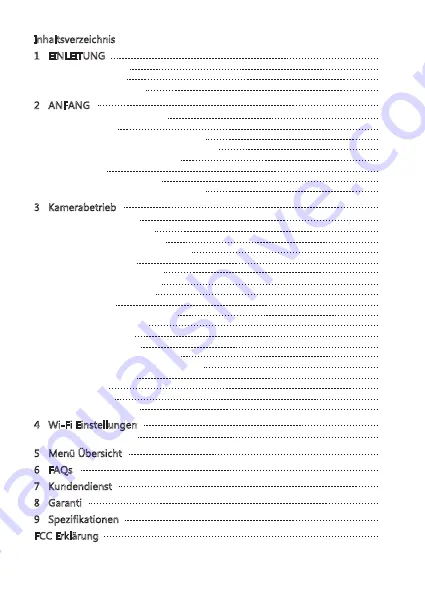
-23-
Inhaltsverzeichnis
1 EINLEITUNG
1.1 Eigenschaften
1.2 Lieferumfang
1.3 Produkt Übersicht
2 ANFANG
2.1 Speicherkarte einsetzen
2.2 Installation
2.3 Einstellen der Position des Geräts
2.4 An die Stromversorgung anschließen
2.5 Datum & Uhrzeit einstellen
2.6 Sprache
2.7 Standardeinstellungen
2.8 Werkseinstellungen zurücksetzen
3 Kamerabetrieb
3.1 Videoaufnahmen
3.2 Aufnahmebildschirm
3.3 Einstellungen anpassen
3.4 Aufnahmeauflösung anpassen
3.5 Loop-Aufnahme
3.6 Notfall-Video Schützen
3.7 Bewegungserkennung
3.8 Vibrationserkennung
3.9 Parkmodus
3.10 Automatisch Ausschalten
3.11 Bildschirmschoner
3.12 Fotoaufnahme
3.13 Audioaufnahme
3.14 Video & Foto Wiedergabe
3.15 Video- und Fotodateien löschen
3.16 Wi-Fi aktivieren
3.17 Stempel
3.18 Tastenton
3.19 Fahrersicherheit
4 Wi-Fi Einstellungen
4.1 App Funktionen
5 Menü Übersicht
6 FAQs
7 Kundendienst
8 Garanti
9 Spezifikationen
FCC Erklärung
24
24
24
25
26
26
27
29
29
30
30
31
31
32
32
32
33
34
34
34
34
35
35
35
35
36
36
36
36
36
36
37
37
37
38
39
41
42
42
43
44
Содержание R1
Страница 1: ...F NO 1 8 Fixed Lens 140 wide angle lens R1 USER GUIDE BEDIENUNGSANLEITUNG...
Страница 2: ...CONTENTS INHALTSVERZEICHNIS English 1 Deutsch 23...
Страница 47: ......
Страница 48: ...www z edge com email support z edge com R1Z21UMENDE 02...
















































