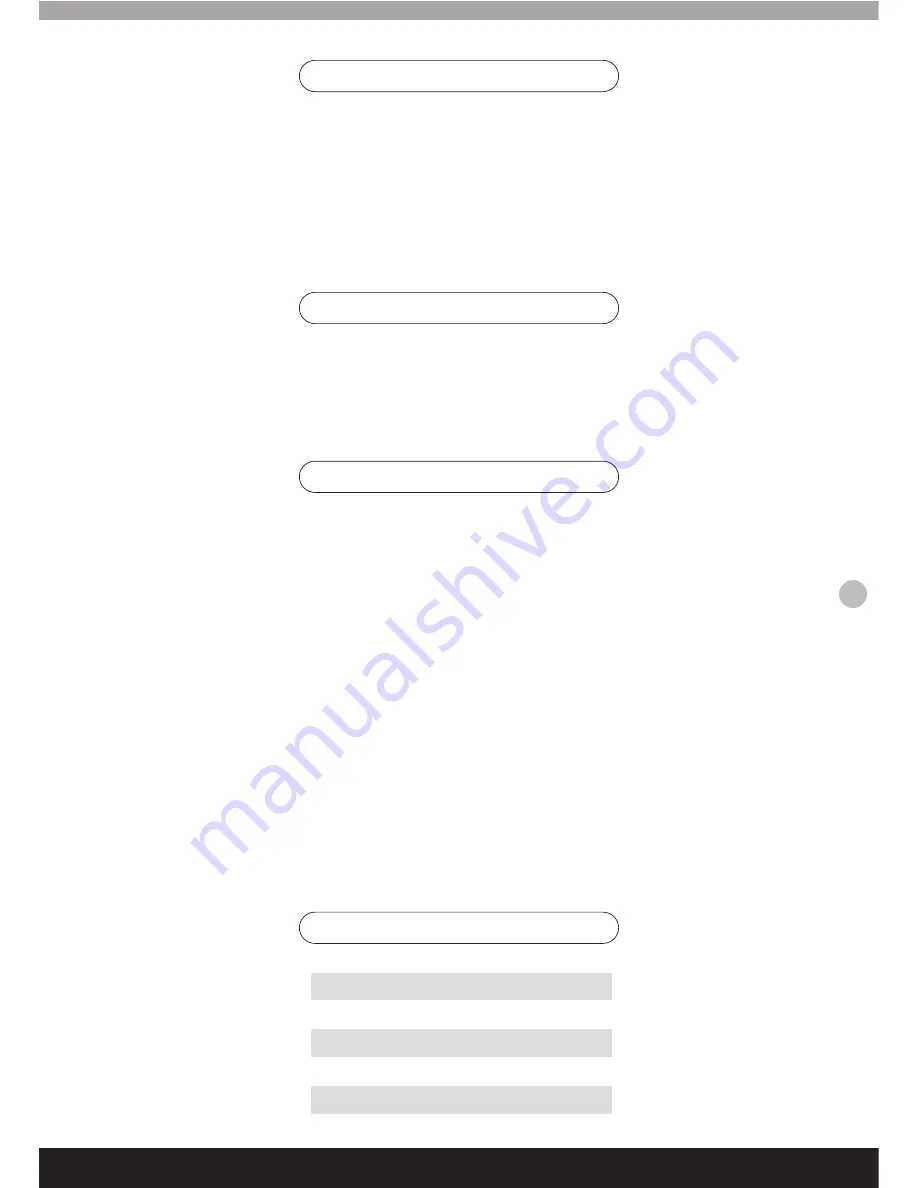
1. Please read this manual carefully before beginning the installation work.
2. This controller is for indoor use only, do not use this products in damp or humid conditions, as this may cause a
short circuit or electric shock
3. The controller contains precision electronic components; high pressure, heavy vibration or incorrect handling
during transportation and installation may cause damage to the equipment.
4. The controller uses PelcoD/P protocols; select the correct protocol and baud rate before operation.
Controller- Cautions
The keyboard controller is used for controlling Speed Domes and the DVRs etc. Using the RS-485 connection
between the keyboard and the camera, one keyboard can control as many as 32 speed dome and DVRs. The
maximum communication distance between the keyboard and the receiver is 1.2 km. This keyboard is very simple
to operate and can be used to change the Speed Dome’s settings as well as controlling functions, such as pan, tilt,
zoom etc.
Controller- Overview
!
Set the address range of the dome camera and the decoder 0-255.
!
Set the communication rate and protocol
!
Control all the functions of the dome camera, e.g. Backlight Compensation On/Off of the camera
!
Control variable Speed Dome camera with a smooth speed-transition
!
Control the motorised pan and tilt functions for horizontal auto scanning and adjustable speed/direction
!
Set or call the set points and guard tours of the speed dome camera. In total 255 preset points and 6 guard tour
programs can be set. Each guard tour can have up to 16 preset positions and the dwell time and call speed for
each position can also be set.
!
Manually or automatically control the speed dome camera, and change the settings of the camera by using the
keyboard to controller to access the settings.
!
Manually control the focus, zoom and iris of the camera.
!
Total intelligent setup
!
Easy to operate, all settings can be accessed via the keyboard controller menu without restarting.
Controller-Features
Code Description
1
Keyboard Controller x1
2
RJ45 Cable x1
3
RJ45 Convertor Box x1
4
Operation Manual x1
Controller-Contents
15






































