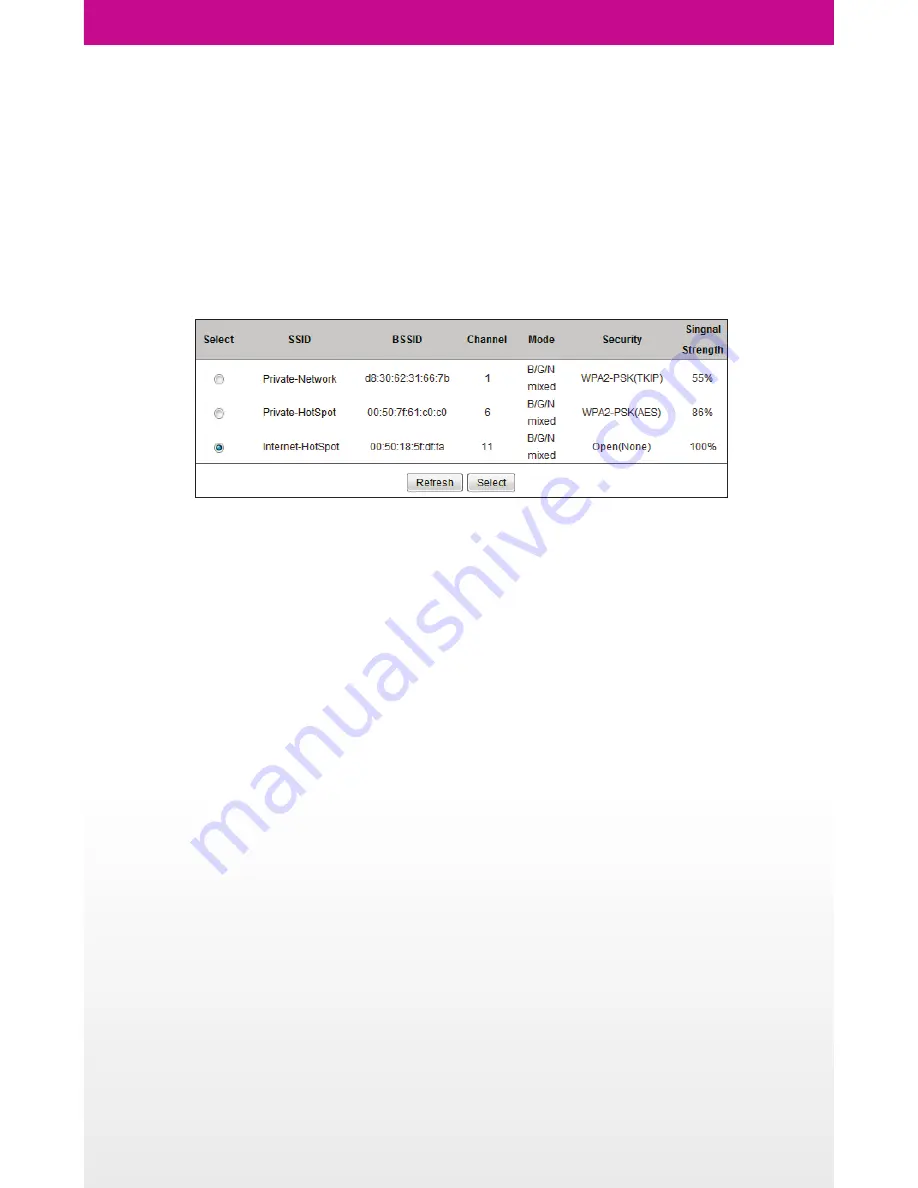
Setting up YOYORouter EE1 in Share Mode
1. Switch on YOYORouter EE1.
2. Connect to YOYORouter via Wi-Fi or Ethernet, access the status page at http://192.168.1.1 and log in.
3. Select
Wizard
. Click through the Wizard making any changes to the default settings if necessary.
4. When you get to
Select WAN Type
in the Wizard
• Select
WAN Interface
to be
Wireless WAN
.
• Select
WAN Type
:
Wi-Fi HotSpot
and click
Next>
YOYORouter scans for available Wi-Fi networks and presents a list; select the required network.
5. Enter any required security details for the Wi-Fi network to which you are connecting. YOYORouter
automatically uses the same Wireless Channel.
6. At the end of the Wizard, check
The Ethernet will be set as LAN Port
and click
Apply Settings
.
YOYORouter restarts.
7. Re-connect to the YOYORouter Wi-Fi network; you may need to re-make the connection in line with
your new settings.
8. If the Wi-Fi network to which you are connecting requires a username and password at a log-in page,
open your browser and input them now.
Note: In this mode you can also connect a device using the Ethernet LAN port.



























