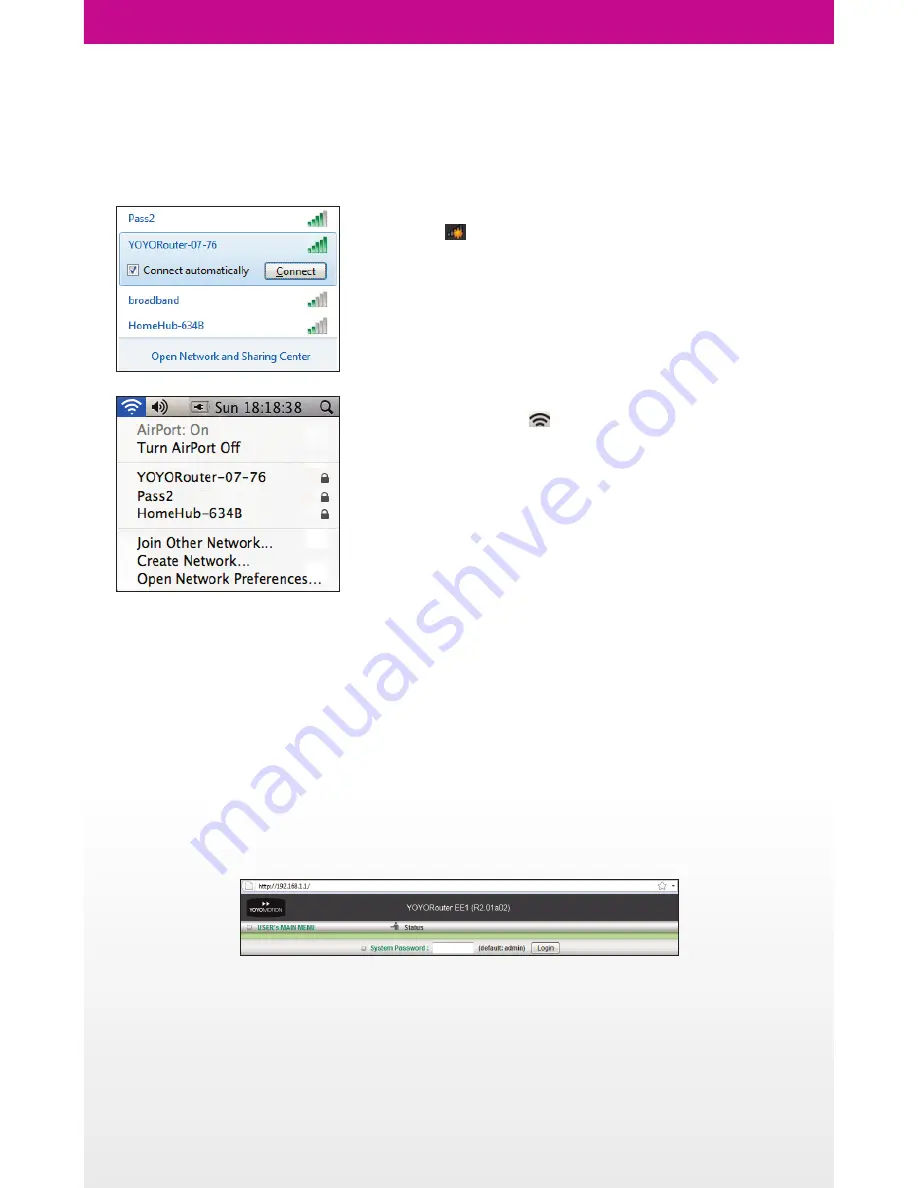
Connecting to YOYORouter EE1
Select YOYORouter’s Wi-Fi network which has a network name (SSID) like YOYORouter-07-76. The network
name and network password are printed on a label in the battery compartment and on the box.
For example, in Windows 7
• Click the
icon in the notification area.
• Select your YOYORouter’s network.
• Click
Connect
and enter the Wi-Fi password when
prompted.
If you are using a Mac
• Click the network icon
• Select your YOYORouter’s network.
• When prompted, enter the Wi-Fi password.
You may also connect using an Ethernet cable, except when YOYORouter is configured in Ethernet WAN
Mode, when the Ethernet port is used to connect the WAN.
Note:
since connections to YOYORouter are made using Wi-Fi and Ethernet, a wide range of devices
including Linux based and mobile can connect without needing any special software or drivers.
Accessing the status and configuration pages.
1. While connected, open your web browser and enter http://192.168.1.1 The YOYORouter status page
is displayed.
2. To view and change settings, enter the password, default
admin
, and click
Login
.










