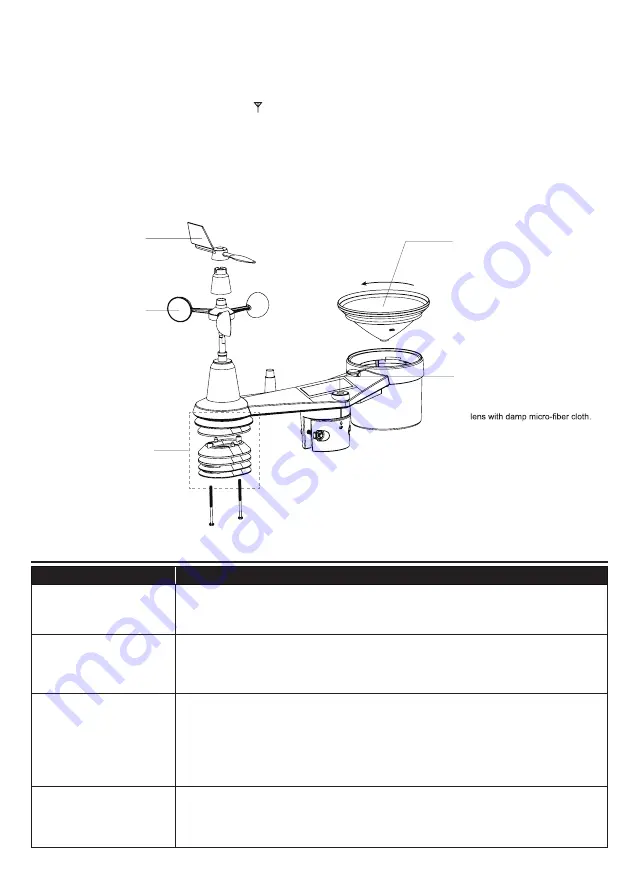
33
8.2.1 RE-PAIRING THE SENSOR(S) MANUALLY
Whenever you changed the batteries of the 7-in-1 weather sensor array or other additional
sensors, re-synchronization must be done manually.
1. Change all the batteries to new ones in the low battery sensor(s).
2. Press
[ SENSOR / WI-FI ]
key on the console to enter sensor synchronization mode (as
indicated by the flashing antenna
).
8.3
RESET AND FACTORY RESET
To reset the console and start again, press the
[ RESET ]
key
once or remove the backup battery
and then unplug the adapter.
To resume factory settings and remove all data, press and hold the
[ RESET ]
key for 6 seconds.
8.4
WIRELESS 7-IN-1 SENSOR ARRAY MAINTENANCE
REPLACE THE WIND VANE
Unscrew and remove the wind
vane for replacement
REPLACE THE WIND CUP
1.
Unscrew and remove the
top cap
2.Remove the wind cup for
replacement
CLEANING THE RAIN COLLECTOR
1.Rotate the rain collector by turning
it 30°anti-clockwise.
2.Gently remove the rain collector
3.Clean and remove any debris or
insects.
4.Install the collector when it is clean
and fully dried.
CLEANING THE UV SENSOR AND
CALIBRATION
• For precision UV measurement,
gentle clean the UV sensor cover
•
Over time, the UV sensor will
naturally degrade. The UV sensor
can be calibrated with a utility
grade UV meter, please refer to
Calibration section in previous
page for about the UV sensor
cablibration.
CLEANING HYGRO-THERMO
SENSOR
1.Remove the 2 screws at the
bottom of the radiation shield.
2.Gently pull out the shield.
3.Carefully remove any dirt or
insects on the sensor (do not
let the sensors inside get wet).
4.Clean the shield with water to
remove any dirt or insects.
5.Install all the parts back when
they are clean and fully dried.
9.
TROUBLESHOOT
Problems
Solution
7-in-1 wireless sensor
is intermittent or no
connection
1. Make sure the sensor is within the transmission range
2. If it still does not work, reset the sensor and resynchronize with console
Additional wireless
sensor(s) is/are
intermittent or no
connection
1. Make sure the sensor(s) is/are within the transmission range
2. Make sure the channel displayed match to the channel selection on sensor
3. If it still does not work, reset the sensor and resynchronize with console
No WI-FI connection
1.
Check the WI-FI icon on the display, it should be on if connectivity is
successful
2. In the console SETUP page, make sure the WI-FI settings (router's name,
security type, password) are correct
3. Make sure you connect to 2.4G band of the WI-FI router (5G not
supported)
Data not reporting to
ProWeatherLive
1. In the console SETUP page, ensure your Station ID and Station Key are
correct
2.
In the "Edit Devices" of the console on PWL, ensure the Device Mac
address is entered correctly
Содержание YC9475
Страница 37: ......



















