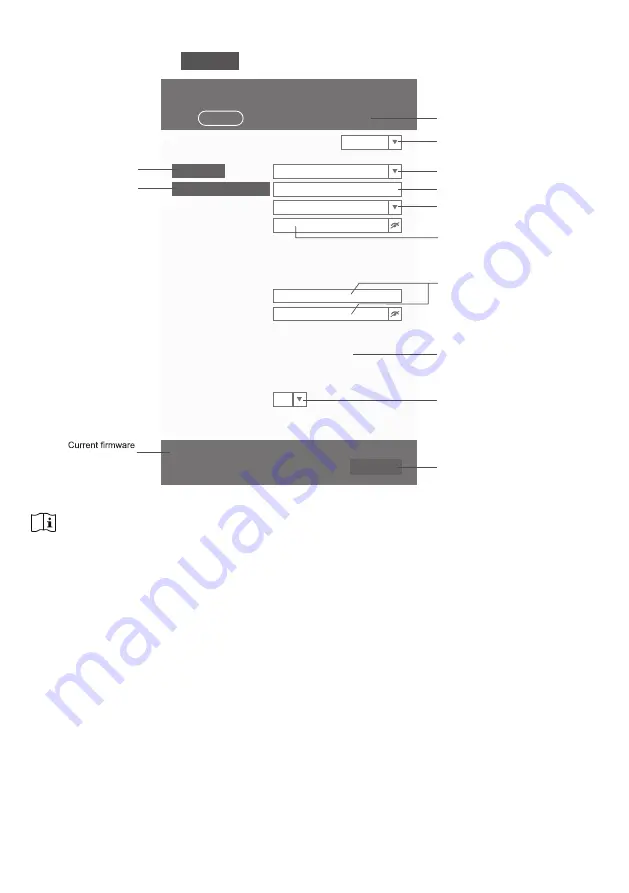
29
6.3
SETUP THE WEATHER SERVER CONNECTION
Enter the information into the following web interface "SETUP" page. Ensure all information is
entered prior to pressing
Apply
to connect the console to ProWeatherLive.
WiFi Router setup
ADVANCED
ProWeatherLive
Station ID:
W
eather server setup
Station key:
Router:
Add Router
Search
Security type:
Router Password:
WAP2
ROUTER_A
Language:
English
Mac address
00:0E:C6:00:07:10
Point to :
Outdoor sensor direction
N
SETUP
SETTINGS
Apply
Firmware version: 1.00
SETUP page
Press to search router
Press "ADVANCED" icon to
advanced page
Select setup UI display language
Select router (SSID) for connection
Manually enter the SSID if not on list
Select router's security type
Device Mac address
Select the sensor located hemisphere
(e.g. US and EU countries are "N"
Australia is "S")
Press to complete the WI-FI related
setting
Enter station ID and
key assigned by the
ProW
eatherLive (PWL
)
Router password (leave blank if the
security type is "Open")
version
Press to allow add
router manually
PWL2345678
112233
NOTE:
-
If you don't have station ID and station key available for the upload, you need to first create an account at
ProWeatherLive (PWL), followed by registering the product to obtain the ID and key. For details, please
refer to "Create PWL account and add new device in PWL" in
section 5
.
-When WI-FI setup is completed, your PC/Mac or smart phone will resume its default WI-FI connection.
-During AP mode, you can press and hold the
[ SENSOR / WI-FI ]
key for 6 seconds to stop AP mode and
the console will restore your previous setting.
-Changing the hemisphere setting will automatically switch the direction of the moon phase on the display.
Содержание YC9475
Страница 37: ......









































