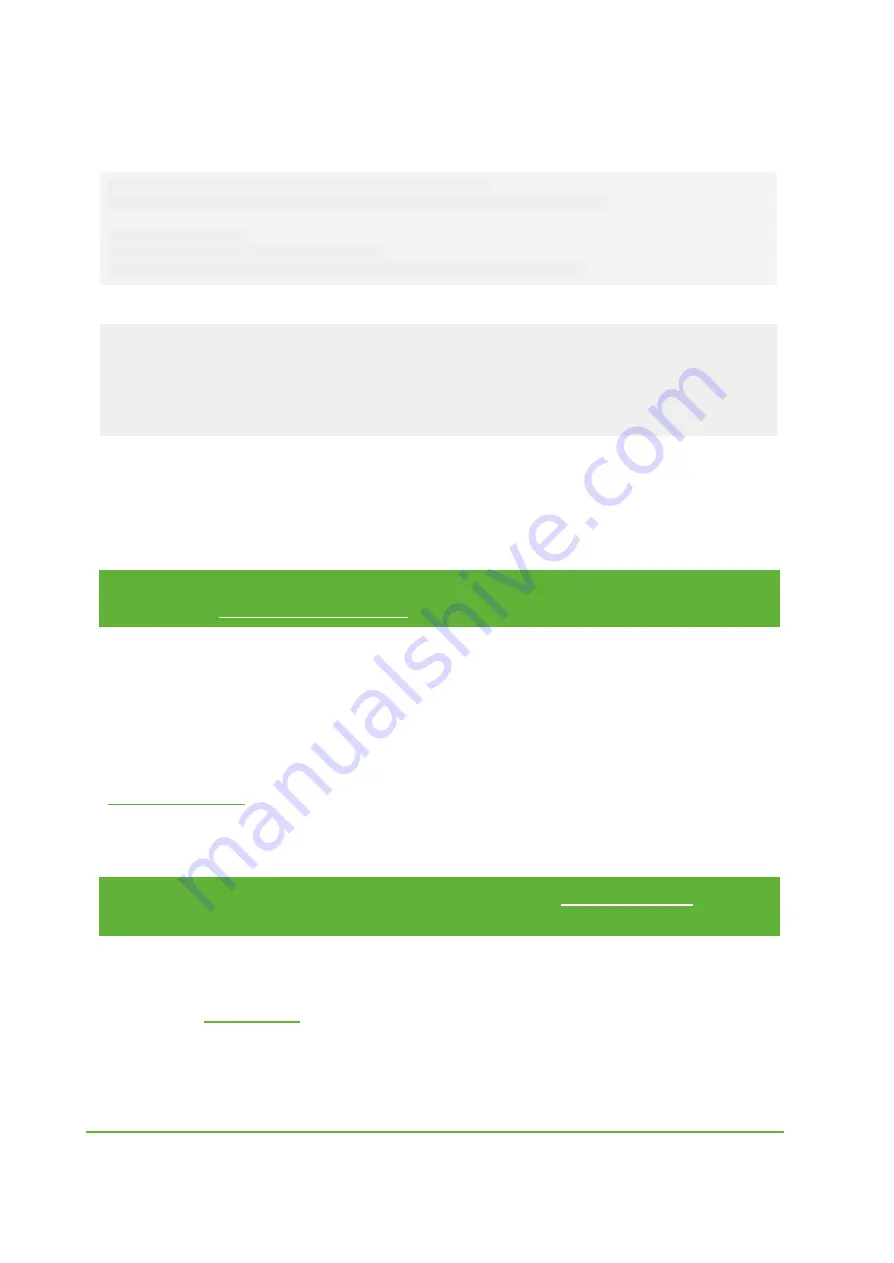
YO Analog
User guide
v2.0
page 10/15
Command help view:
.\yosensi-cli-tool_vX.X.X_WIN.exe change_dev_params --help
usage: yosensi-cli-tool change_dev_params [-h] mac dev_param [dev_param ...]
positional arguments:
mac Bluetooth public MAC address
dev_param device parameter(s) name and value, in format
'name=value'
Example of use:
.\yosensi-cli-tool_vX.X.X_WIN.exe change_dev_param 80:e1:26:1d:2a:33 conntype=0 measinter=1000
It will take up to 180s to find and write new device param(s) into memory, please wait ...
Searching for a device ...
Trying to connect to the device ...
Updated
'conntype'
device parameter: SUCCESS
Updated
'measinter'
device parameter: SUCCESS
After node reconfiguration, you need to have access to the gateway and server. Remember that
LoRaWAN network can be set in either of
public
or
private
(default) mode. If you have your
gateway prepared and configured, you can start to customize the server side. We’ll go through an
example in our recommended YO Suite software.
NOTE
The firmware update process is described in CLI tool manual page 13.
Visit https://yosensi.io/support to see all available documentation.
YO Suite configuration
Before you can make the node visible, you’ll need an
organization
and an
application
. The
organization is your own space, at the highest level of IoT systems management (like the root
directory in operating systems). It can be created only by Yosensi staff, and all clients using YO
Suite have it created for them by default (in case of any problems you can find us on
). The application is a representation of each system and, together with nodes
definitions, are created by customers. Basic integration of a Node and YO Suite is described
below.
NOTE
A subscription is needed to use YO Suite. Visit https://yosensi.io/ for more
information and pricing.
YO Suite integration instructions:
1. Go to
and log in.
2. You’ll see the default organization view. To switch to another organization, click on the
user avatar in the right top corner and select ‘Switch Organization’.
REV 2.0.0
Содержание YO Analog
Страница 1: ...YO Analog User guide v2 0...

































