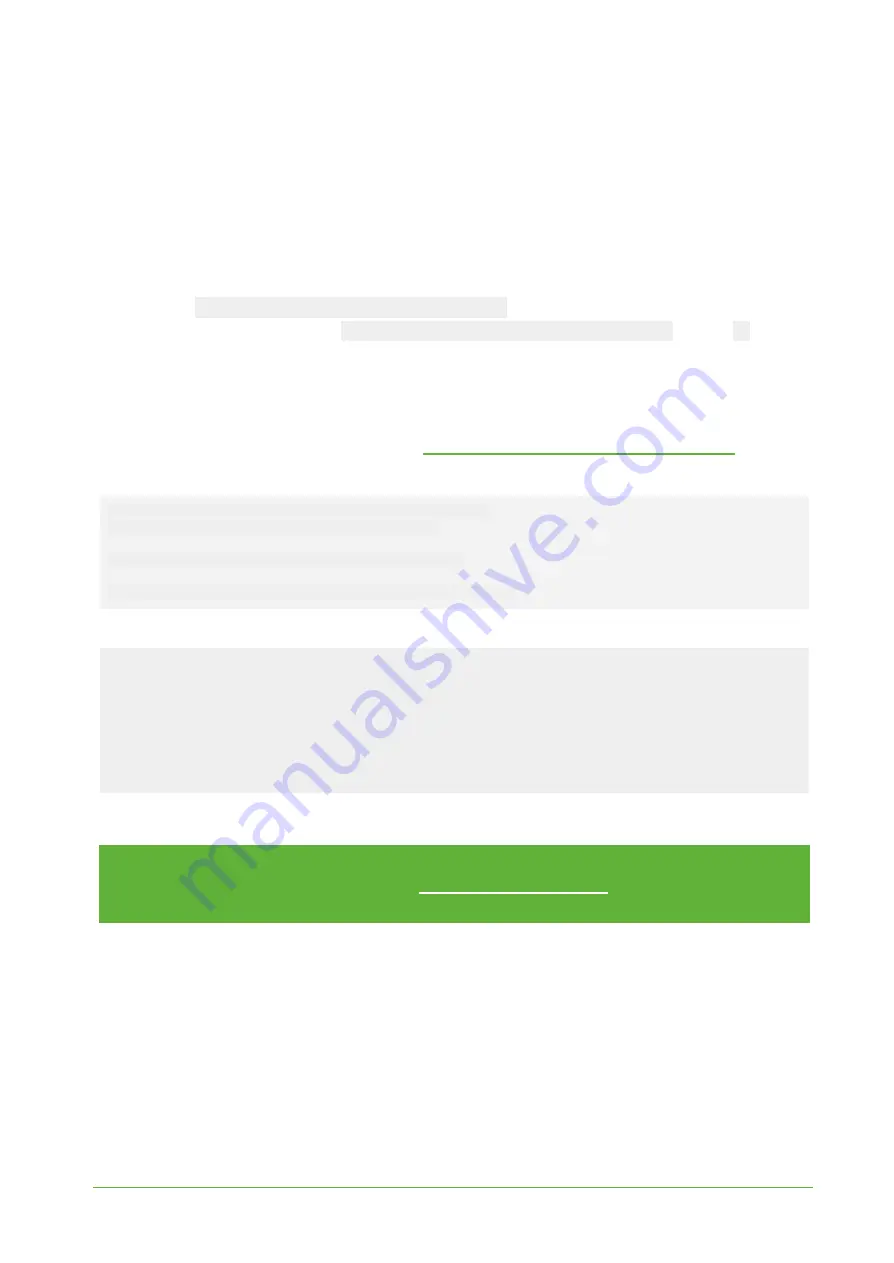
YO Airflow Pro
User guide
v1.0
page 19/26
Configuration via CLI
Connect to the device following these instructions:
1. Read the macBLE address from the sticker on the device. Alternatively, you can identify the
device by RSSI parameter (which correlates with distance between transmitter and receiver).
2. Make sure you have your Bluetooth LE adapter turned on and working properly.
3. Download and run the CLI tool in the terminal/console application.
4. Make sure you have placed batteries in the YO Airflow Pro device.
5. Run
yosensi-cli-tool_vX.X.X_WIN.exe list
to scan for Bluetooth devices. You can see
all commands by typing
yosensi-cli-tool_vX.X.X_WIN.exe --help
or add
-h
to your
current command to see all needed parameters.
6. If you find your MAC address in the
list
command results, you can connect and reconfigure
the device by using one of the available commands. You should use the
upload_dev_config
subcommand to change device settings. Additional information, including the commands
supported by the CLI, are available at
https://yosensi.io/support/CLI_datasheet.pdf
Command help view:
.\yosensi-cli-tool_v3.1.0_win.exe upload_dev_config --help
usage: yosensi-cli-tool upload_dev_config [-h] mac
positional arguments: mac Bluetooth public MAC address
optional arguments: -h, --help show this help message and exit
Example of use:
.\yosensi-cli-tool_v3.1.0_win.exe upload_dev_config 80:e1:26:1c:f9:e9
It will take up to 120s to find and start uploading configuration data to the device from file, please
wait
…
Searching for a device
…
Trying to connect to the device LNAP-3.1.0
…
Downloading the configuration file
…
Downloading the configuration file is complete.
Checksum of the downloaded configuration data is correct.
After node reconfiguration, you need to have access to the gateway and server.
NOTE
The firmware update process is described in CLI tool manual,
firmware_upload
subcommand
section. Visit https://yosensi.io/support to see all available
documentation.
Connecting node with network
According to the LoRaWAN architecture, to transmit data on the network there should be a
configured Gateway and Network Server.. We’ll go through an example in our recommended Yosensi
Management Platform software.
REV 1.0






















