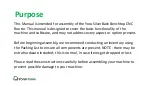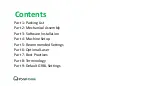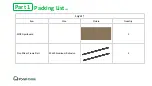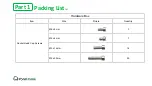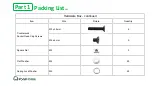Содержание SILVERBACK 6060
Страница 1: ...YORA SILVERBACK BENCHTOP CNC ROUTER 6060 USER MANUAL Version 1 3 April 2022...
Страница 7: ...Packing List1 12 Part 1 Small Box Item Size Picture Quantity SilverBack Controller 1...
Страница 41: ...Mechanical Assembly Part 2 Step 12 Install Wiring Connections 2 5 Rear of X Axis Assembly X Limit...
Страница 63: ...Machine Setup Part 4 Step 10 Z Probe setup The SilverBack does have a Z Probe Click on the blue Yes button...
Страница 84: ...WWW FACEBOOK COM GROUPS YORAHOME CNC WWW YORAHOME COM SUPPORT YORAHOME COM...